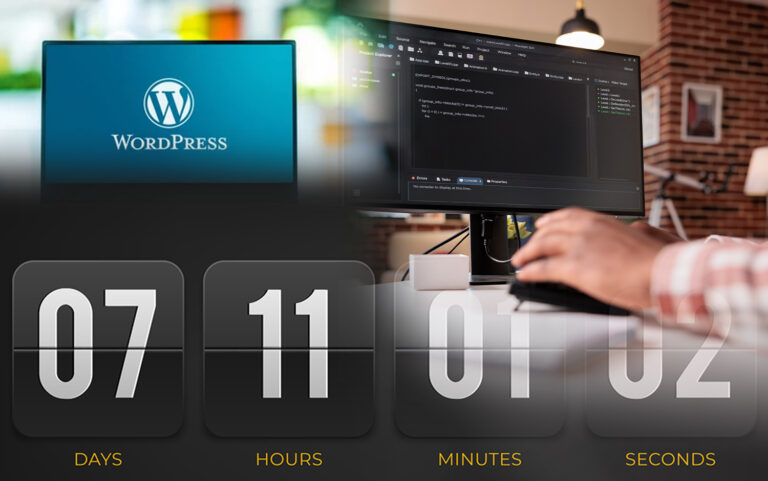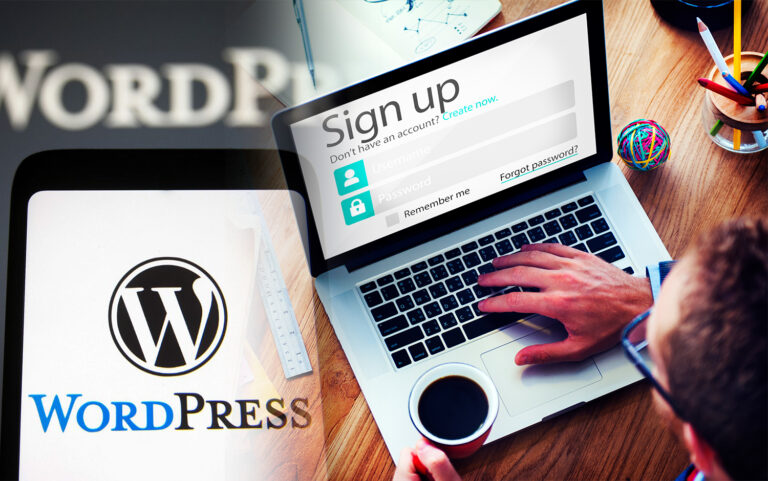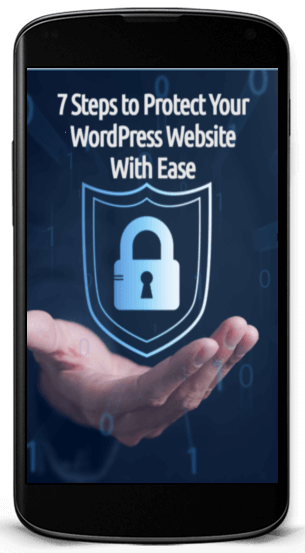The Best Free Online Course Plugin for WordPress – Tutor LMS Introduction
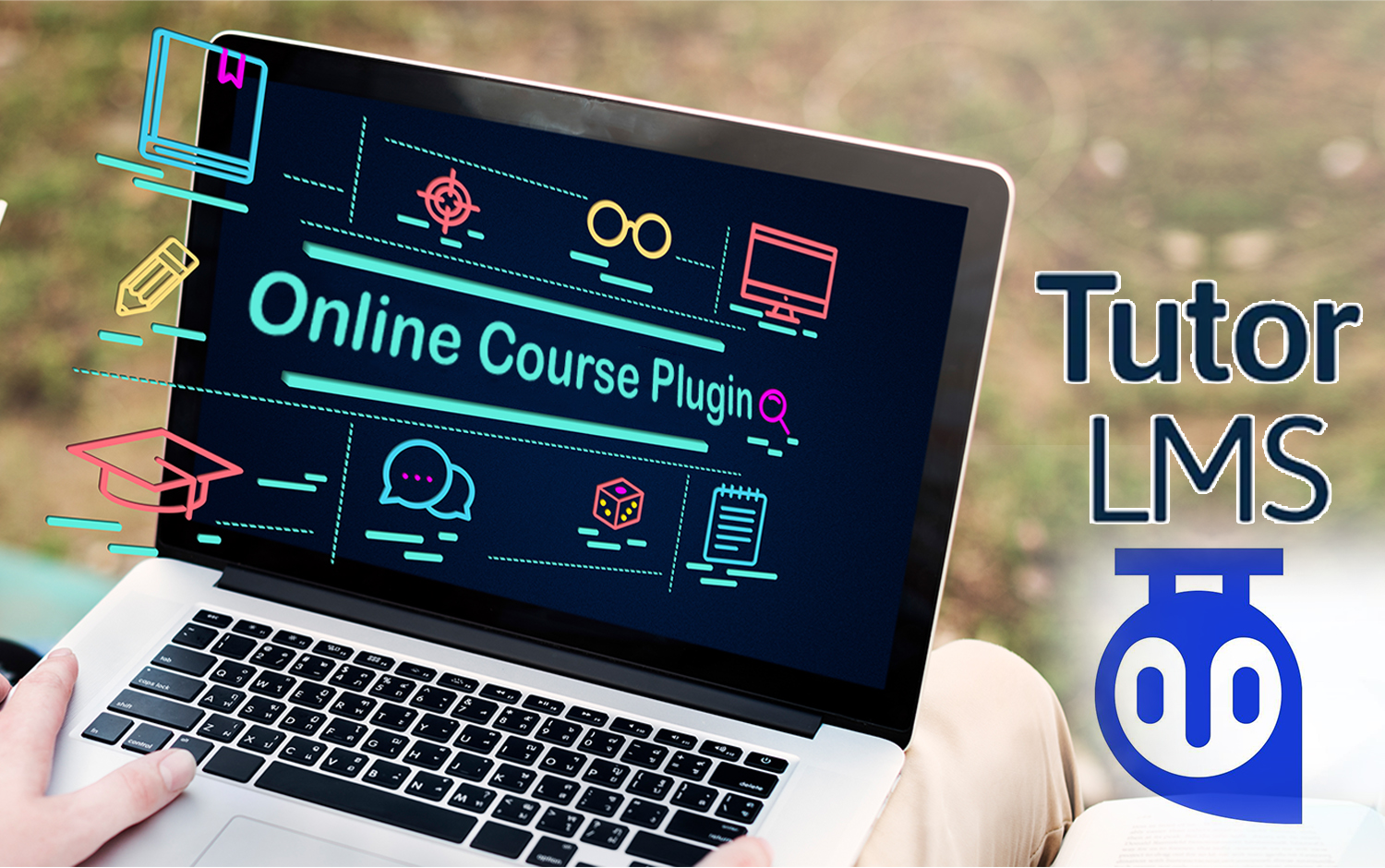
Are you looking to create captivating and professional online courses using WordPress?
Look no further!
In this article, we will explore how you can easily create stunning online courses using the free WordPress plugin called Tutor LMS. Whether you want to offer free or paid courses, Tutor LMS provides a powerful solution that allows you to engage with your students and deliver high-quality educational content.
Getting Started with Tutor LMS
Tutor LMS is a highly regarded WordPress plugin that enables you to design and manage a wide range of online courses.
To begin, follow these simple steps:
* Installation and Activation
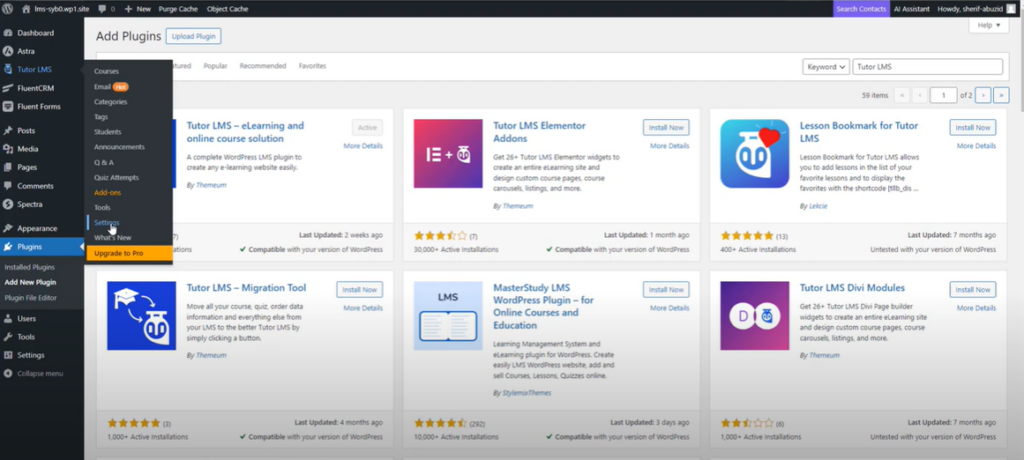
- Go to your WordPress dashboard and navigate to “Plugins.”
- Click on “Add New Plugin” and search for “Tutor LMS.”
- Once you find the plugin, click “Install Now” and then “Activate.”
Congratulations! You have successfully installed and activated Tutor LMS on your WordPress website.
* Exploring Tutor LMS Features
Tutor LMS offers a comprehensive set of features to customize and manage your online courses. Let’s take a closer look at the key components:
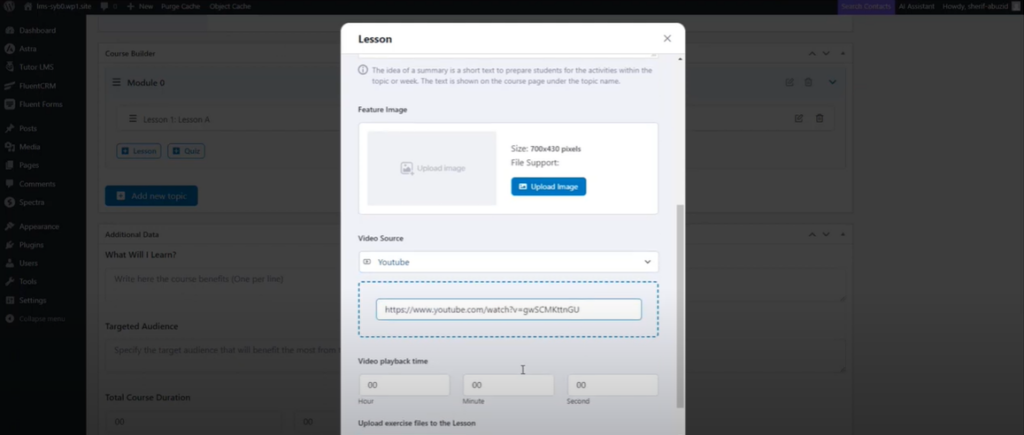
- Settings: In the Tutor LMS settings, you can configure various options to personalize the appearance and functionality of your courses.
- Courses: The “Courses” section is where you create and organize your online course content. You can define the course name, provide a summary, and specify the maximum number of students allowed to enroll. Additionally, you can set the difficulty level and choose between public and non-public courses.
- Modules and Lessons: Within each course, you can create modules (referred to as “topics” in Tutor LMS) and lessons. Modules help you categorize and structure your course content effectively. Lessons can include text, media, and even videos for an interactive learning experience.
- Enrollment: Tutor LMS offers a seamless enrollment process for both existing and new students. Students can easily register for your courses and gain access to the learning materials.
- Course Presentation: You have the flexibility to enhance the visual appeal of your courses. You can add featured images, provide detailed descriptions of what learners will gain from the course, and define the target audience.
- Additional Elements: Tutor LMS allows you to incorporate various elements such as quizzes, questions, and answers, downloadable materials like PDFs, checklists, and more to enrich the learning experience.
Creating an Engaging Online Course with Tutor LMS
Let’s walk through the process of creating an online course using Tutor LMS:
- Access the Tutor LMS dashboard and click on “Courses” to begin creating a new course.
- Provide a name for your course and add a compelling summary that entices potential students to enroll.
- Customize the course settings, including the maximum number of students, difficulty level, and course visibility (public or non-public).
- Organize your course content into modules (topics) and lessons. Each lesson can contain text, media, or videos to deliver engaging and informative content.
- Enhance the course presentation by adding a featured image that represents the course effectively. You can also highlight the key benefits and target audience to attract learners.
- Incorporate interactive elements such as quizzes, questions and answers, and downloadable materials to enhance the learning experience.
- Save and publish your course, making it available for enrollment.
Engaging with Students
Tutor LMS simplifies the student enrollment process, making it easy for them to access your courses. Existing students can simply log in, while new students can register on your website. Once enrolled, students can start learning and engaging with the course content.
* Customizing the Appearance
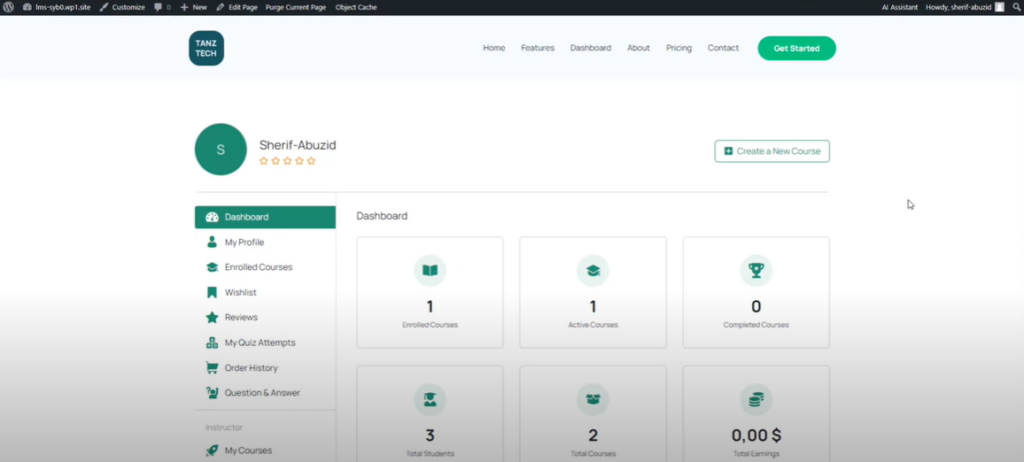
To further personalize your online courses, you can leverage your WordPress theme’s customization options. For example, if you are using the ASTRA theme, you can adjust the width and layout of your course containers to align with your branding and design preferences.
Conclusion
With the Tutor LMS plugin for WordPress, creating captivating and informative online courses has never been easier. By following the simple installation process and utilizing the extensive features and customization options offered by Tutor LMS, you can deliver engaging educational content to your students.
Whether you are an educator, trainer, or entrepreneur, Tutor LMS empowers you to share your knowledge and expertise with the world. Start creating your online courses today and unlock the potential of e-learning with Tutor LMS.