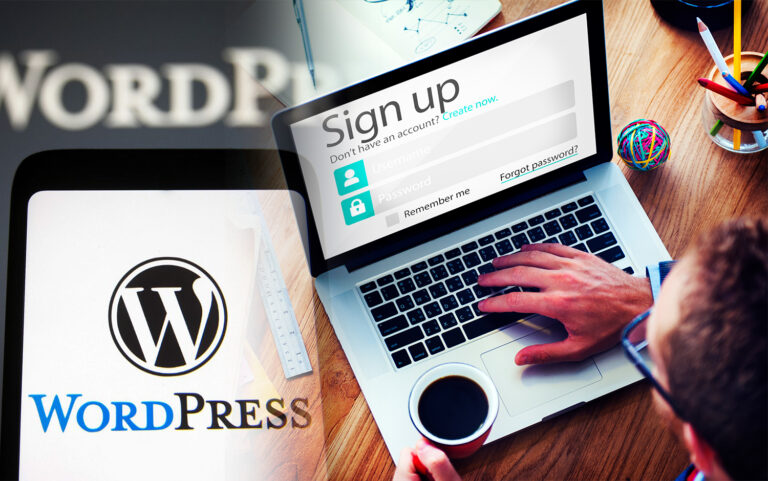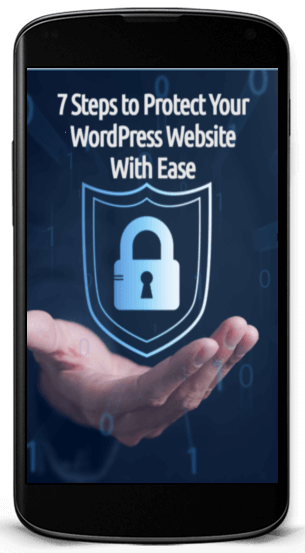How to Add a Countdown Timer to WordPress Using the Spectra Plugin
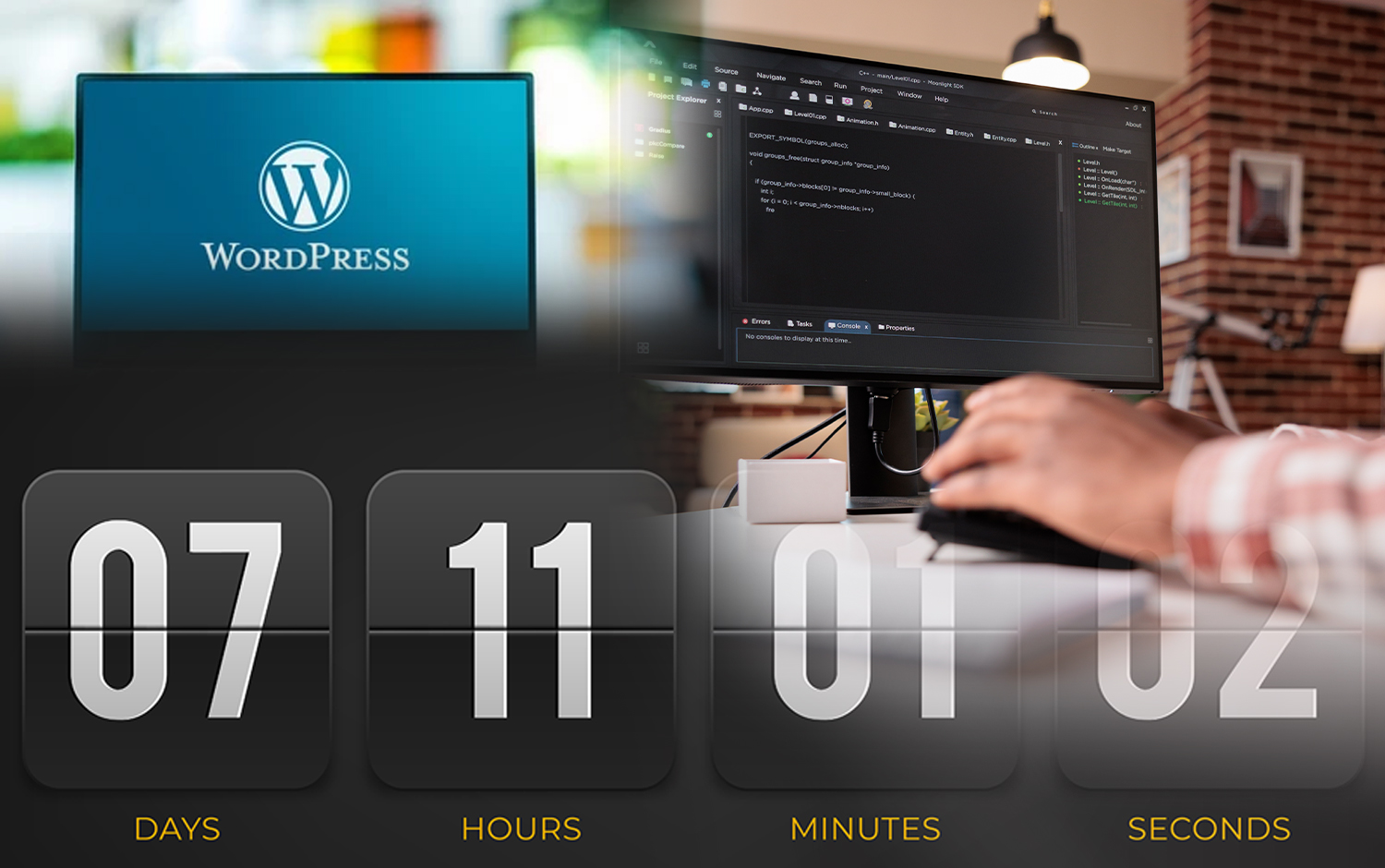
Countdown timers are an effective strategy to boost sales and conversions on your WordPress website. Whether you are launching a new product, offering a special promotion, or running a limited-time sale, incorporating a countdown timer can create a sense of urgency and encourage visitors to take action.
In this article, we will explore how you can add a countdown timer to your WordPress site using the free Spectra plugin.
Installing the Spectra Plugin
Spectra is a free WordPress plugin that provides a variety of blocks for building and customizing your website. One of these blocks is the countdown timer, which allows you to easily create urgency on your pages.
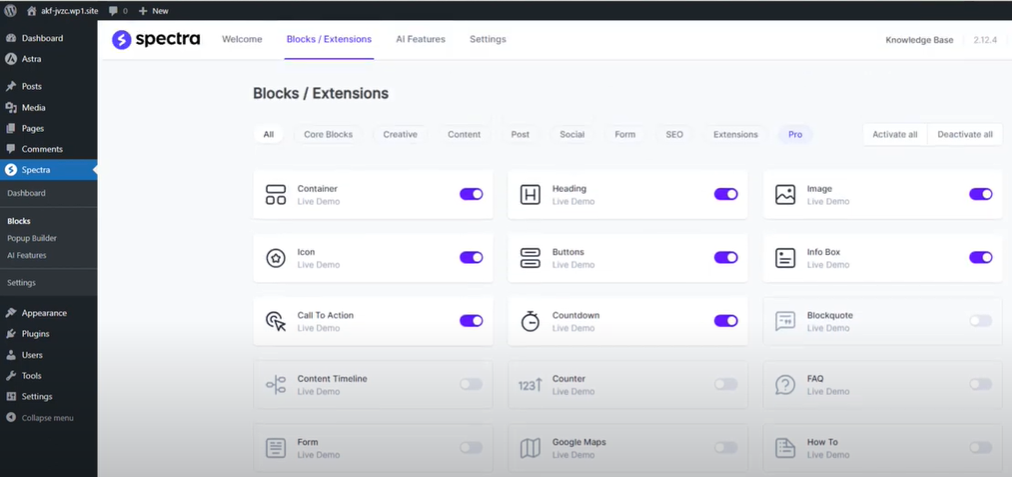
To begin, you’ll need to install the Spectra plugin on your WordPress website. Follow these steps:
- Go to your WordPress dashboard and navigate to “Plugins” -> “Add New.”
- Search for “Spectra” in the plugin directory.
- Install and activate the Spectra plugin.
The Spectra plugin, developed by Brainstorm Force, offers a range of features and has garnered a positive reputation with over 600,000 installations and 1,200+ reviews.
Exploring Spectra’s Countdown Timer Feature
Once you have activated the Spectra plugin, you can access its countdown timer feature. Here’s how:
- In your WordPress dashboard, locate the “Spectra” option.
- Click on the “Blocks” section to view the available blocks and widgets provided by Spectra.
Please note that some blocks are part of the pro version, but the countdown timer we are interested in is available for free.
Customizing the Countdown Timer
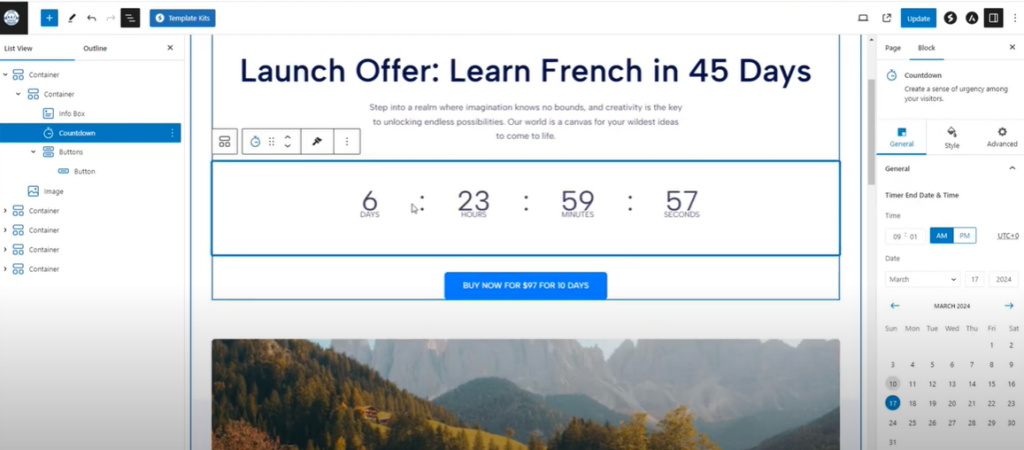
To add and customize the countdown timer on your sales page, follow these steps:
- Open the page where you want to add the countdown timer using the Spectra plugin.
- Identify the section where you want the timer to appear and click on the three dots to access the options.
- Choose “Add After” to insert the countdown timer.
- Click the plus button and search for “countdown” to find the countdown timer block.
- Set the expiry date and time for your countdown timer. For example, if you are launching on the 10th of March, set the expiry date as the 20th of March.
- Customize the labels for days, hours, minutes, and seconds according to your preference.
- Adjust the design and style of the countdown timer using the available options, such as alignment, background color, box size, and font size.
- Preview the page to see the countdown timer in action.
- Update the page to save your changes.
Enhancing the Countdown Timer with Spectra Pro
While the free version of Spectra offers a range of customization options, the Spectra Pro extension provides additional features to automate the countdown timer’s expiry settings. Here’s how to utilize Spectra Pro:
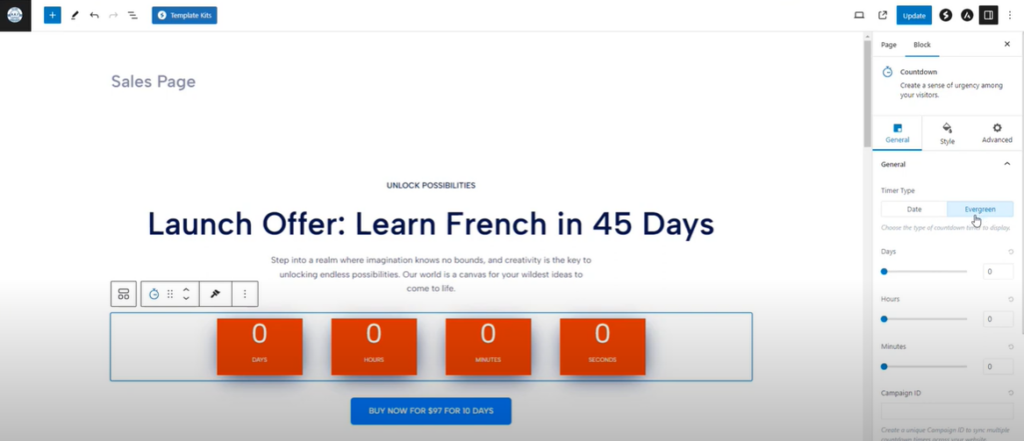
- Install and activate the Spectra Pro extension.
- With Spectra Pro, you gain access to features like login forms, Instagram feed integration, global blog styles, dynamic content, and registration forms.
- Refresh your countdown timer page to access the enhanced settings provided by Spectra Pro.
- Choose between “Timer Type” options: “Date” or “Evergreen.” The “Evergreen” option restarts the countdown timer for each visitor, making it ideal for time-limited offers to new email subscribers.
- Configure the additional settings based on your specific requirements.
Conclusion
Adding a countdown timer to your WordPress website can effectively drive sales and conversions. With the Spectra plugin, you have a free and user-friendly solution to incorporate countdown timers into your sales pages or landing pages.
By leveraging the customization options and potentially upgrading to Spectra Pro, you can create visually appealing and automated countdown timers that generate a sense of urgency among your visitors. Start implementing countdown timers today and increase the effectiveness of your online business strategies.