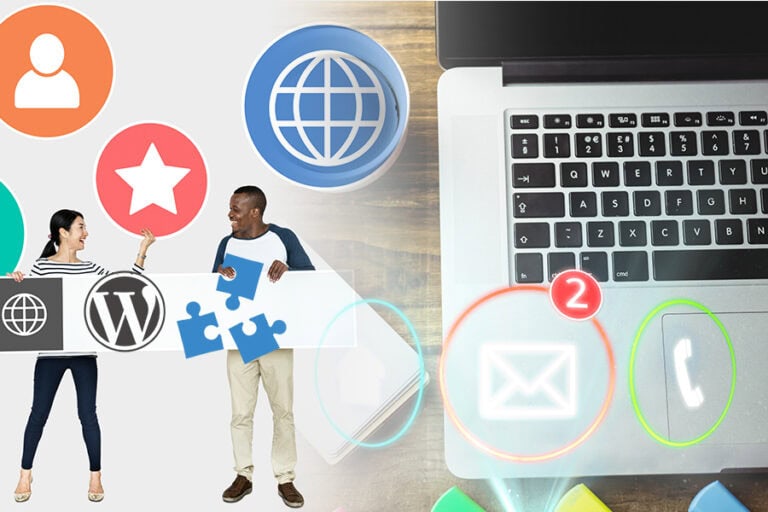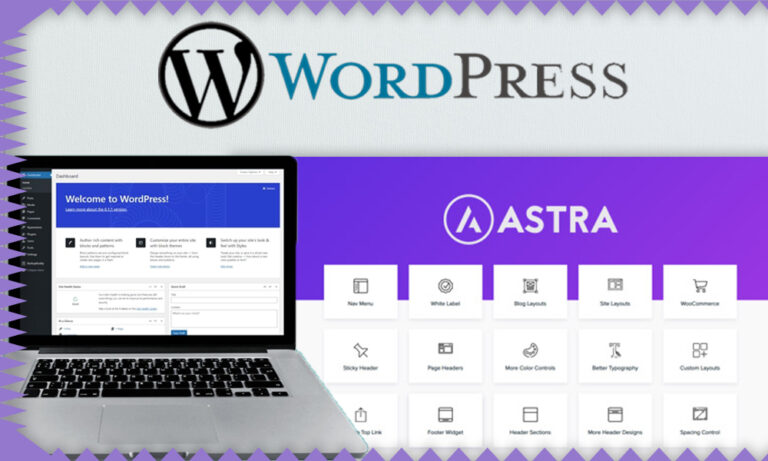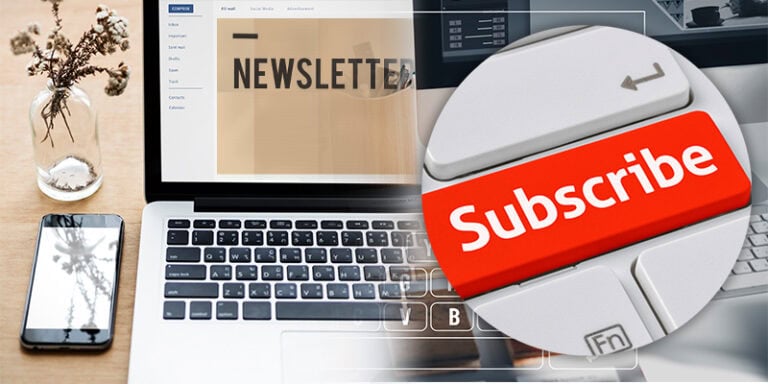The Kadence Theme is a powerful tool for anyone looking to create a stunning and functional WordPress website. In this detailed review, we will explore the installation process, customization options, and the advantages of using Kadence, along with comparisons to other themes.
Introduction to Kadence Theme
The Kadence Theme is a versatile and lightweight WordPress theme designed to help you create beautiful websites quickly. It offers a range of features that cater to both beginners and advanced users, making it a popular choice among web developers. With its modern design options and extensive customization capabilities, the Kadence Theme allows you to build a unique online presence tailored to your needs.
One of the standout features of the Kadence Theme is its performance optimization, which ensures fast loading times and a smooth user experience. This is crucial for retaining visitors and improving search engine rankings. Additionally, Kadence is compatible with popular page builders, giving you the flexibility to design your site using your preferred tools.
Installing the Kadence Theme
Installing the Kadence Theme is a straightforward process. Begin by logging into your WordPress dashboard, then navigate to the Appearance tab. From there, select Themes and click on Add New. You can search for “Kadence” in the search bar or scroll through the most popular themes until you find it.
Once you locate the Kadence Theme, click the Install button, followed by the Activate button to enable the theme on your website. After activation, you can view your site to see the default layout provided by Kadence.
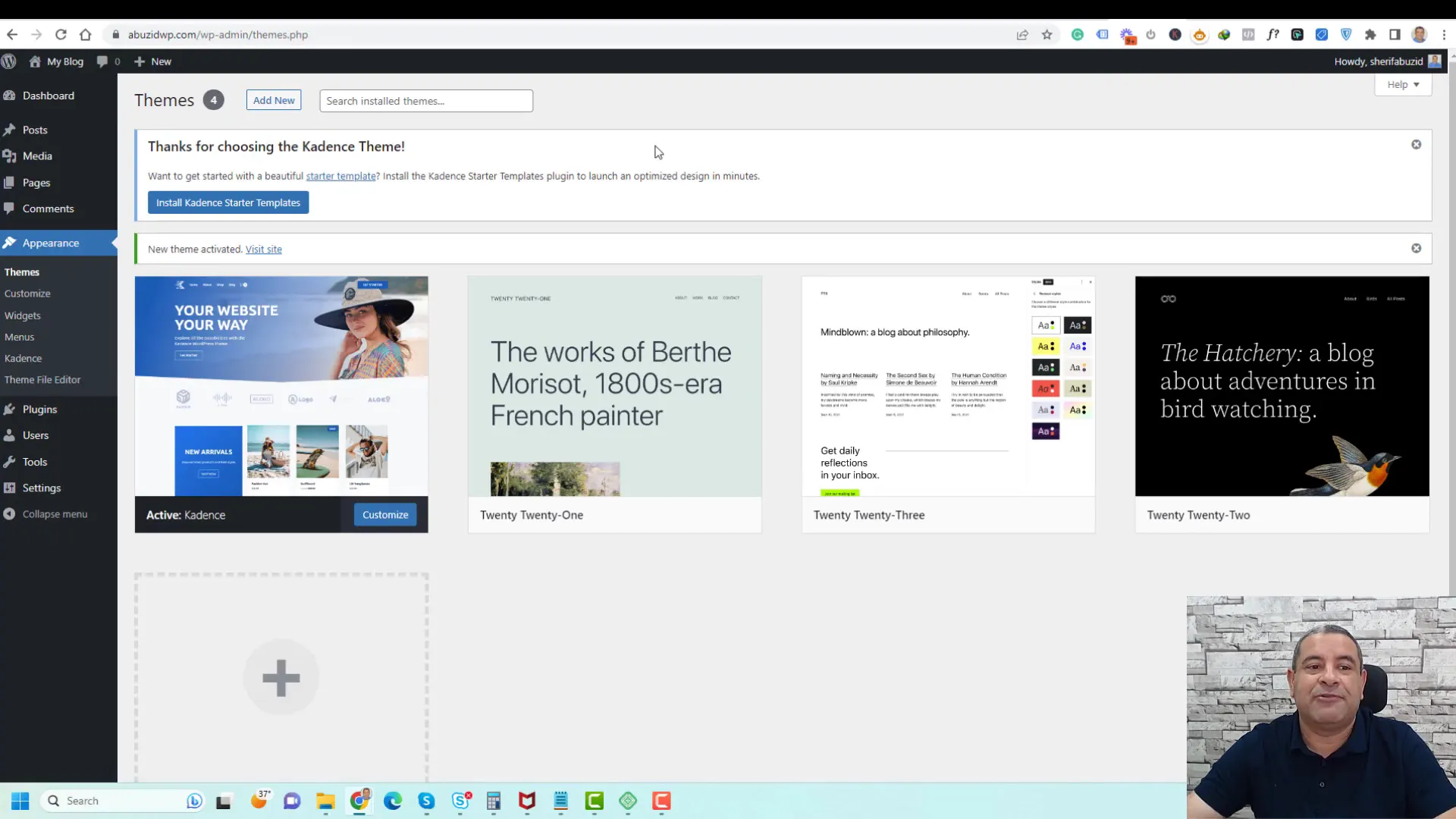
Setting Up Starter Templates
To speed up your website creation process, Kadence offers a variety of starter templates. These templates are pre-designed layouts that you can import and customize to fit your brand. To access the starter templates, you first need to install the Kadence Starter Templates plugin.
After activating the Kadence Starter Templates plugin from the Plugins section, you will find a new option under Appearance labeled Starter Templates. Click on this option to explore the library of available templates.
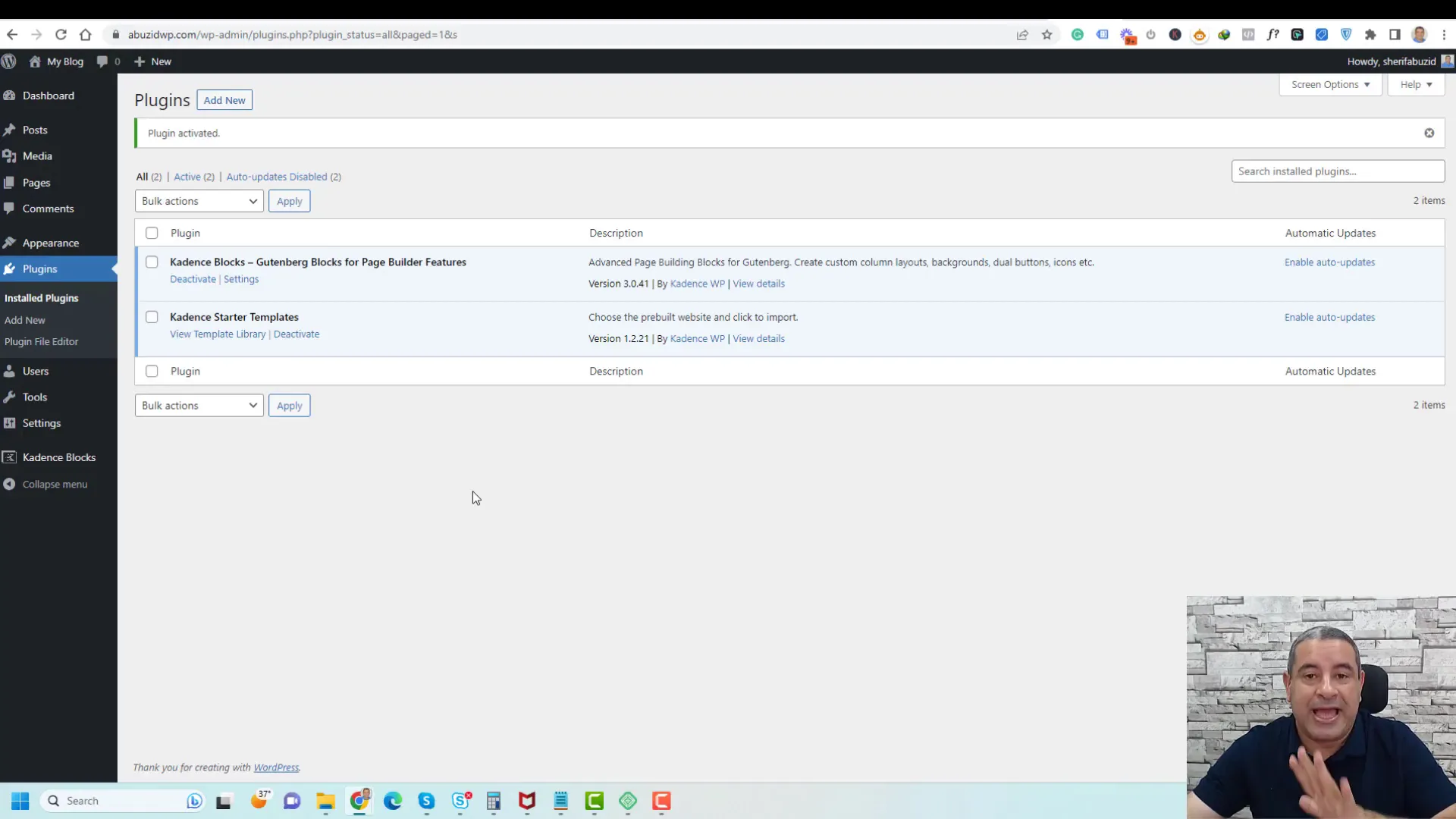
Accessing the Template Library
The template library is organized to help you easily find the right design for your website. You can filter templates based on categories such as business, blog, portfolio, and more. Additionally, you can choose to view only free templates or those that require a premium plan.
Once you have selected a category, browse through the available templates. Each template showcases a preview, making it easier to visualize how it will look on your site.
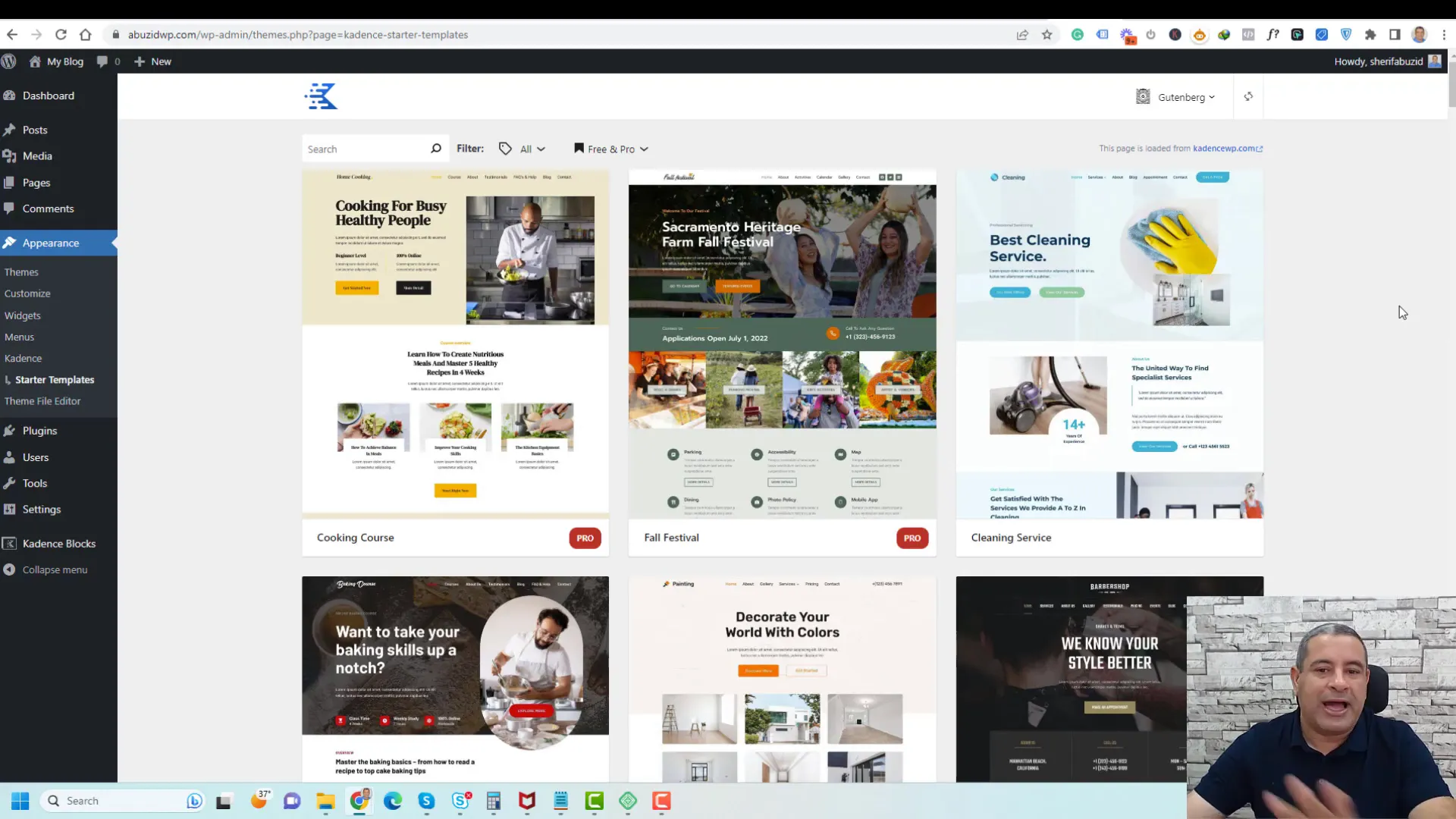
Choosing and Installing a Template
After selecting a template that suits your needs, click on it to see more details. You will be prompted to choose between importing the full site or just specific pages. For those looking for a quick start, selecting the Full Site option is recommended.
Upon confirming your selection, the template will begin installing along with any necessary plugins. This process typically takes a few moments, after which you can view your newly designed site.
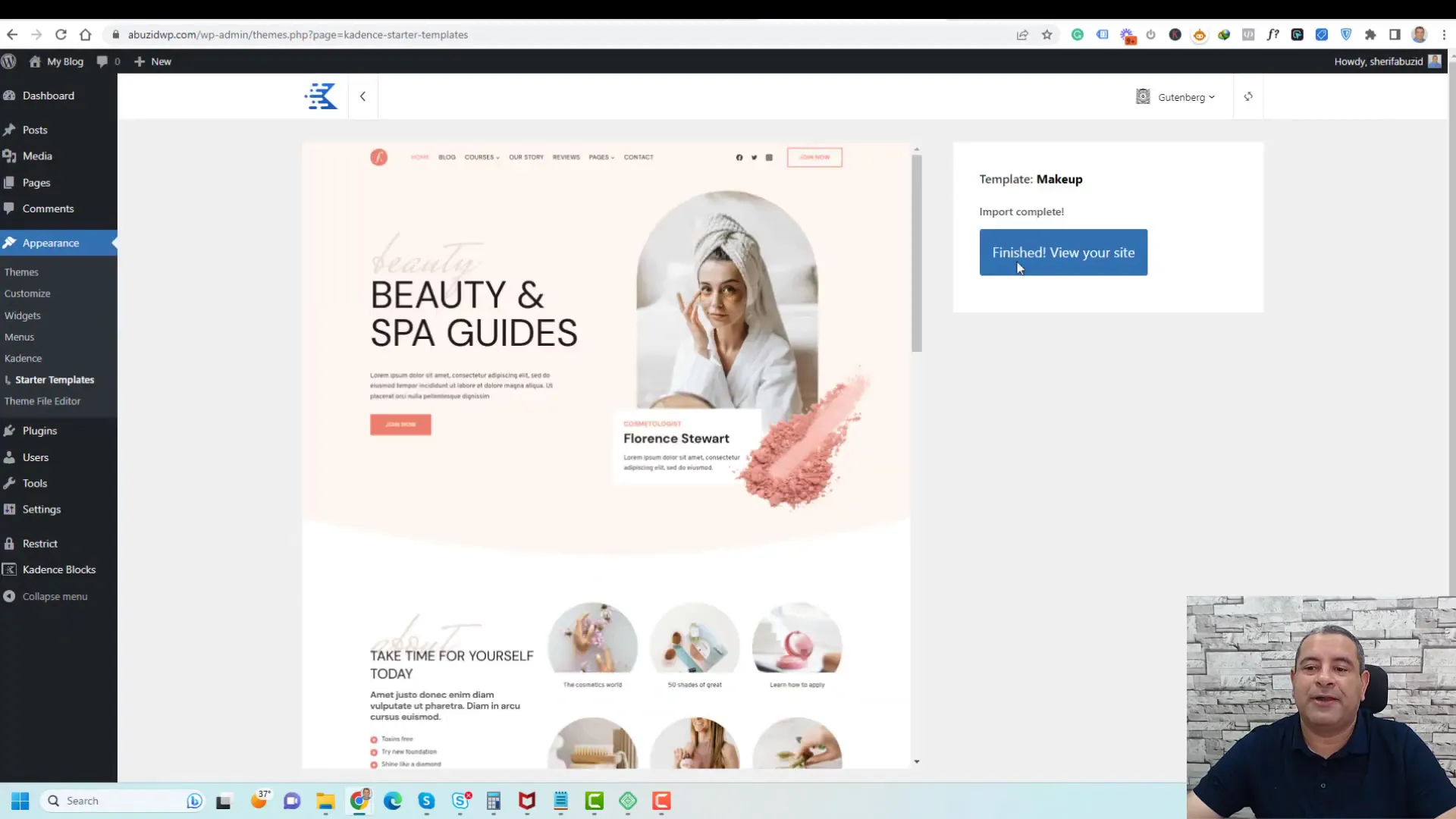
Customizing Your Website Appearance
Once your template is installed, you can begin customizing your website’s appearance. Kadence offers extensive customization options through the WordPress Customizer. To access it, go to Appearance and select Customize.
In the Customizer, you can modify various aspects of your site, including colors, fonts, and layout settings. Changes made here can be previewed in real time, allowing you to see how each adjustment affects your site’s design.
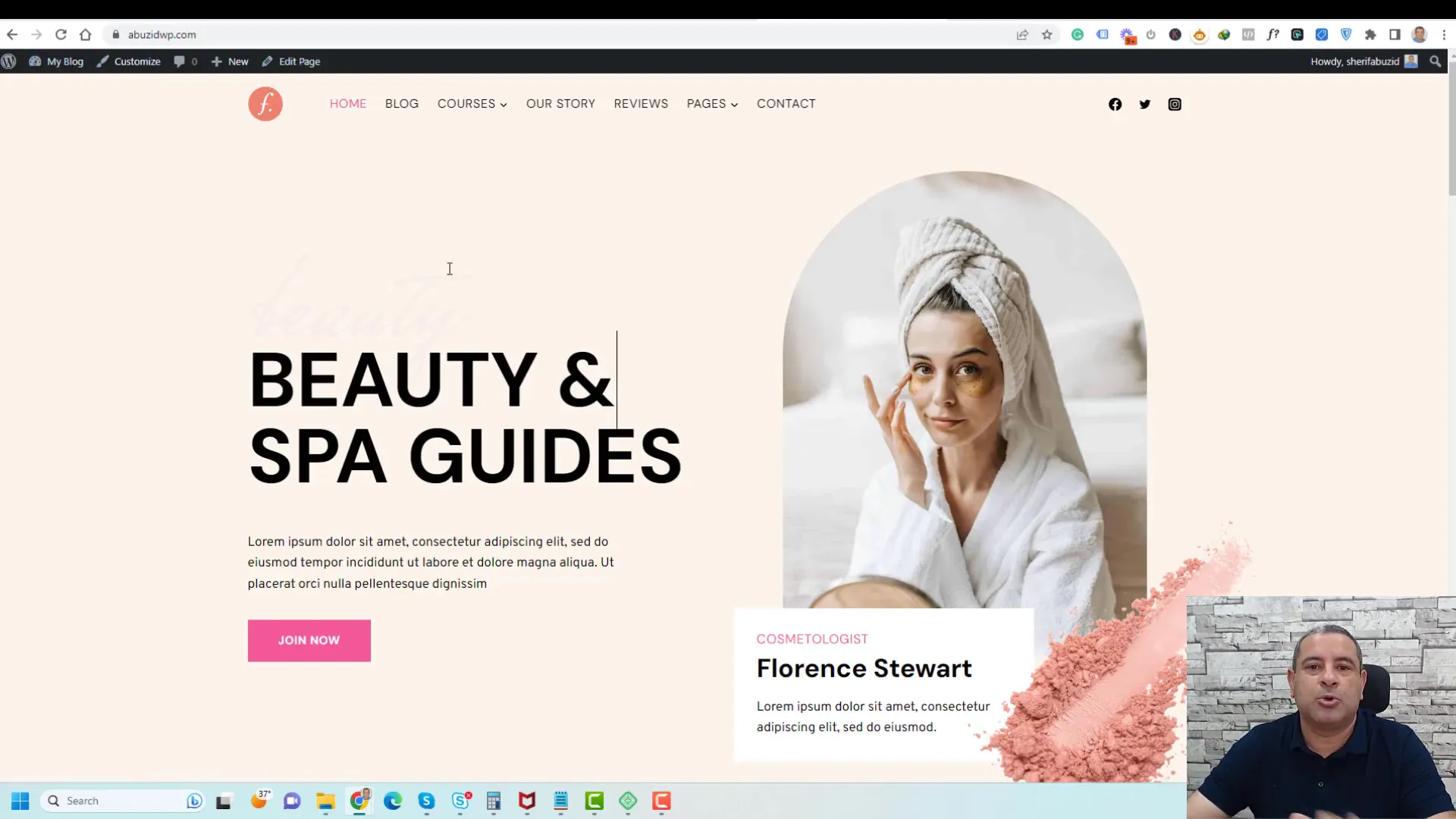
Global Customization Settings
The Global Customization settings allow you to make site-wide changes efficiently. You can set default colors, font styles, and layout options that will apply to all pages and posts. This is particularly useful for maintaining a consistent brand identity across your website.
For example, under the Colors section, you can select a color palette that reflects your brand. Similarly, in the Fonts section, you can choose typography that enhances readability and aligns with your design vision.
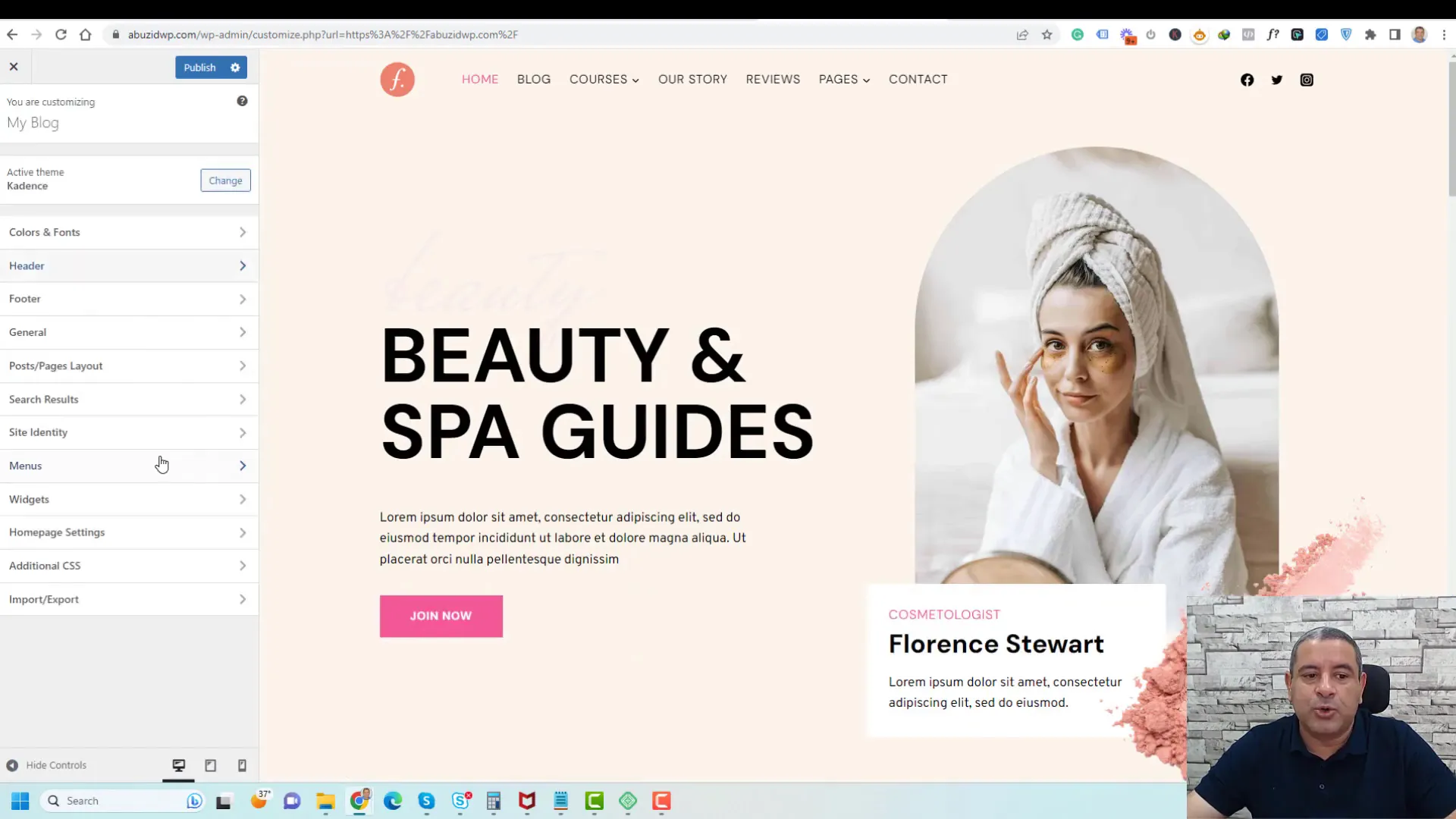
Page-Specific Customization
Page-specific customization allows you to tailor each page of your website to meet unique needs without affecting the global settings. This flexibility is essential for creating a cohesive user experience while maintaining individual page functionalities.
To customize a specific page, navigate to your WordPress dashboard and select the page you want to edit. Click on the Edit button to open the page editor. Here, you can access the page settings, where you can make changes that apply only to that page.
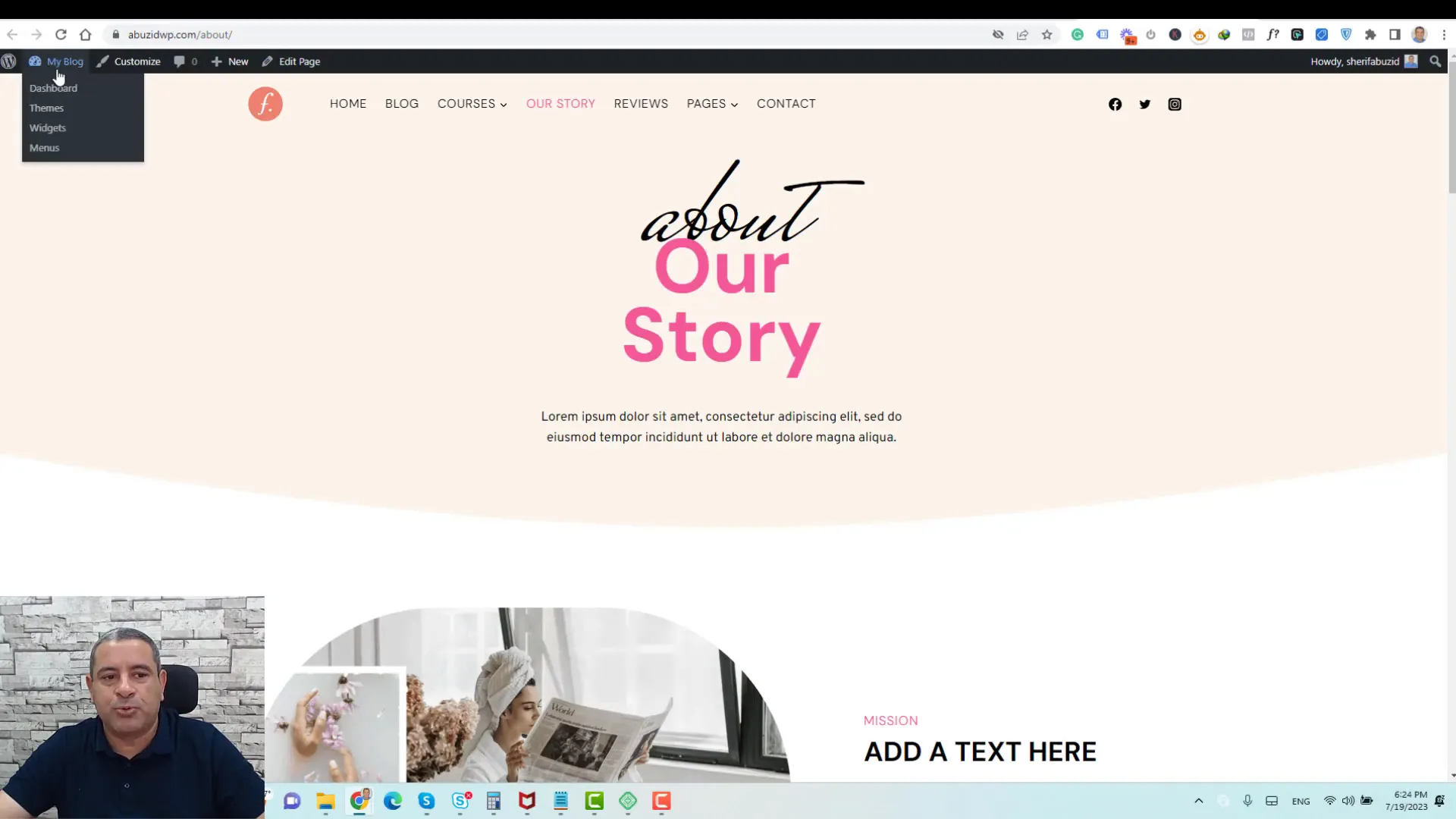
Disabling Page Titles and Headers
One of the most common customizations is disabling the page title or header. This can be particularly useful for landing pages or when using a full-width design. In the page settings, you can toggle options to hide the title or even the header and footer, allowing for a more streamlined look.
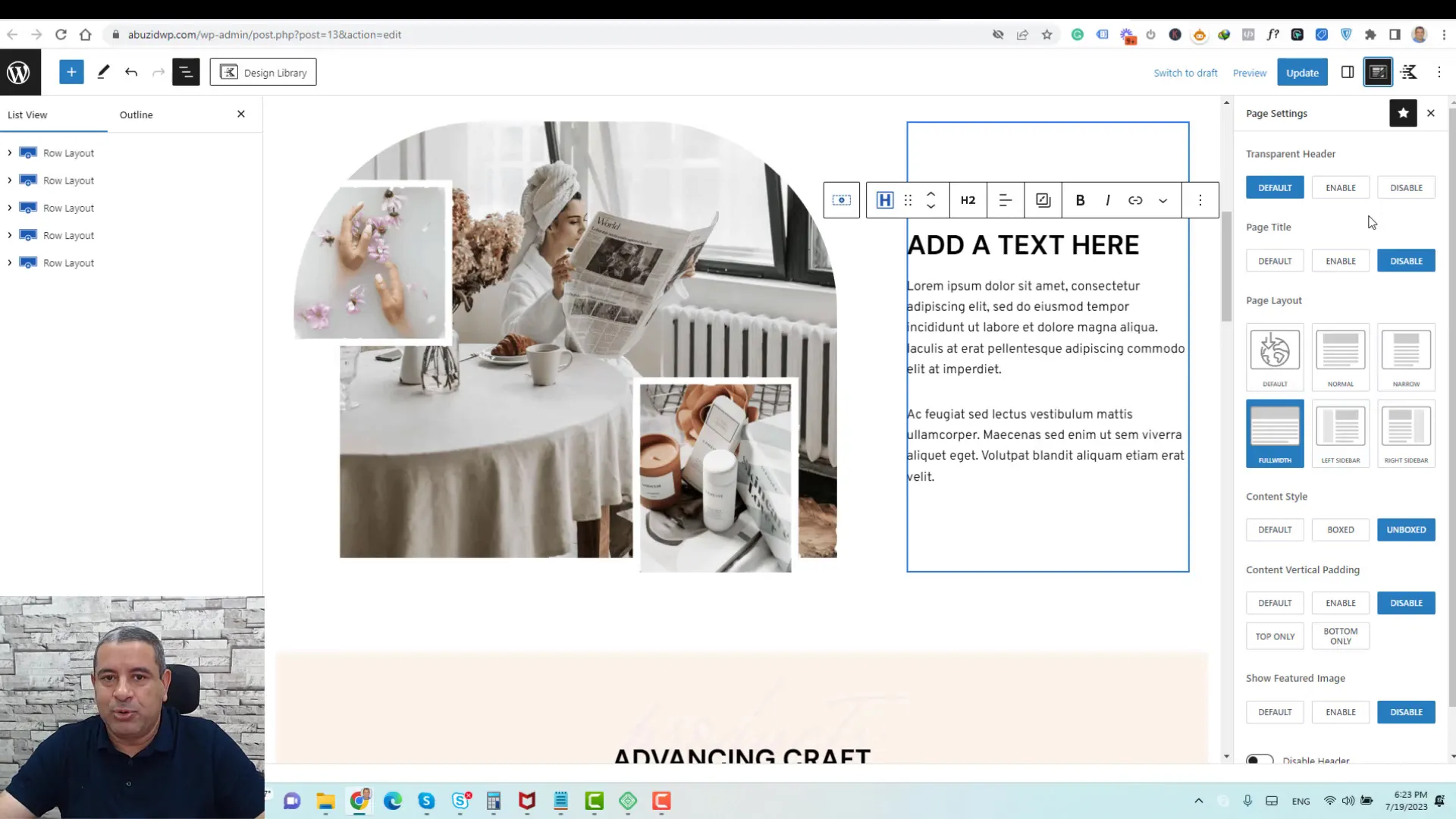
Adjusting Layout and Spacing
Within the page editor, you can also modify layout settings. If you want to change the width of the page or adjust margins and paddings, simply navigate to the layout options. Here, you can set your desired width and spacing for a cleaner and more appealing design.
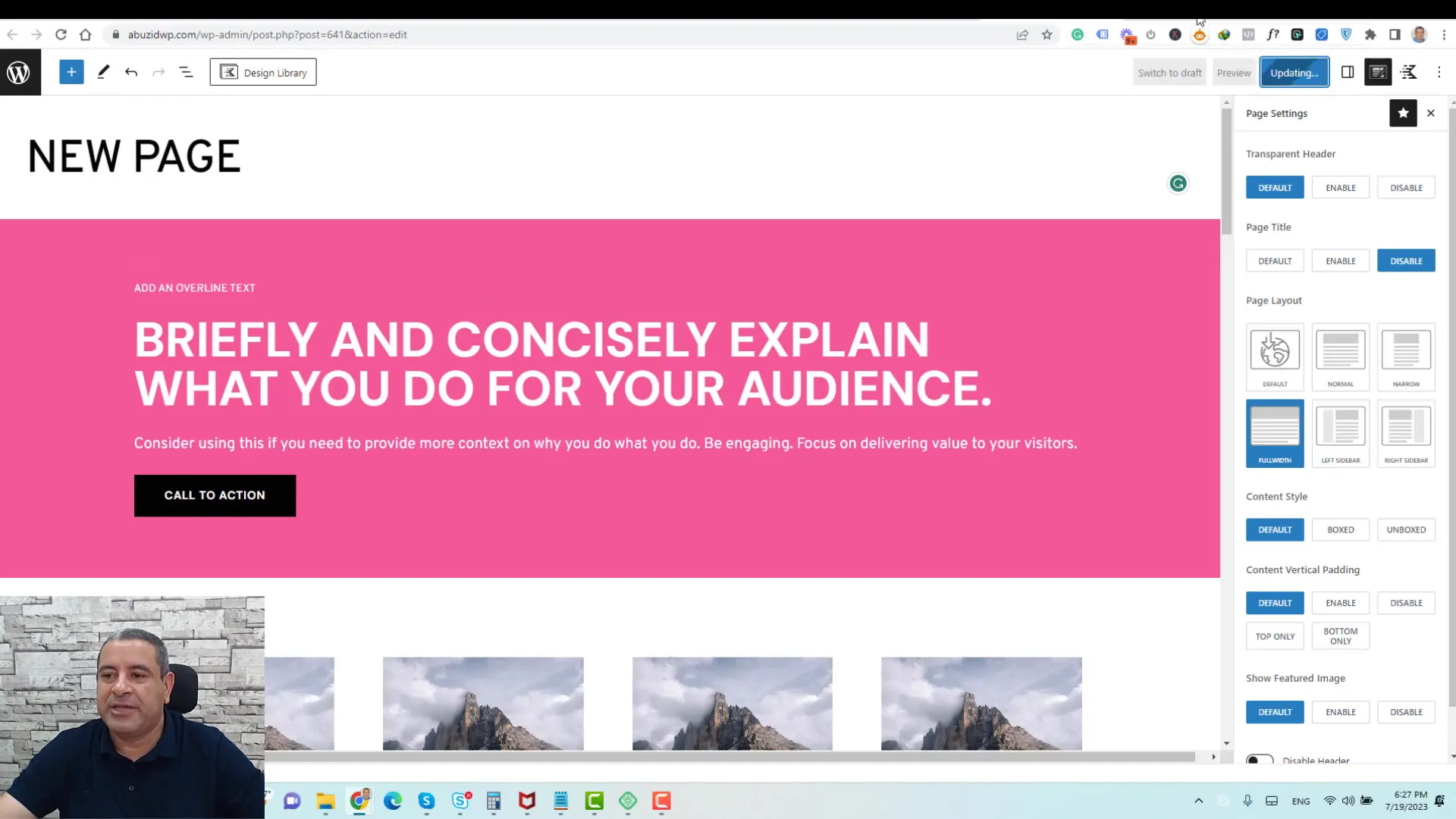
Using the Design Library
The Design Library is a powerful feature that provides pre-designed templates and sections to help you quickly create and customize your pages. Accessing it is straightforward and can significantly speed up your design process.
To open the Design Library, go to the page editor of the page you want to modify. Click on the Design Library button, where you’ll find a plethora of templates categorized as free or pro. Utilizing these templates can save time and help maintain design consistency across your site.
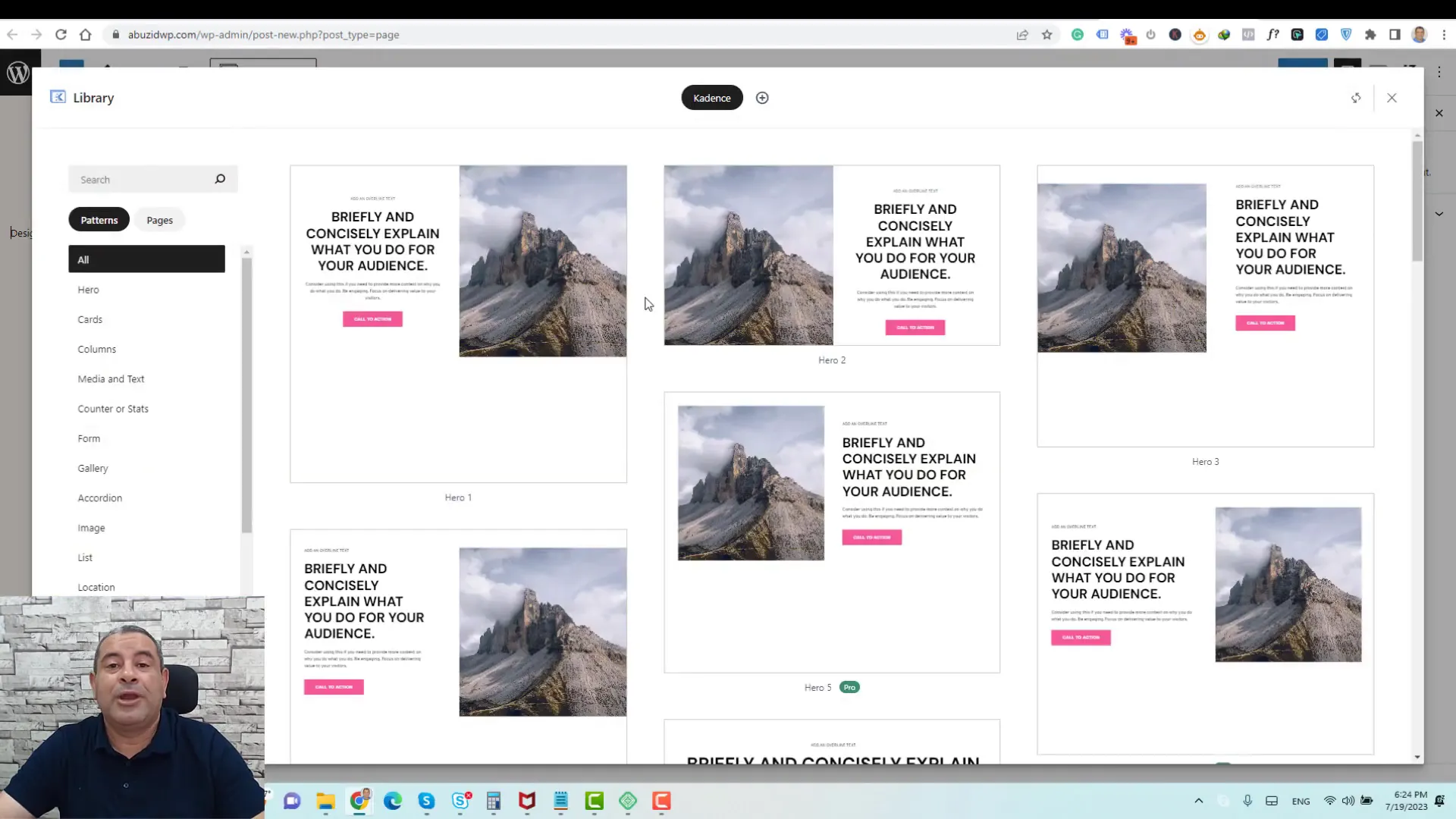
Installing Templates from the Design Library
Select a template that fits your design vision. Once you find a suitable option, click to install it directly onto your page. The installed template will inherit global styles from your customizer settings, ensuring visual consistency.
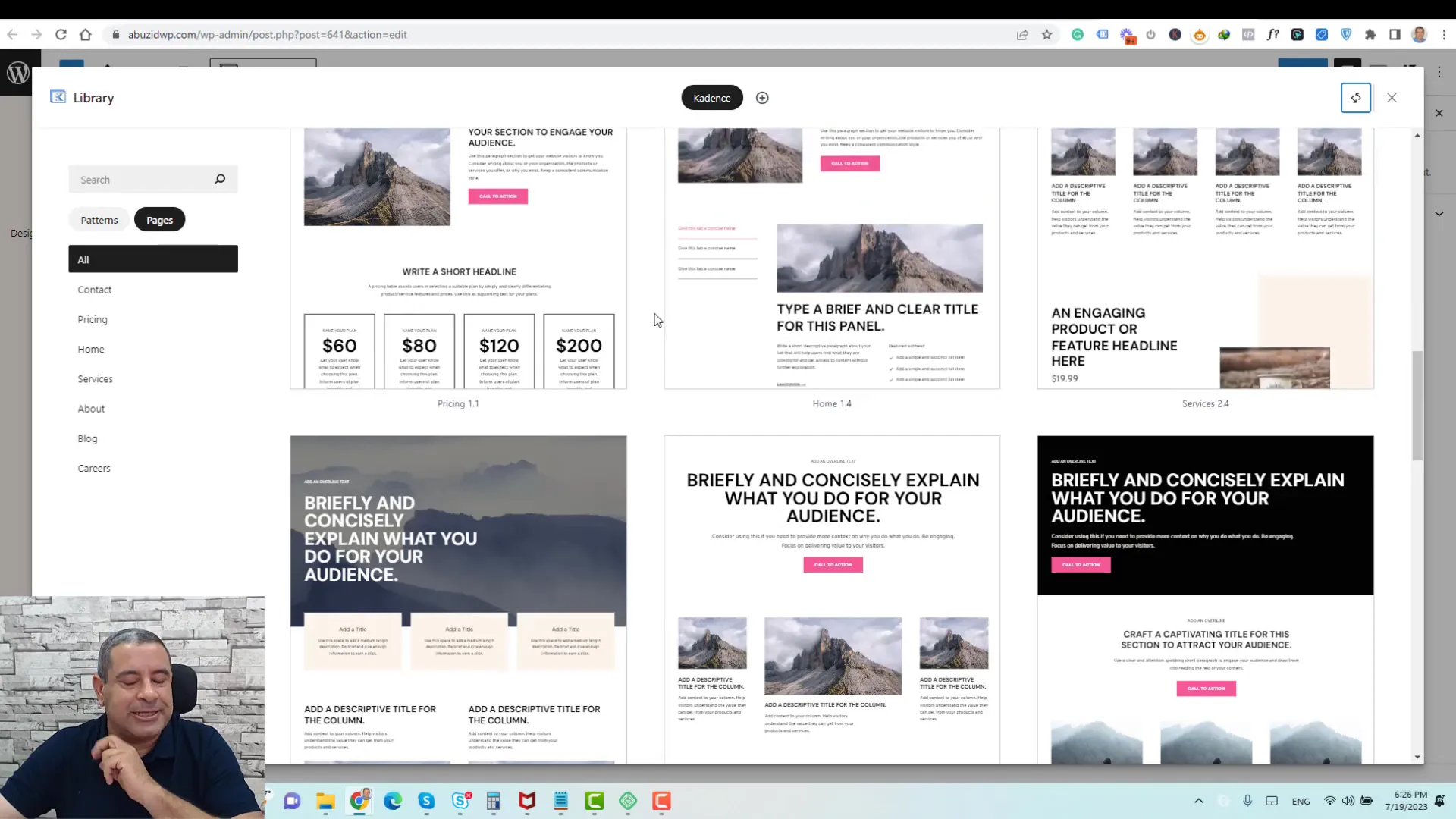
Finalizing Your Website
After customizing your pages and utilizing the Design Library, it’s time to finalize your website. This process involves ensuring that all elements are functioning correctly and that the design reflects your brand identity.
Start by reviewing each page for any inconsistencies or errors. Check links, images, and any interactive elements to ensure they work as intended. It’s also crucial to test your website on various devices to ensure responsiveness and usability.
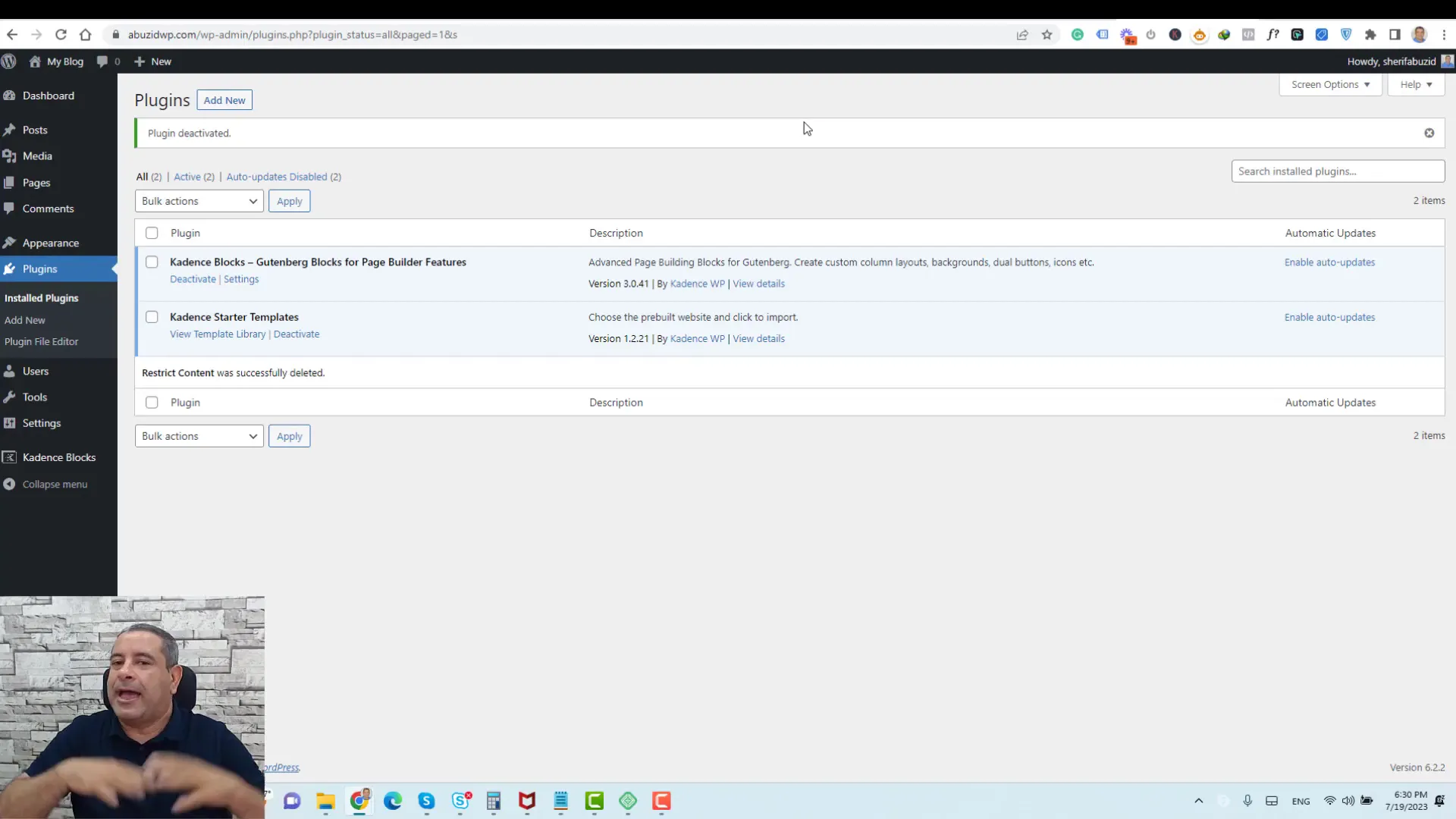
SEO and Performance Optimization
Don’t forget about SEO and performance. Use tools to analyze your site’s speed and make necessary adjustments, like optimizing images and enabling caching. Additionally, ensure that your metadata is filled out for all pages to improve search engine visibility.
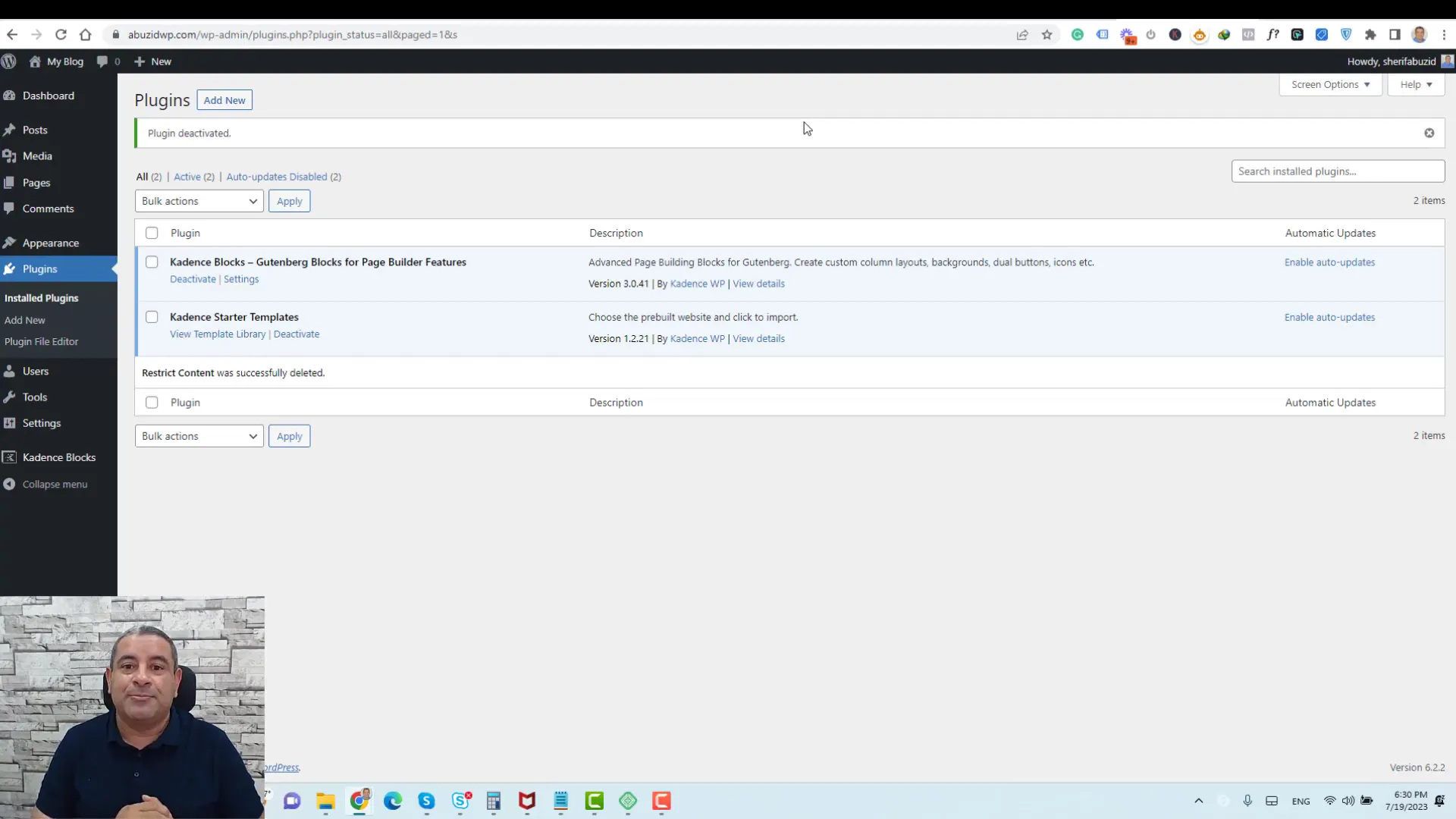
Pros and Cons of Kadence Theme
Every theme has its advantages and disadvantages. Here’s a breakdown of the pros and cons of the Kadence Theme to help you make an informed decision.
Pros
- Lightweight and Fast: The Kadence Theme is optimized for speed, ensuring quick loading times.
- Extensive Customization: Offers a wide range of customization options, allowing for unique designs.
- Compatibility: Works seamlessly with popular page builders and plugins.
- Responsive Design: Ensures that your website looks great on all devices.
- Excellent Support: Provides detailed documentation and responsive customer support.
Cons
- Learning Curve: New users may find the extensive options overwhelming.
- Limited Free Features: Some advanced features require a premium subscription.
- Plugin Dependency: Requires additional plugins for full functionality, which may complicate setup.
Who Should Use the Kadence Theme?
The Kadence Theme is suitable for a broad audience, including:
- Small Business Owners: Ideal for creating professional websites without needing extensive coding knowledge.
- Bloggers: Perfect for personal or niche blogs looking for customizable layouts.
- Web Developers: Great for developers seeking a robust theme that allows for extensive customization.
- E-commerce Sites: Useful for businesses looking to set up online shops with attractive designs.
Overall Recommendation
In conclusion, the Kadence Theme stands out as a versatile and powerful option for anyone looking to build a WordPress website. Its combination of speed, customization, and support makes it a top choice for both beginners and experienced users.
If you are looking for a theme that balances functionality with aesthetics, the Kadence Theme is highly recommended. Whether you are starting a blog, a business website, or an online store, Kadence provides the tools you need to succeed.
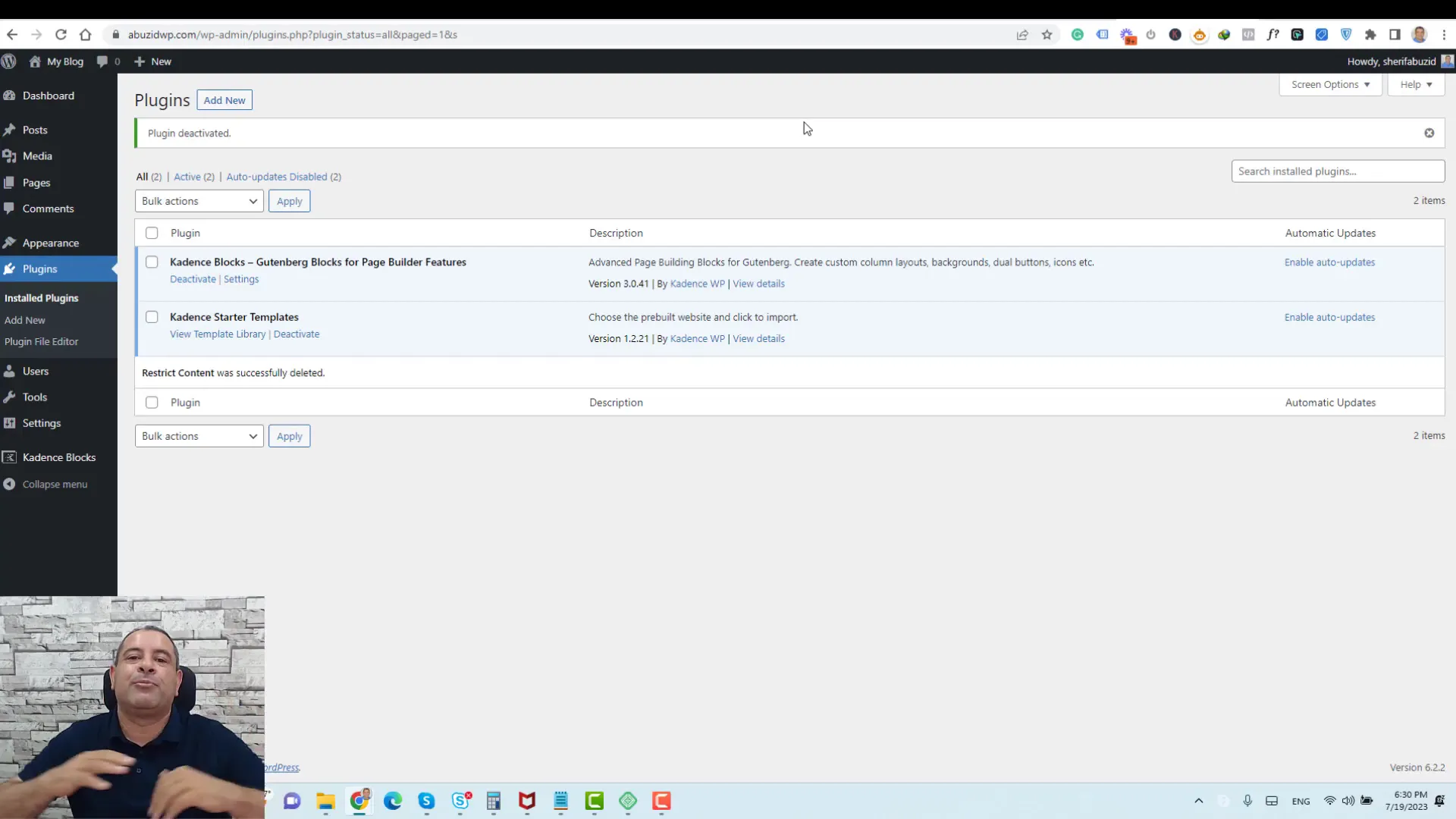
FAQ