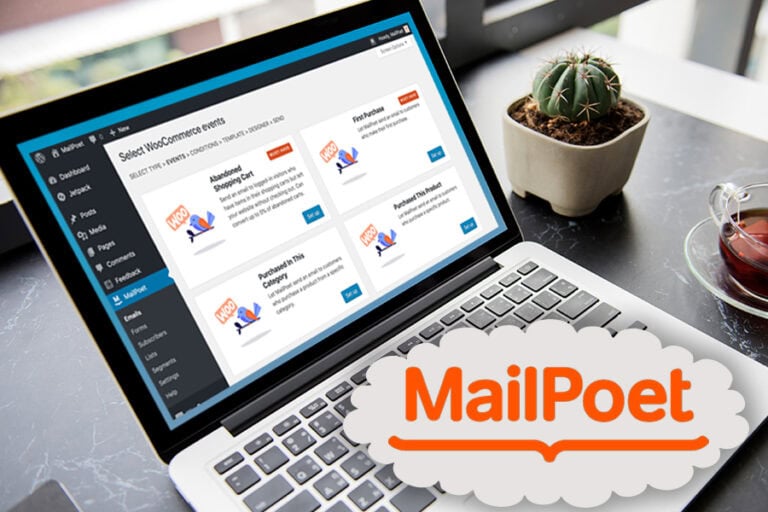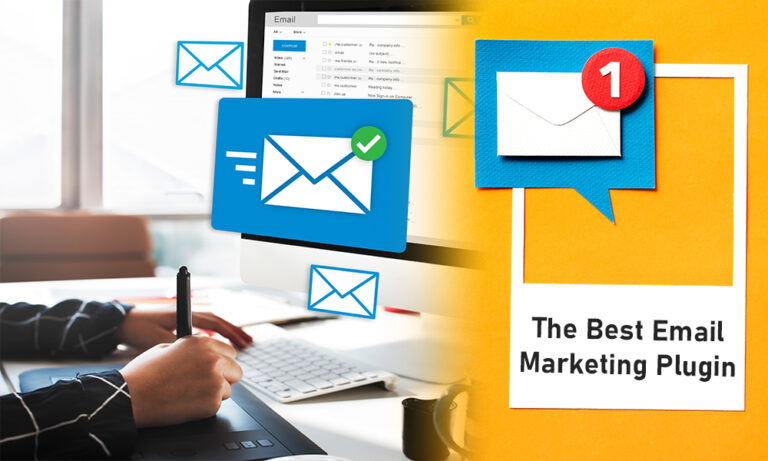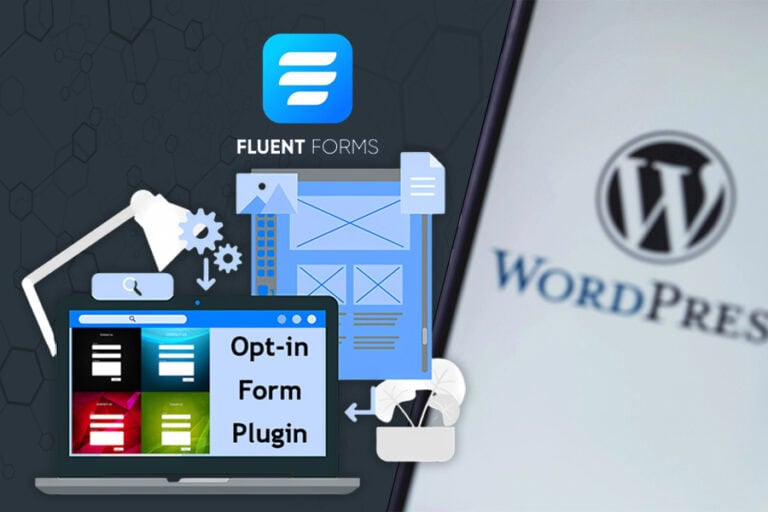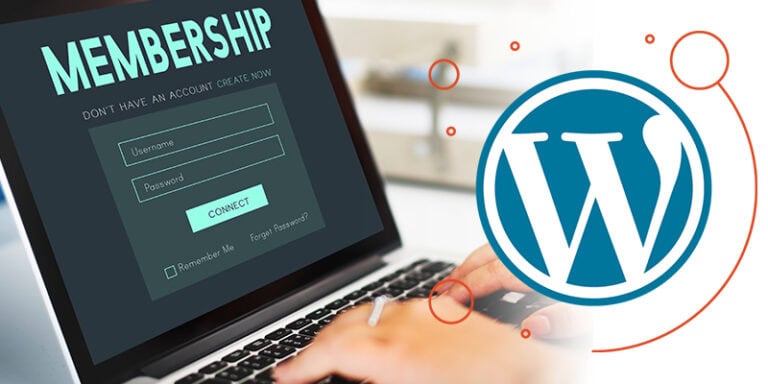In the digital age, selling Digital Products and Downloads with WooCommerce has become an essential strategy for online entrepreneurs. This blog provides an in-depth look at how to effectively use WooCommerce for selling digital products, including setup, features, and best practices.
Introduction to WooCommerce
WooCommerce is a powerful WordPress plugin that transforms your website into a fully functional eCommerce store. It provides the tools necessary for selling both physical and digital products, making it an ideal choice for entrepreneurs looking to monetize their content online. The flexibility and scalability of WooCommerce allow users to customize their shops to meet their specific needs.
With WooCommerce, you can manage inventory, process payments, and handle shipping—all from one platform. Whether you’re selling eBooks, online courses, or other digital products, WooCommerce simplifies the process, allowing you to focus on your business growth.
Installing the WooCommerce Plugin
To get started with selling Digital Products and Downloads with WooCommerce, the first step is to install the WooCommerce plugin on your WordPress site. This process is straightforward:
- Navigate to the WordPress dashboard.
- Click on Plugins, then select Add New.
- In the search bar, type WooCommerce.
- Once you find the plugin, click Install Now.
- After installation, click Activate to enable the plugin.
Once activated, WooCommerce will guide you through a setup wizard to configure basic settings. This includes setting up your store location, currency, and payment methods.
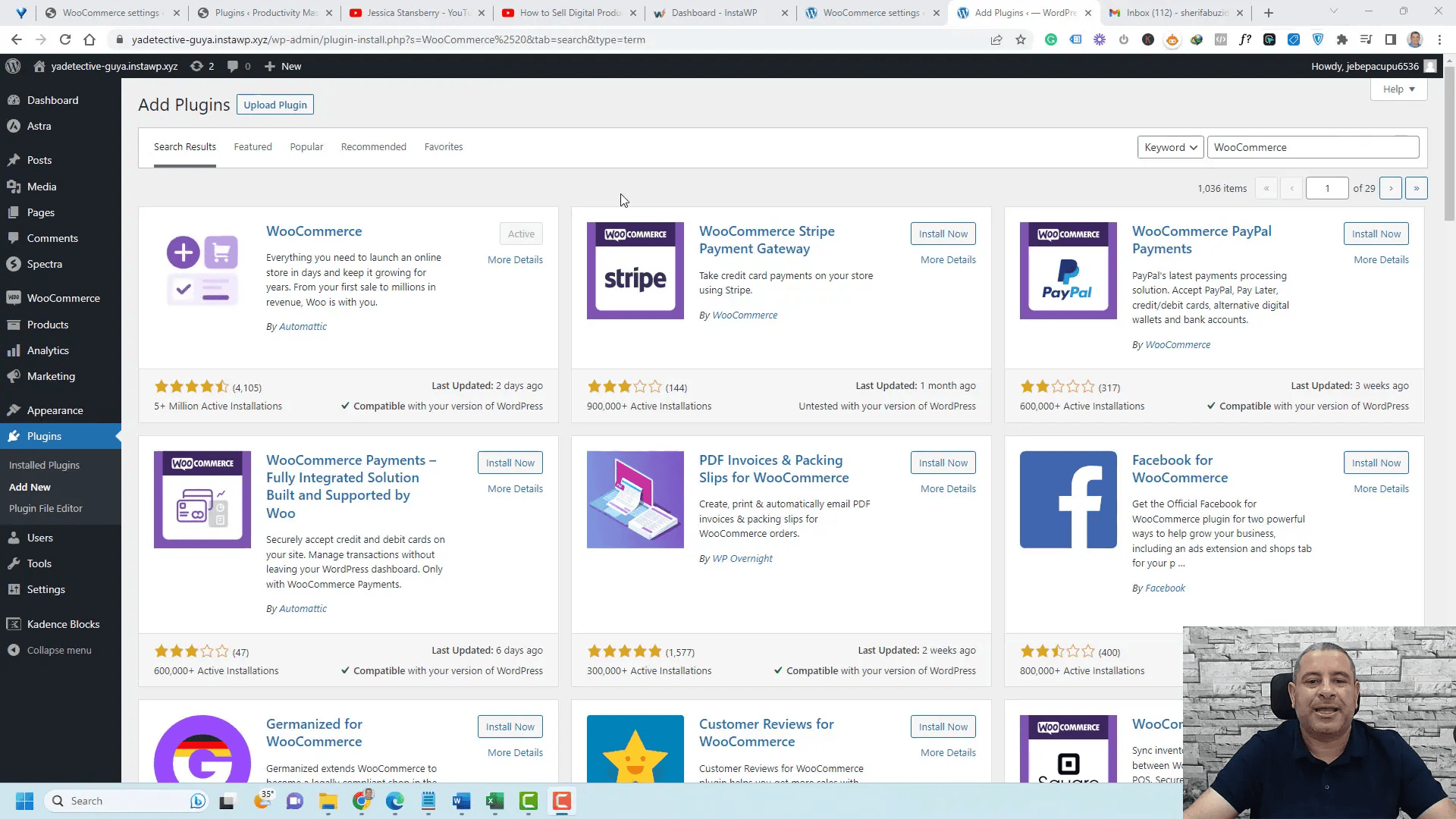
Configuring WooCommerce Settings
After installing WooCommerce, you’ll need to configure its settings to tailor the plugin to your business needs. Access these settings by navigating to the WooCommerce tab in your dashboard and selecting Settings.
- Store Address: Input your store’s address, which will be used for invoices and shipping purposes.
- Products Tab: Here, you can select which pages WooCommerce will use for shop, cart, and checkout. Ensure these pages are set up correctly to provide a seamless shopping experience.
- Downloadable Products: Under this tab, enable Force Downloads and check the Downloads require login option to protect your digital products from unauthorized access.
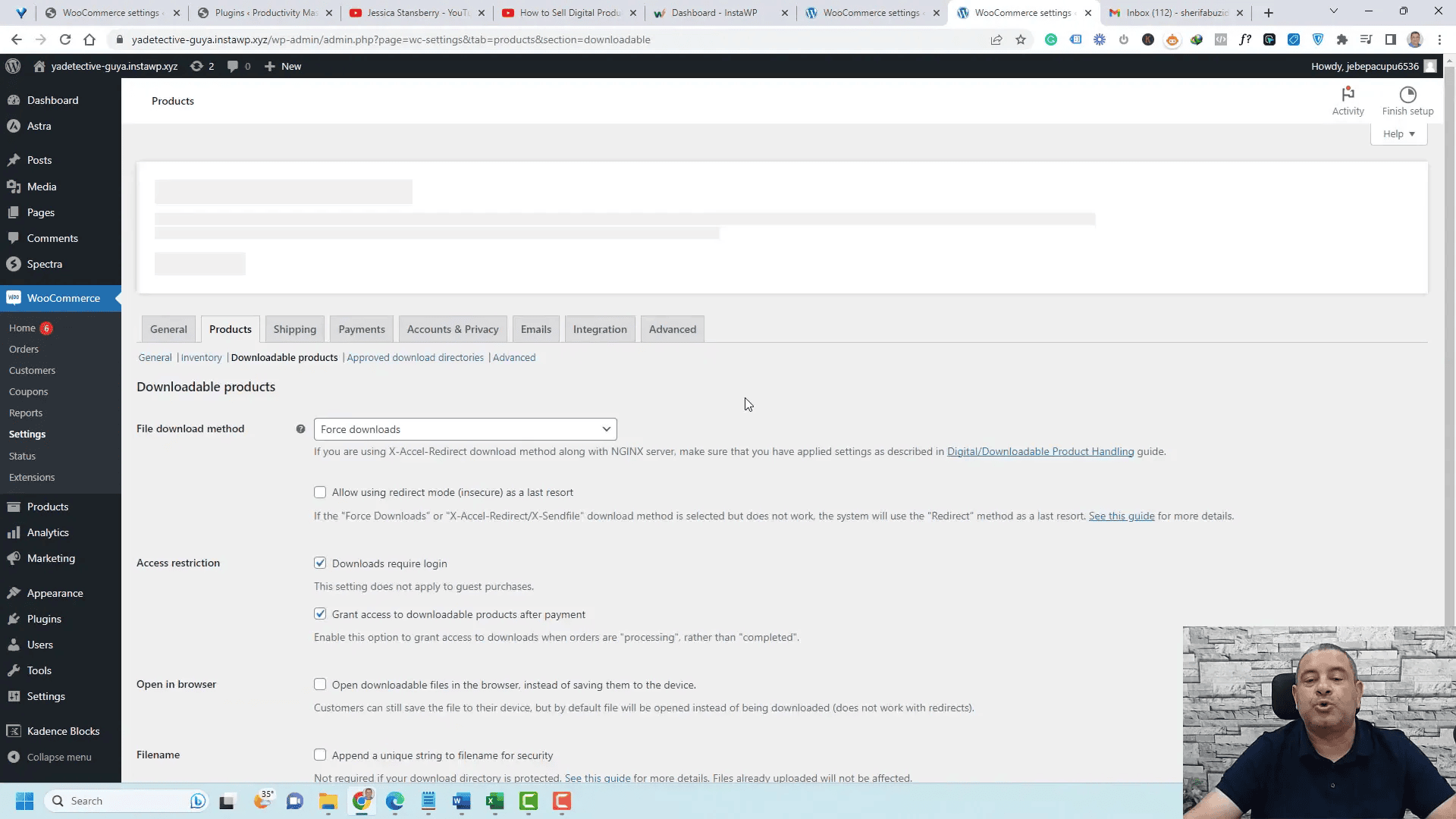
Setting Up Downloadable Products
To sell digital products, you need to set them up correctly within WooCommerce. This process involves defining your product as downloadable:
- Go to the Products tab and click Add New.
- Enter the product name and description.
- Set the product type to Downloadable in the product data section.
- Specify the price and upload the digital file.
This setup ensures that customers can easily access their purchased files. When they complete a transaction, the download link will be available in their account section.
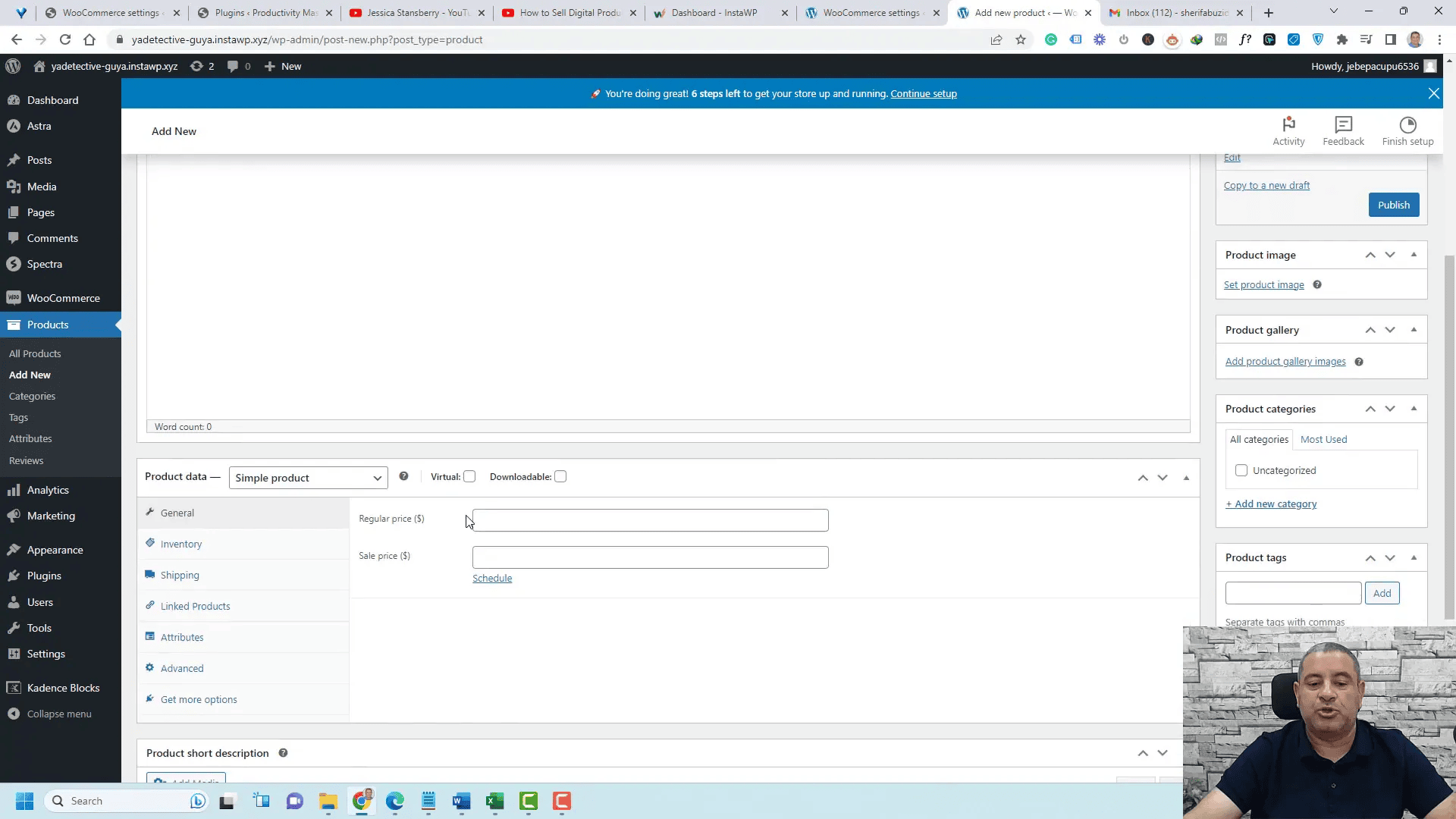
Payment Gateway Configuration
Configuring payment gateways is crucial for processing transactions smoothly. WooCommerce supports various payment methods, including PayPal and Stripe. To set these up:
- Navigate to the Payments tab in WooCommerce settings.
- Enable your desired payment methods by checking the appropriate boxes.
- Follow the prompts to connect your accounts, ensuring your customers can pay easily.
Make sure to test the payment gateways to confirm everything functions correctly before launching your store.
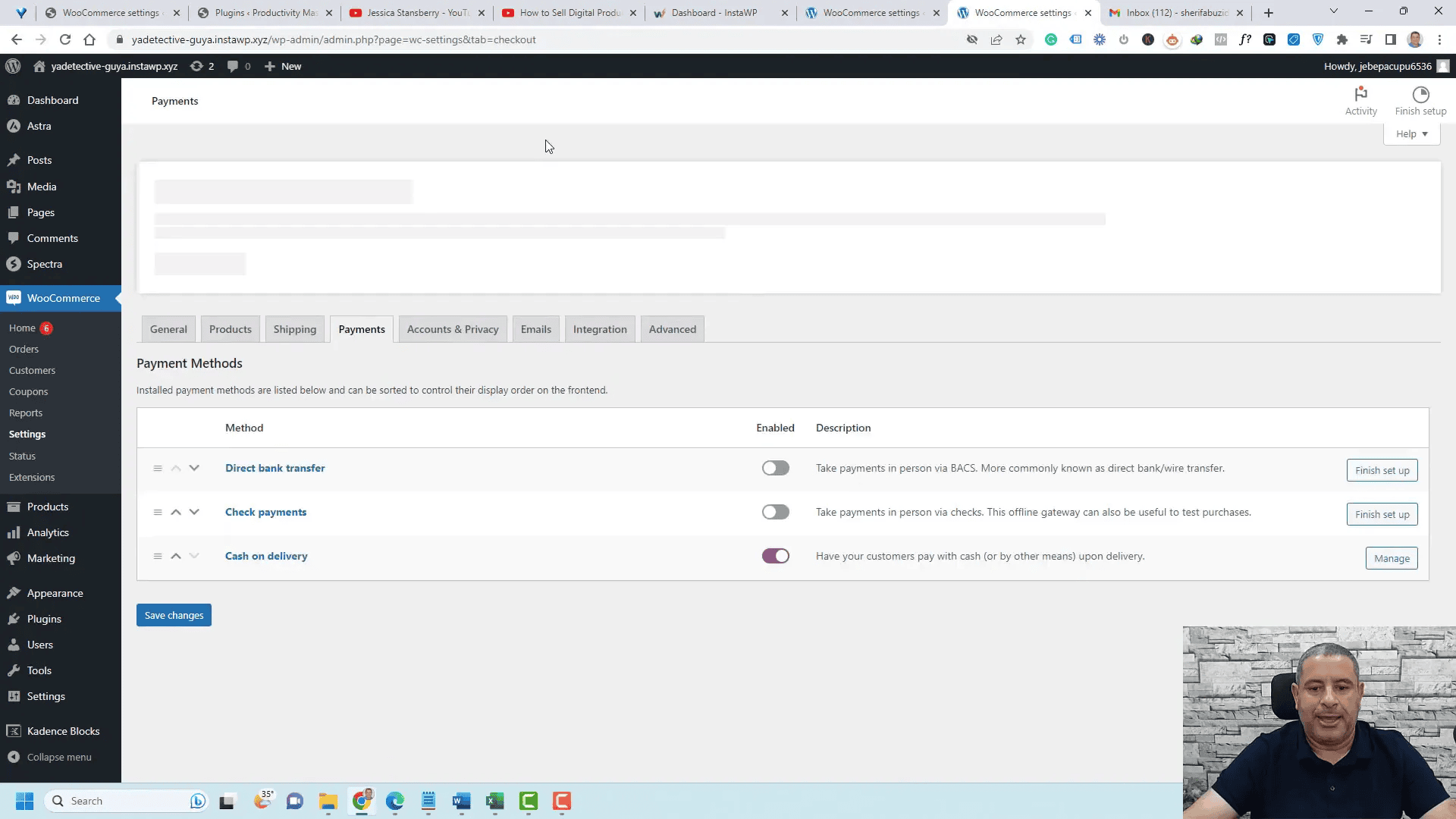
Customer Account Management
Managing customer accounts is essential for providing a good user experience. Enable account creation during checkout to allow customers to easily log in and access their purchases:
- In the Accounts tab, check the options to allow customers to log in and create accounts.
- Uncheck the option that allows customers to view orders without an account to ensure they have access to their downloads.
This setup empowers customers to manage their purchases effectively while enhancing security for downloadable content.
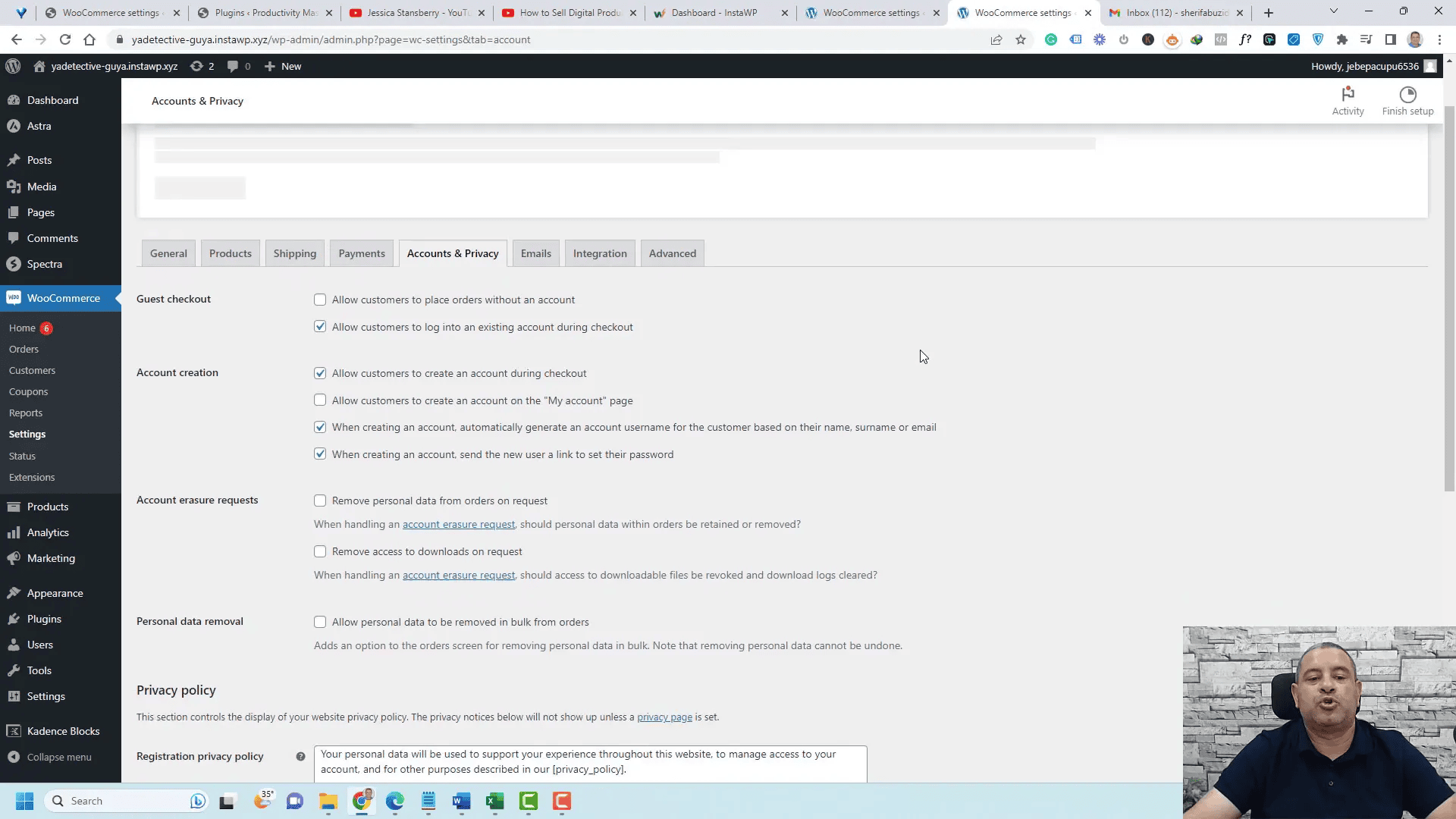
Creating Your First Digital Product
Once the settings are configured, it’s time to create your first digital product. This involves a few simple steps:
- Go to the Products tab and click Add New.
- Enter the product name and description, and set a featured image.
- In the product data section, ensure you select the Downloadable option.
- Set the price and upload the necessary digital file.
After saving the product, it becomes available for purchase in your store, allowing customers to buy and download it instantly.
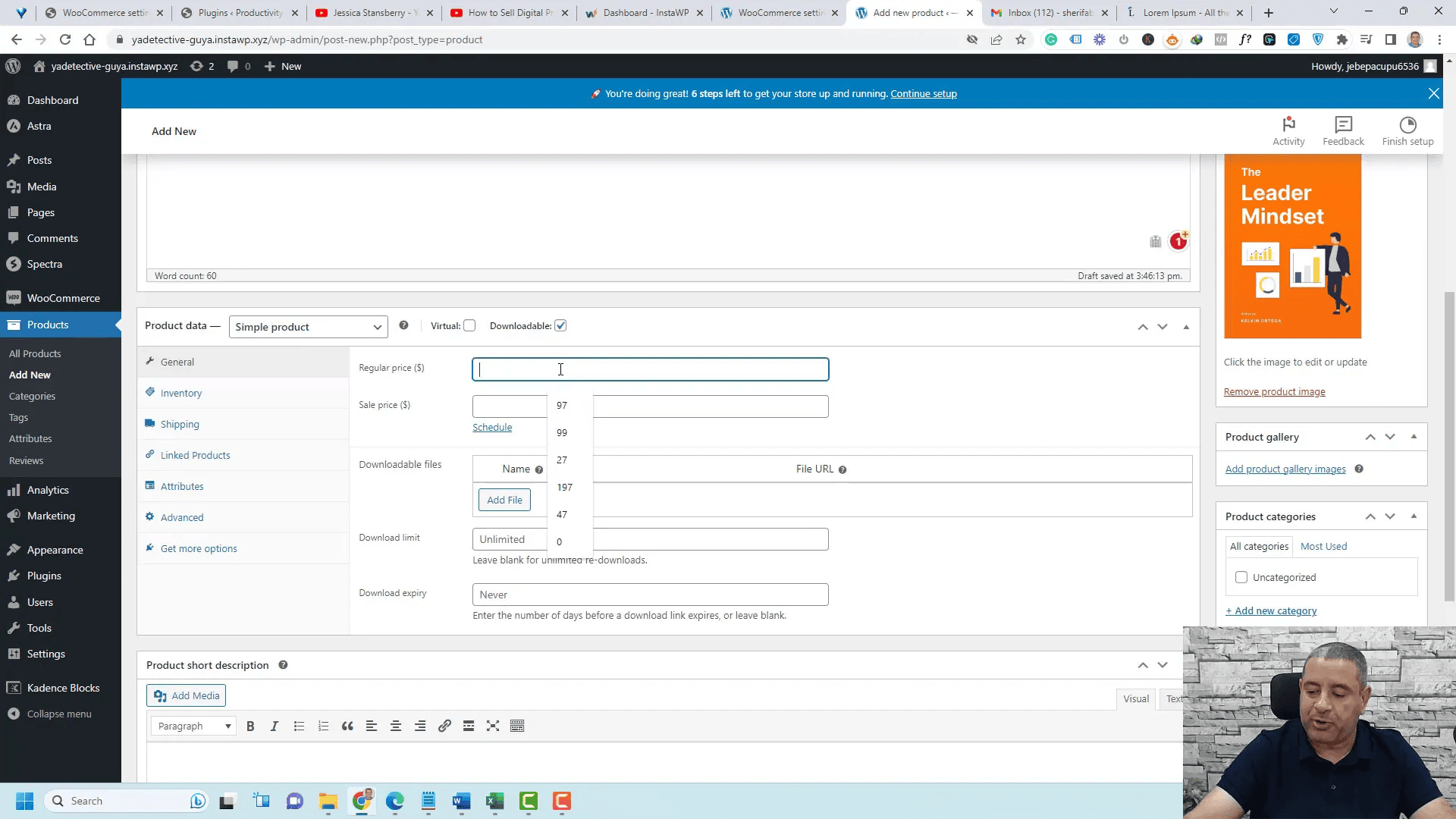
Integrating Online Course Platforms
Integrating online course platforms with WooCommerce can greatly enhance your offerings. Popular Learning Management Systems (LMS) like LearnDash, Tutor LMS, and WP Courseware seamlessly connect with WooCommerce. This integration allows you to sell courses as products, simplifying the purchasing process for your customers.
To set up this integration, you need to activate the respective LMS plugin and follow its connection instructions. For instance, in LearnDash, you will find a dedicated tab in the product settings where you can link a product to a specific course. Once linked, customers who purchase the product will automatically receive access to the course materials.
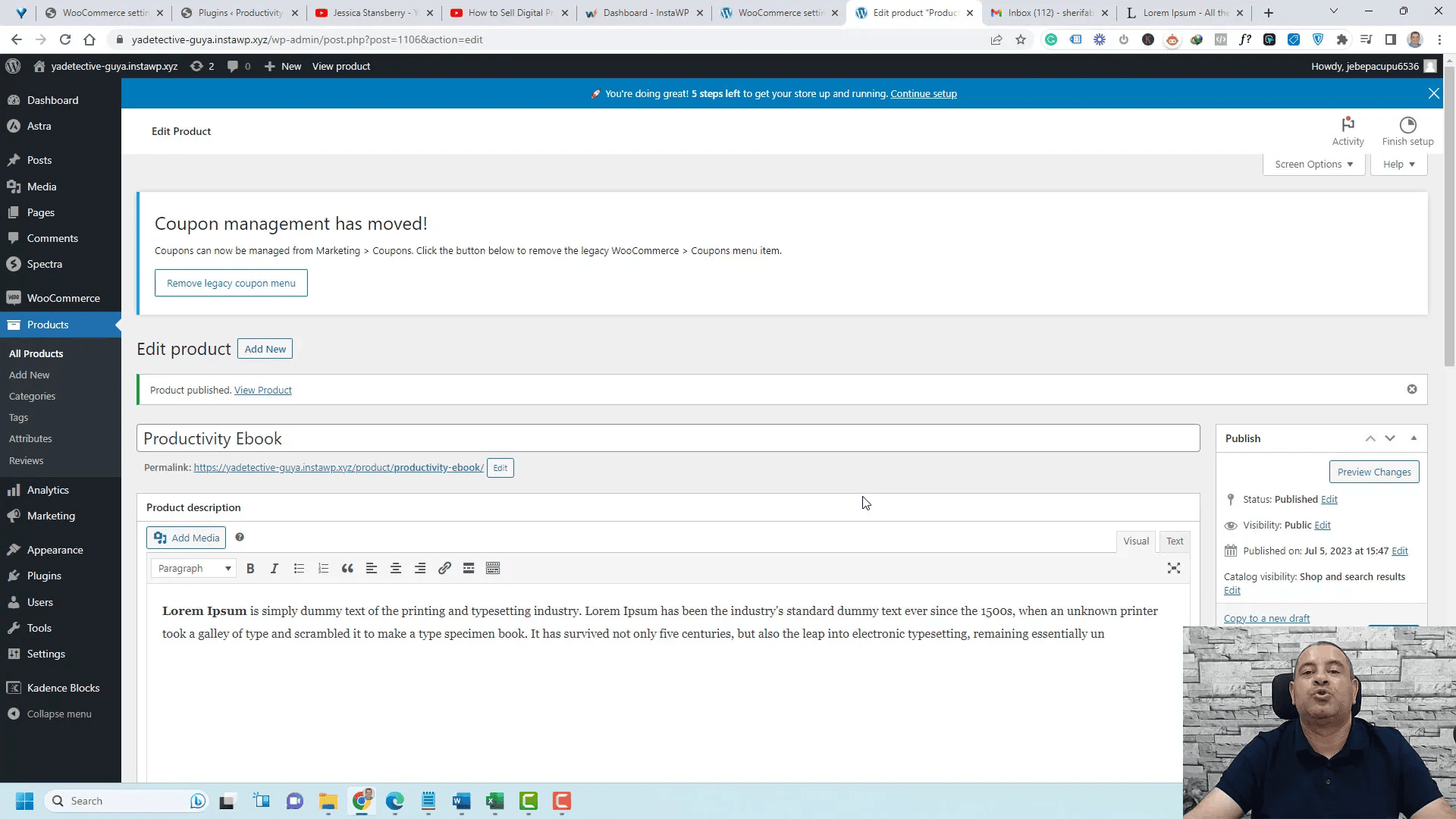
Navigating the Product Purchase Process
Understanding the product purchase process is crucial for both you and your customers. When a customer decides to purchase a digital product, they will typically visit the product page, review the details, and click the “Add to Cart” button. This initiates the checkout process.
During checkout, customers will be prompted to enter their billing details. If they are returning customers, they can log in to their accounts, streamlining the process. After entering their information, they can select their preferred payment method and complete the transaction. WooCommerce handles all payment processing, ensuring a secure and efficient purchase experience.
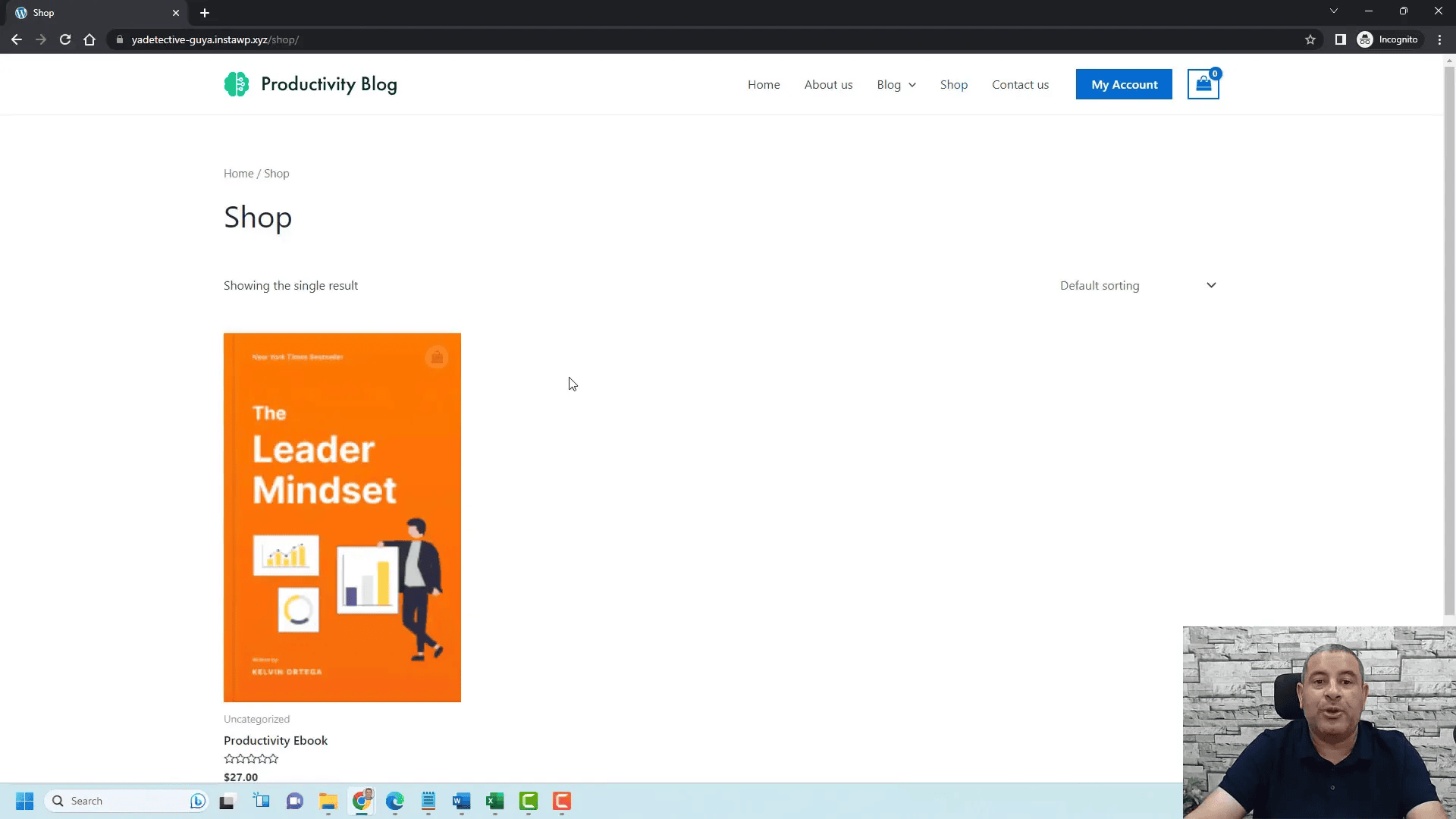
Accessing Purchased Products
After completing a purchase, customers need a straightforward way to access their digital products. WooCommerce provides this through the “My Account” page, where customers can view their order history. Here, they can find all their purchased products listed, including downloadable files.
To access a product, customers simply need to click the “View” button next to their order. This action will display additional details about the order and provide a direct link to download the purchased digital files. It’s essential to ensure that your customers are aware of this feature to enhance their experience.
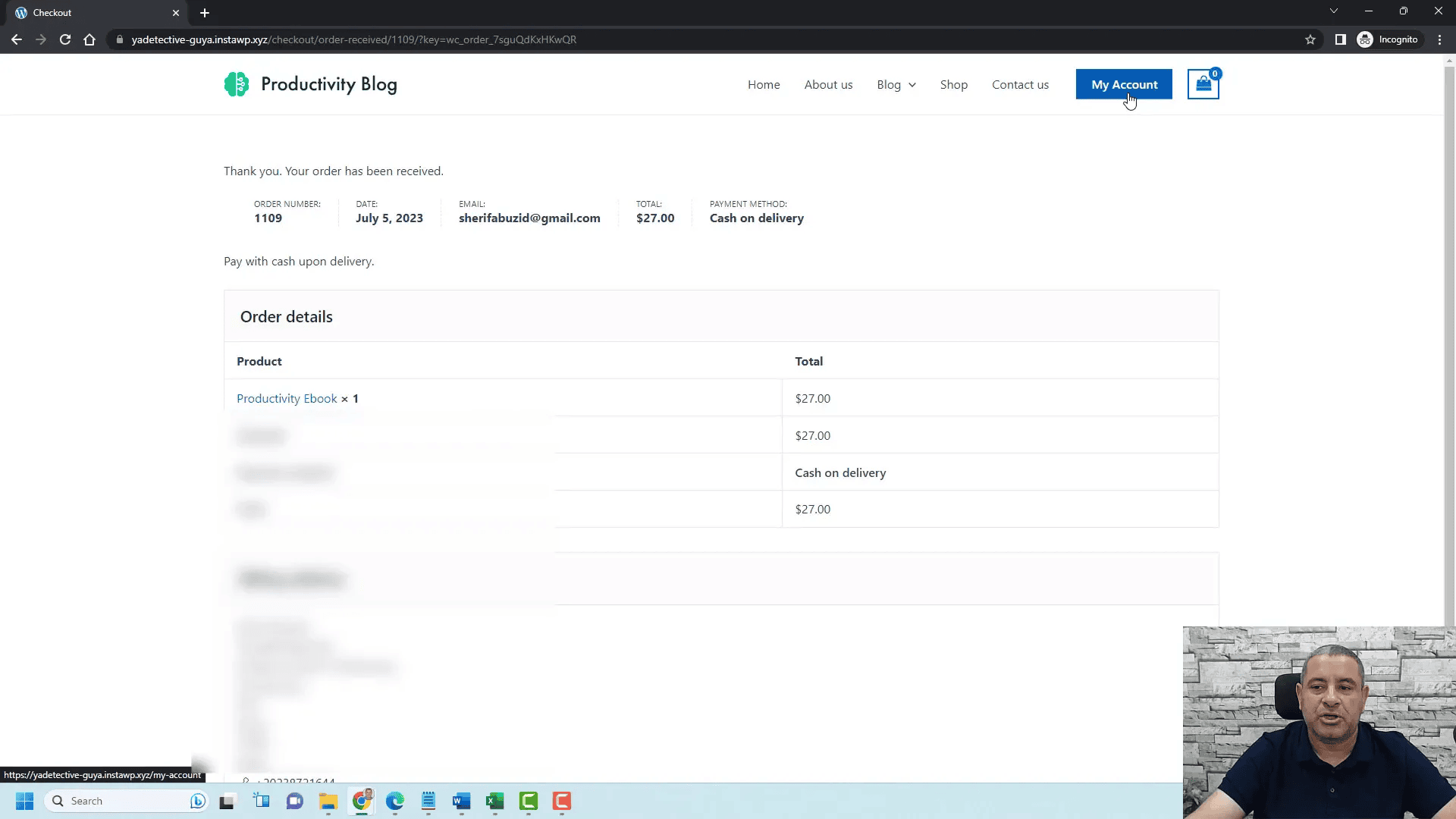
Pros and Cons of Using WooCommerce for Digital Products
Using WooCommerce for selling digital products has its advantages and disadvantages. Understanding these can help you make an informed decision about your eCommerce strategy.
Pros:
- User-Friendly: WooCommerce is easy to set up and manage, even for beginners.
- Flexibility: It supports various digital product formats, including eBooks, PDFs, and online courses.
- Integration: Seamlessly integrates with numerous plugins and payment gateways.
- Community Support: A large community provides resources, tutorials, and support.
Cons:
- Learning Curve: While user-friendly, there can be a learning curve for advanced features.
- Performance Issues: As your store grows, you may need to optimize performance to handle increased traffic.
- Cost of Extensions: While WooCommerce is free, many extensions come at a cost, which can add up.
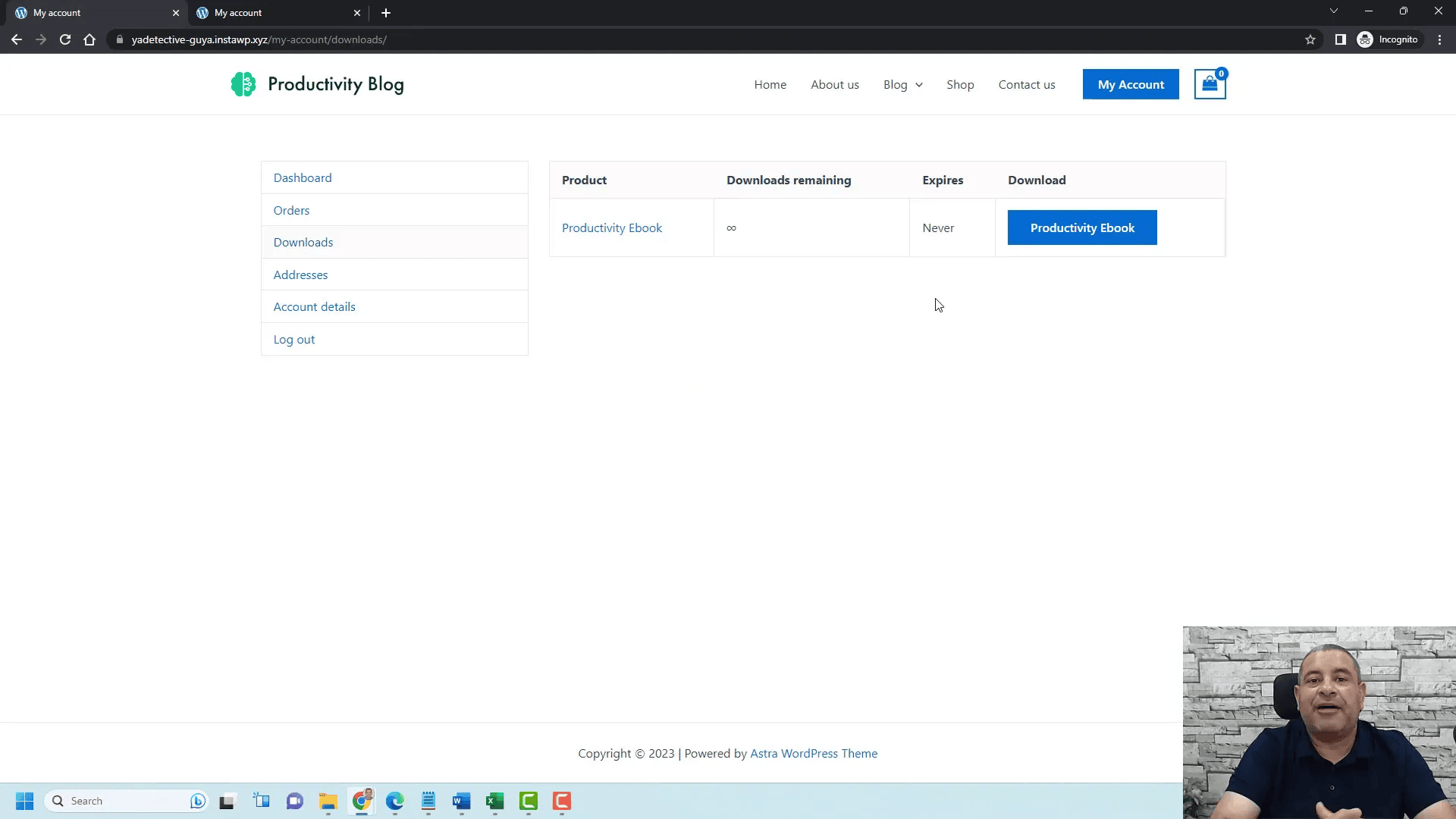
Final Thoughts and Recommendations
In conclusion, selling Digital Products and Downloads with WooCommerce is a viable option for many entrepreneurs. Its robust features and flexibility make it suitable for various digital offerings. However, it’s essential to weigh the pros and cons based on your specific needs.
For optimal results, consider investing time in learning the platform and exploring its various plugins. A well-configured WooCommerce store can lead to increased sales and a better customer experience. Don’t hesitate to experiment with different strategies to find what works best for your business.
FAQ