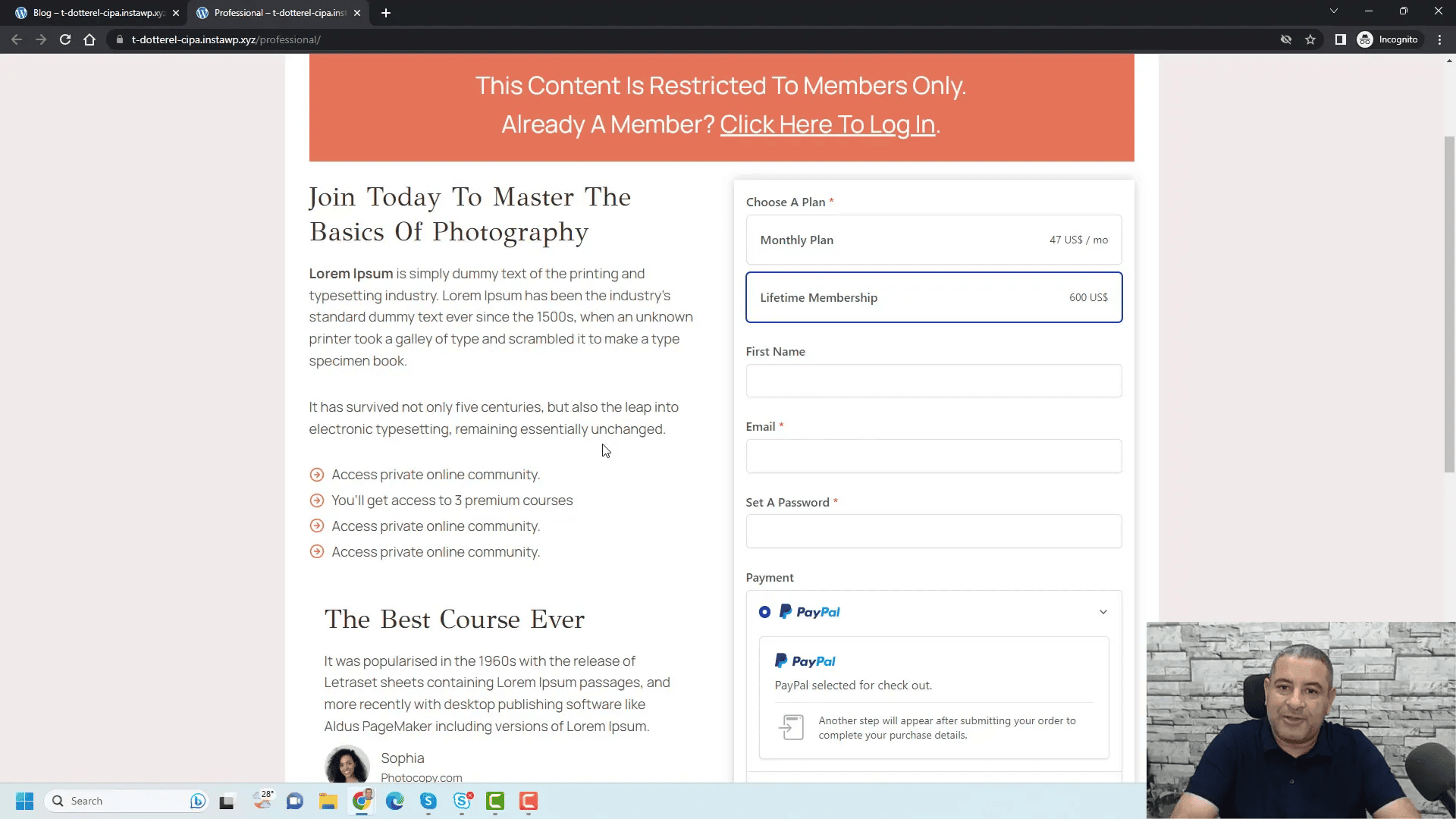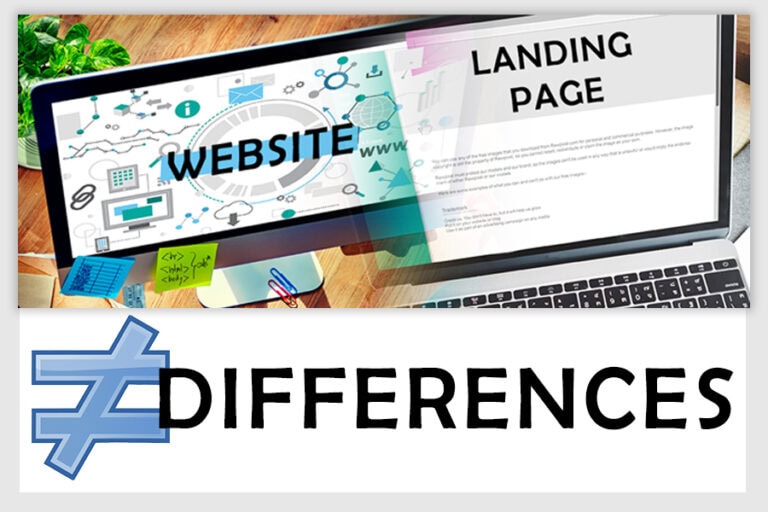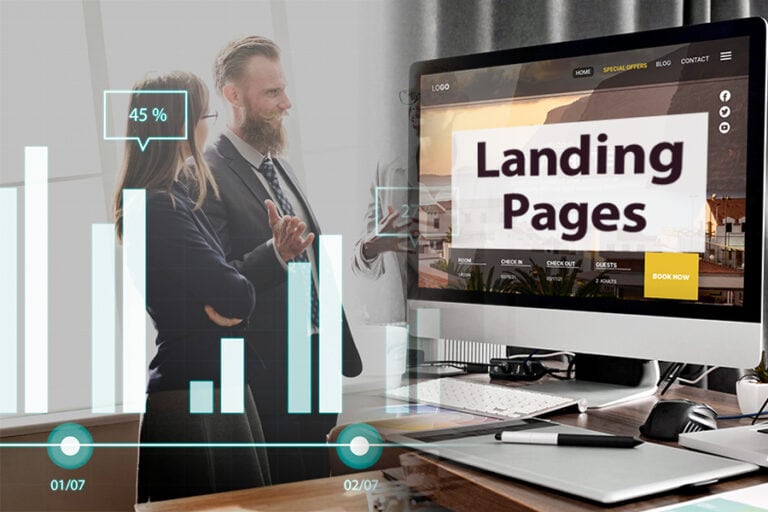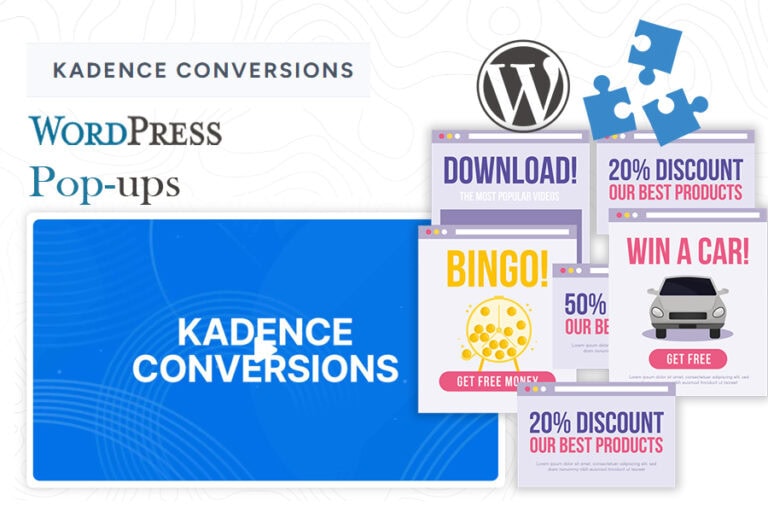In this article, we will explore how to use The SureMembers Plugin, a powerful tool for creating and managing membership websites on WordPress. This guide will provide you with insights into its features, setup process, and overall effectiveness in building a membership platform.
Overview of The SureMembers Plugin
The SureMembers Plugin is designed to simplify the process of creating and managing membership websites on WordPress. With its intuitive interface, users can easily restrict access to specific content based on membership levels. This plugin supports various monetization strategies, enabling site owners to offer subscriptions, one-time payments, or trial memberships. Its seamless integration with other tools enhances its functionality, making it a top choice for those looking to build a robust membership site.
Main Features
- Content Restriction: Control access to pages, posts, and categories based on membership levels.
- Member Management: Easily manage members, track their subscriptions, and provide exclusive content.
- Payment Integration: Support for various payment gateways to facilitate smooth transactions.
- User-Friendly Dashboard: An intuitive dashboard for both administrators and members enhances the user experience.
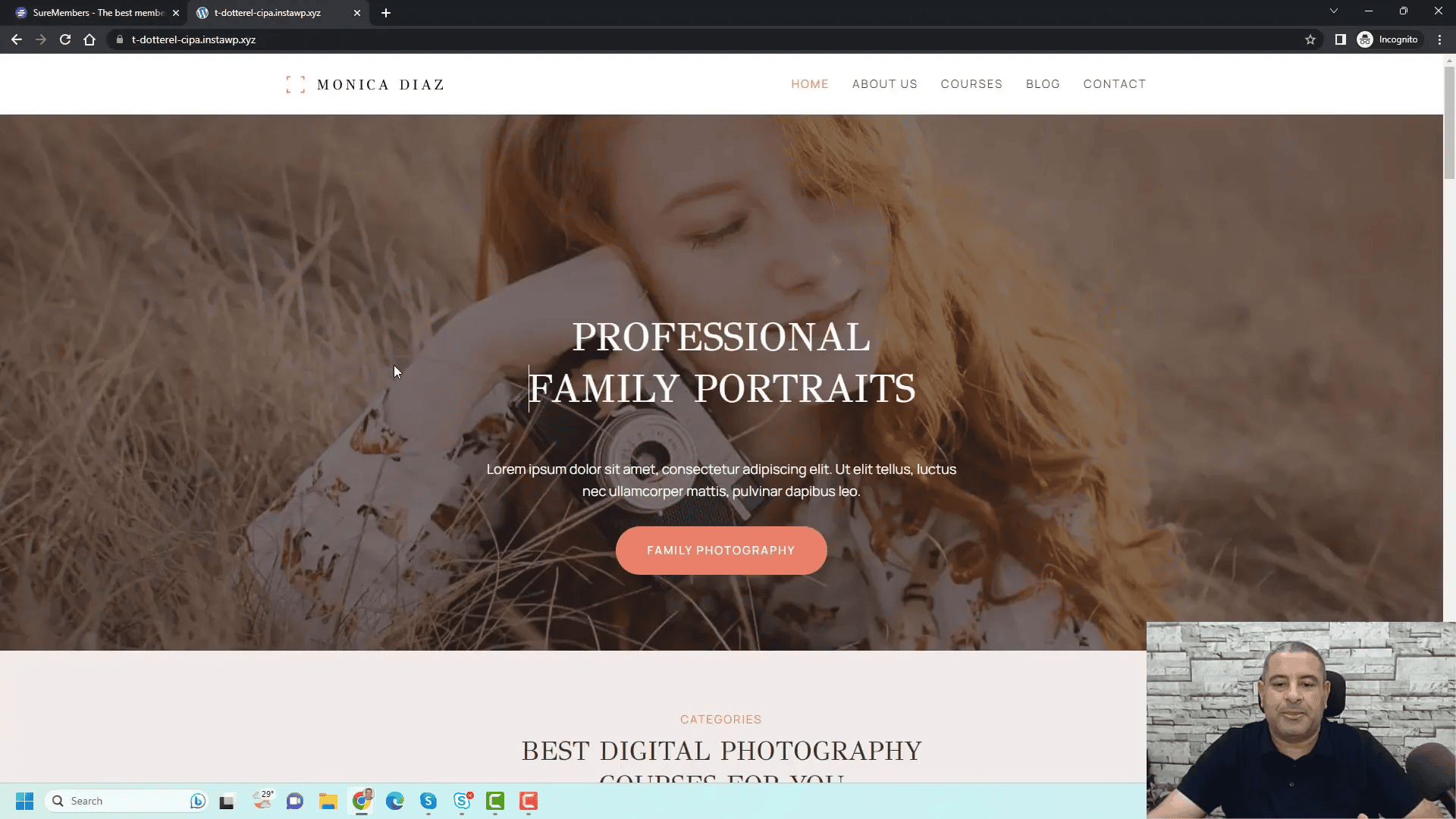
User Experience for Non-Members
For visitors who are not members, The SureMembers Plugin creates a clear and engaging experience. When they attempt to access restricted content, they are presented with a message indicating that the content is exclusively available to members. This approach not only informs them of the benefits of membership but also encourages them to join.
Accessing Restricted Content
When a non-member clicks on a restricted course or article, they are redirected to a dedicated page that outlines the membership benefits. This page typically includes a checkout form, allowing users to choose between different subscription options, such as monthly or annual plans. Additionally, persuasive content is strategically placed to motivate potential members to sign up.
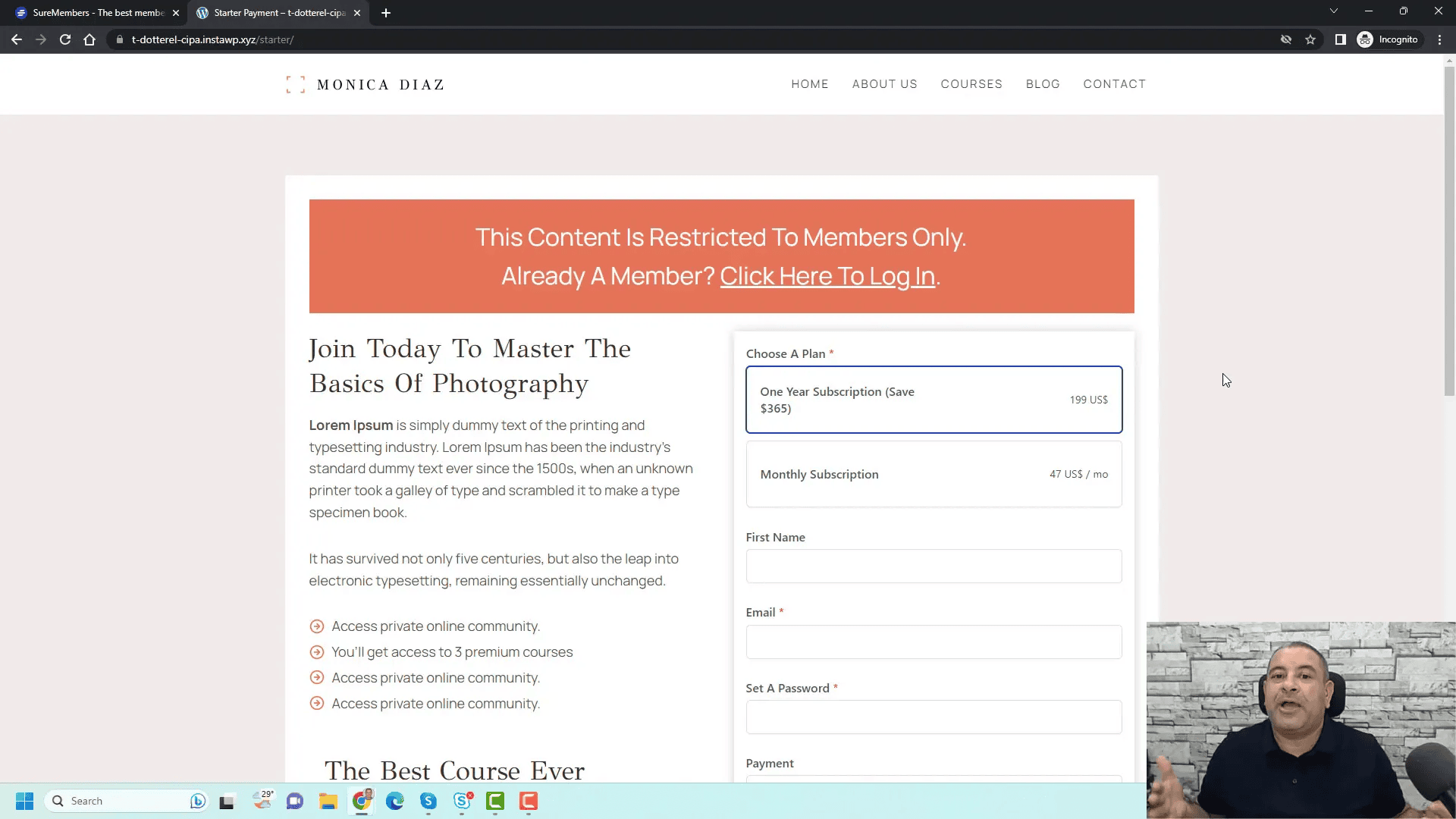
User Experience for Members
Members enjoy a streamlined experience once they log in. They are redirected to their profile page, where they can access all their courses and exclusive content. The navigation bar updates to reflect their membership status, providing easy access to account details, logout options, and secured downloads.
Accessing Courses and Content
Members can seamlessly navigate through their courses, view lesson materials, and download any exclusive resources available to their membership level. The interface is designed to be user-friendly, allowing members to focus on their learning without unnecessary distractions.
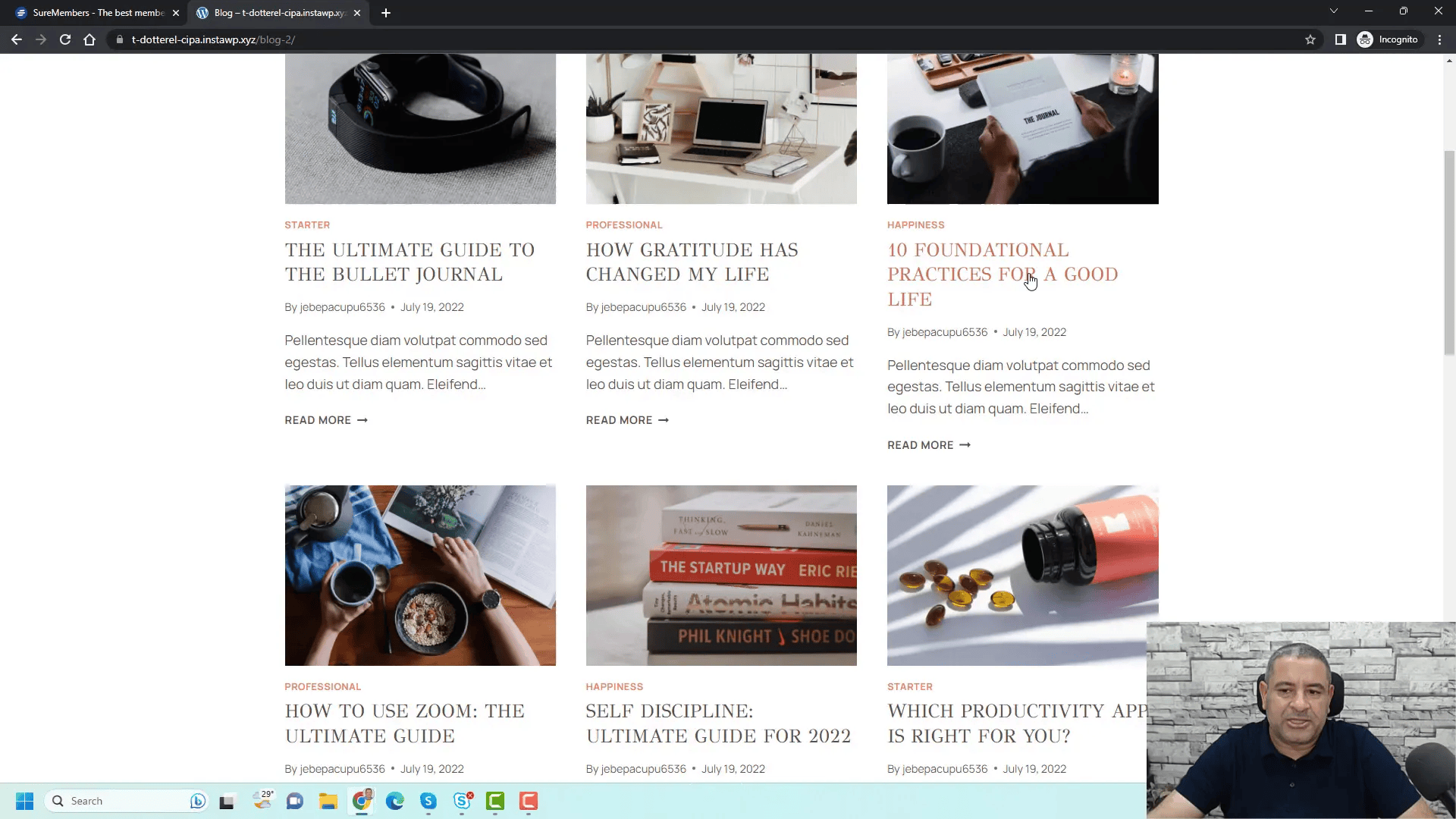
Setting Up The SureMembers Plugin
Setting up The SureMembers Plugin is straightforward. First, you need to purchase the plugin and download the installation files. After logging into your WordPress dashboard, you can upload and install the plugin from the ‘Plugins’ section.
Installation Steps
- Purchase and download the SureMembers Plugin from the official website.
- Log in to your WordPress dashboard.
- Navigate to Plugins > Add New.
- Click on Upload Plugin and select the downloaded file.
- Install and activate the plugin.
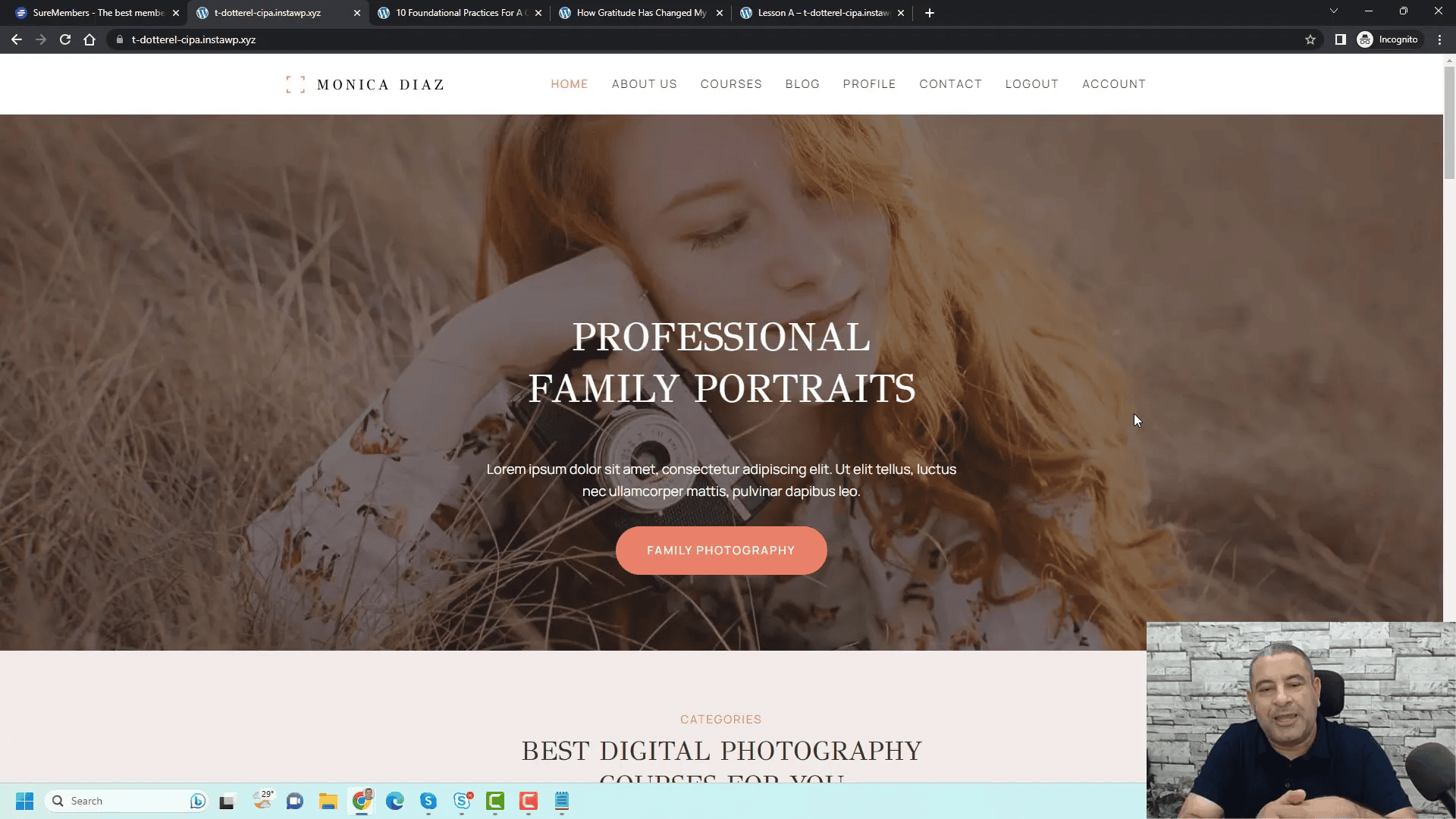
Activating the License
After installation, the next crucial step is activating your license. This allows you to receive updates and support for the plugin.
License Activation Steps
- Go to the SureMembers section in your WordPress dashboard.
- Click on the Unlicensed button.
- Enter your license key and click Activate License.
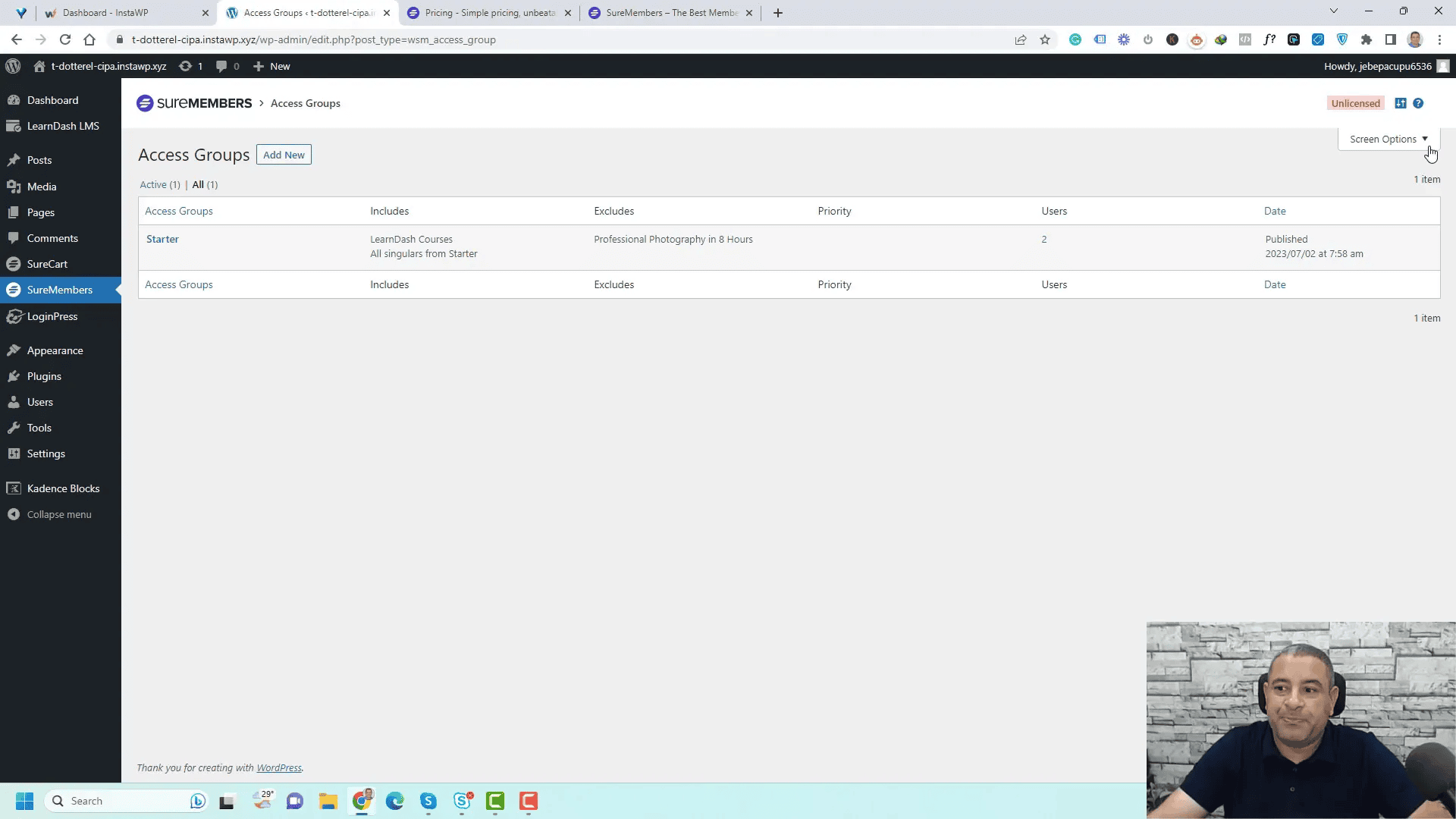
Main Settings Overview
The main settings of The SureMembers Plugin are accessible from its dashboard. Here, you can customize various options to tailor the plugin’s functionality to your needs.
Key Settings to Configure
- Admin Settings: Enable the display of the SureMembers icon in the block editor for easy content restriction.
- Redirection Rules: Set up specific pages for login and logout redirects to enhance user experience.
- Login Restrictions: Define how many devices each member can use to access their account.
- Text Labels: Customize labels for login prompts and error messages to suit your website’s branding.
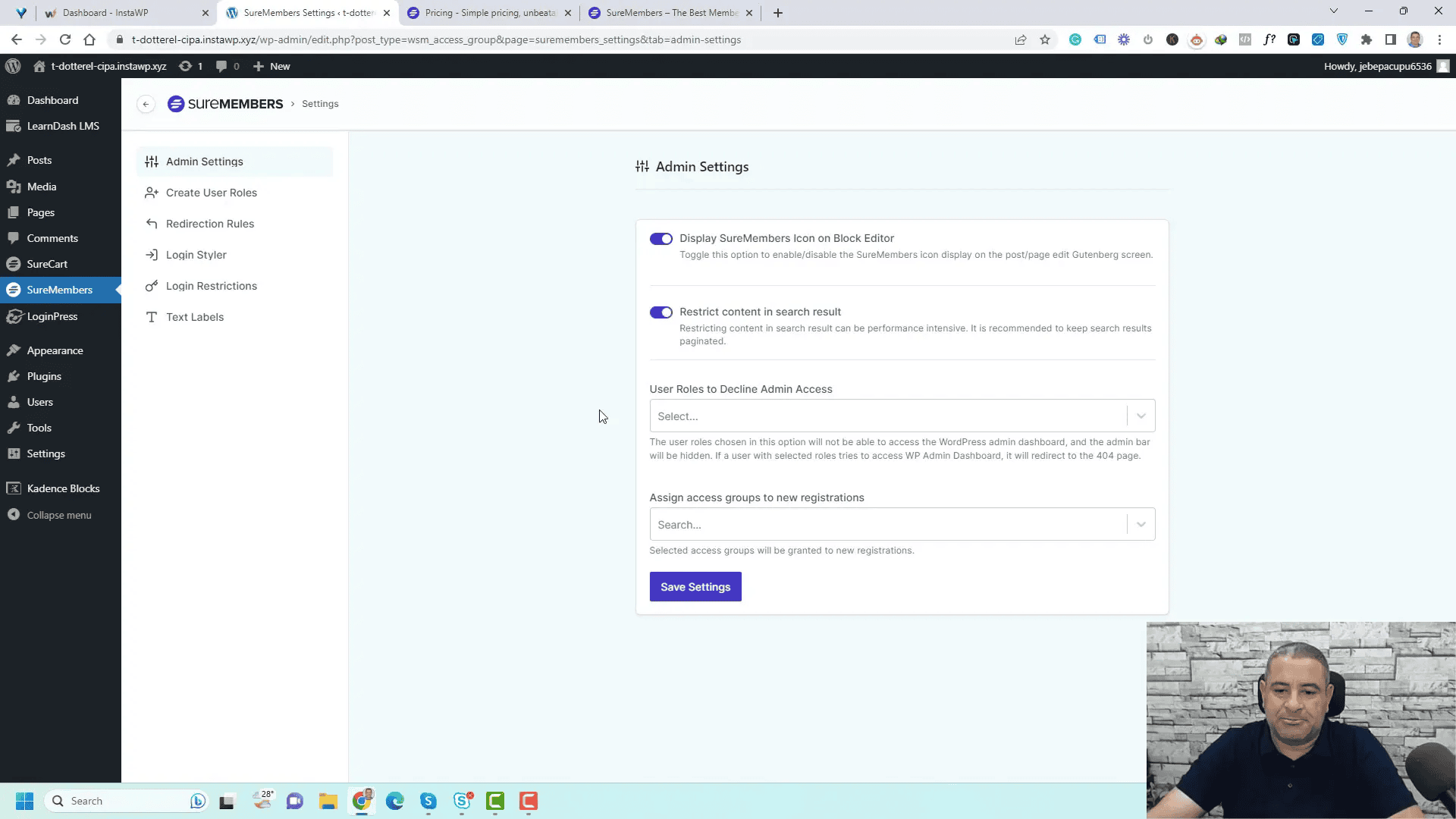
Adjusting these settings not only optimizes the user experience but also ensures that your membership site runs smoothly and efficiently.
Creating Membership Levels
Creating membership levels is a fundamental step in using The SureMembers Plugin effectively. Each membership level allows you to define specific access rights, making it easier to manage content visibility based on user subscriptions.
To create a membership level, navigate to the SureMembers section in your WordPress dashboard. From there, you can add new access groups that represent different membership tiers.
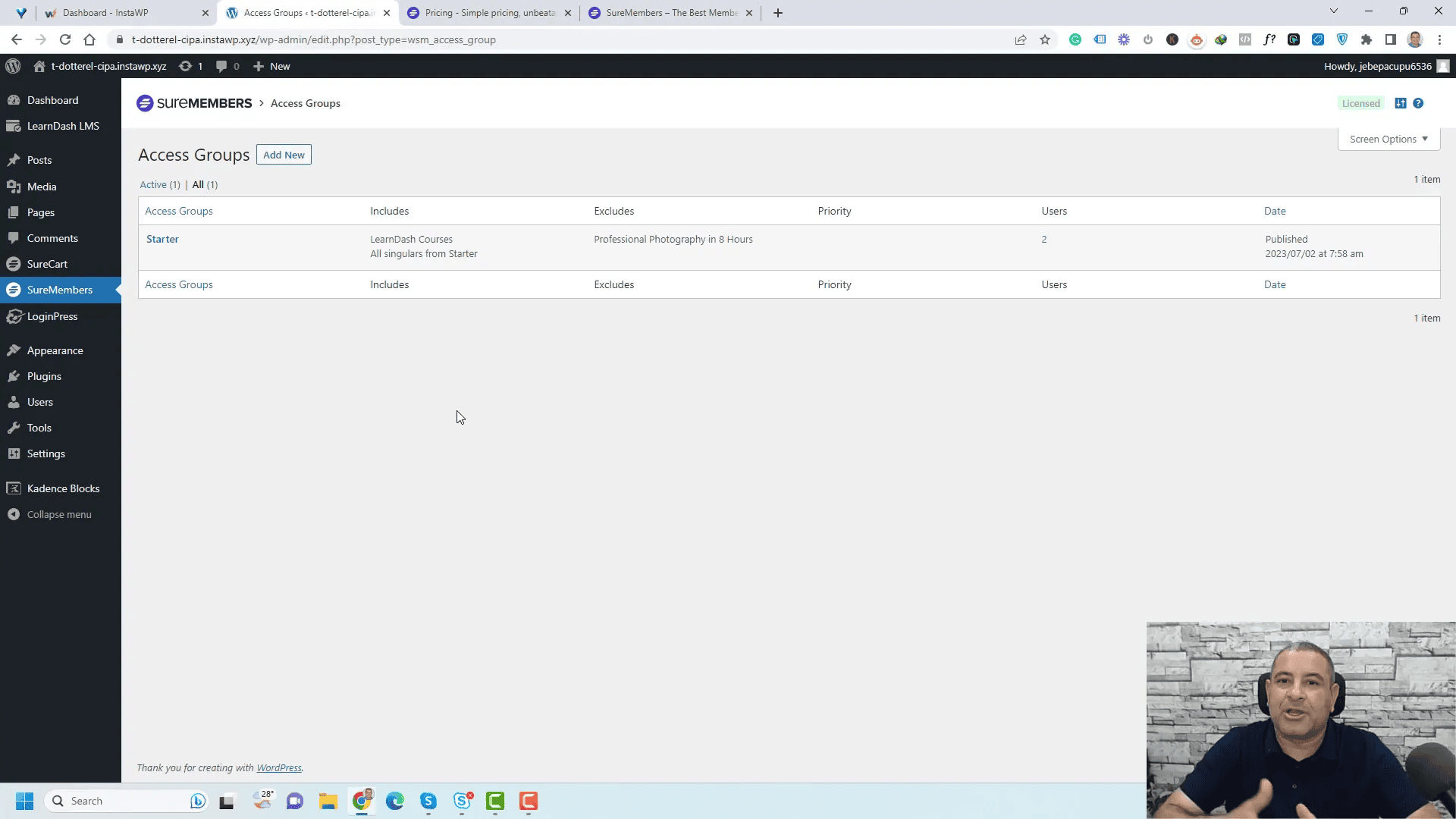
Steps to Create a Membership Level
- Select Add New from the access groups tab.
- Enter a name for the membership level, such as Professional Membership.
- Define the protected content by selecting which pages, posts, or categories will be restricted to this membership level.
- Choose whether to redirect unauthorized users to a specific page or display a message.
- Click Save Access Group to finalize the membership level.
Protecting Content with Access Groups
Access groups are essential for controlling who sees what on your website. By utilizing these groups, you can restrict access to specific content based on the membership level.
When setting up an access group, consider the types of content you want to protect. This could include blog categories, specific posts, or even entire sections of your site.
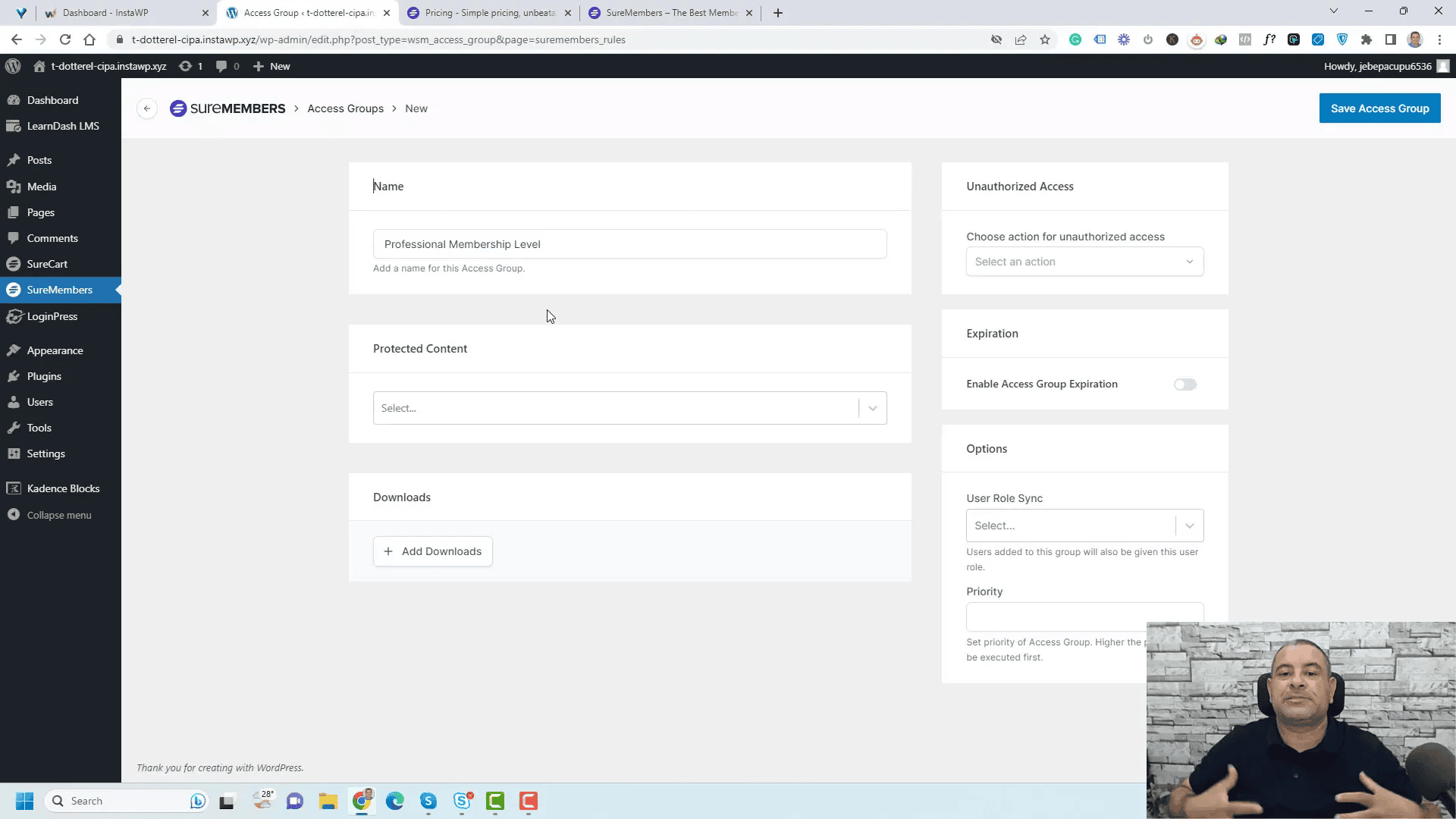
How to Protect Content
- Navigate to the access groups section in the SureMembers dashboard.
- Select the access group you want to edit or create a new one.
- Under the Protected Content tab, choose the content types you wish to restrict.
- Determine the action for unauthorized access—either redirect to a specific page or show a custom message.
- Save your changes.
Integrating Payment Options
Integrating payment options with The SureMembers Plugin is crucial for monetizing your membership site. The plugin supports various payment gateways, allowing you to tailor the payment process to your needs.
Setting up payment options involves connecting your membership levels to a payment processor. This integration ensures that members can easily subscribe and access the content they’ve paid for.
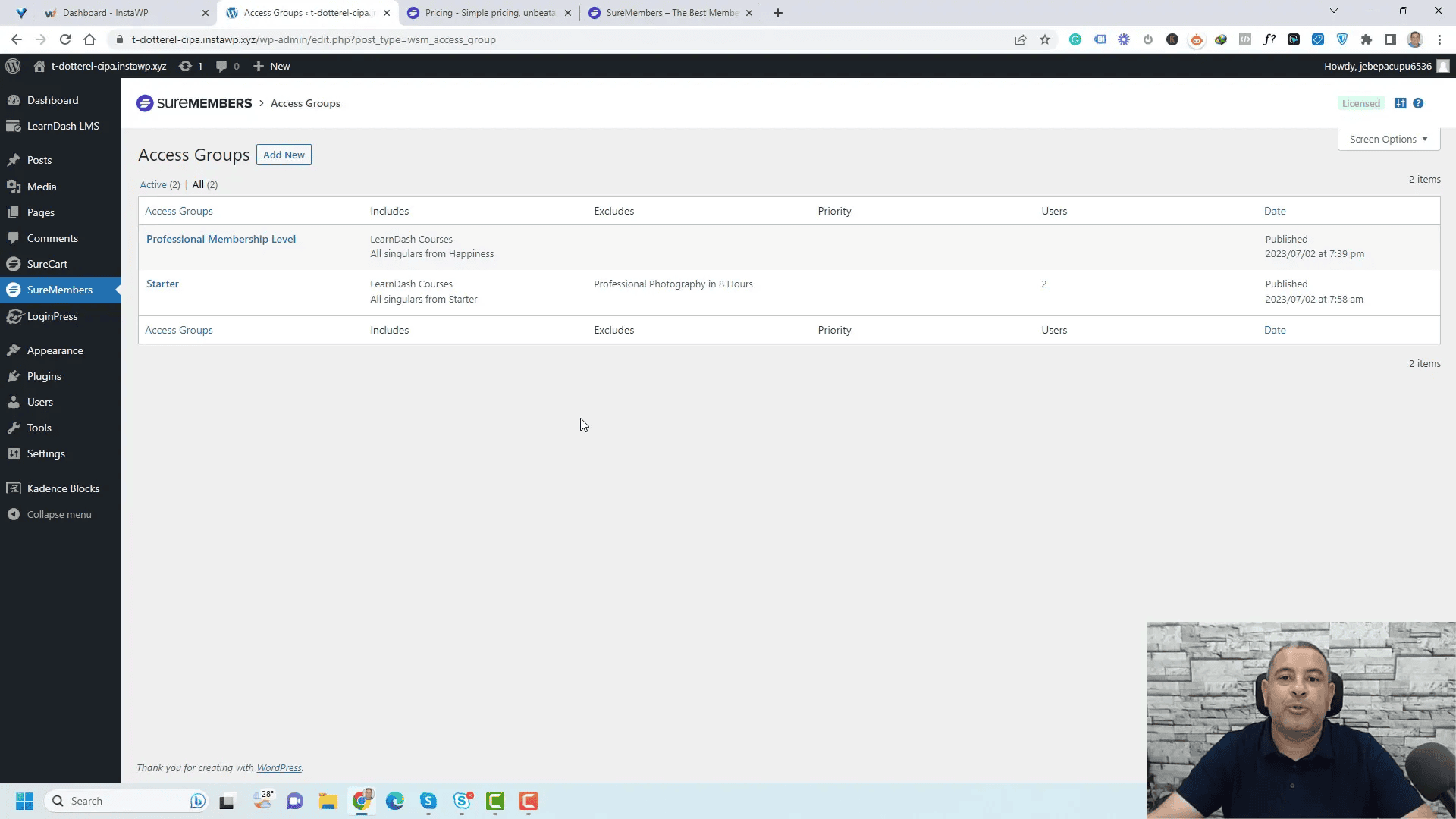
Steps to Integrate Payment Options
- Access the plugin settings and navigate to the Payment Integration section.
- Select your preferred payment gateway, such as PayPal or Stripe.
- Follow the prompts to connect your payment processor to the plugin.
- Ensure that your products are linked to the correct membership levels.
- Test the payment process to confirm everything is functioning correctly.
Creating a Checkout Form
A well-designed checkout form can significantly enhance the user experience and increase conversions. The SureMembers Plugin allows you to create customized checkout forms tailored to your membership offerings.
When creating a checkout form, you can choose various fields to collect essential information from new members, such as their name, email, and password.
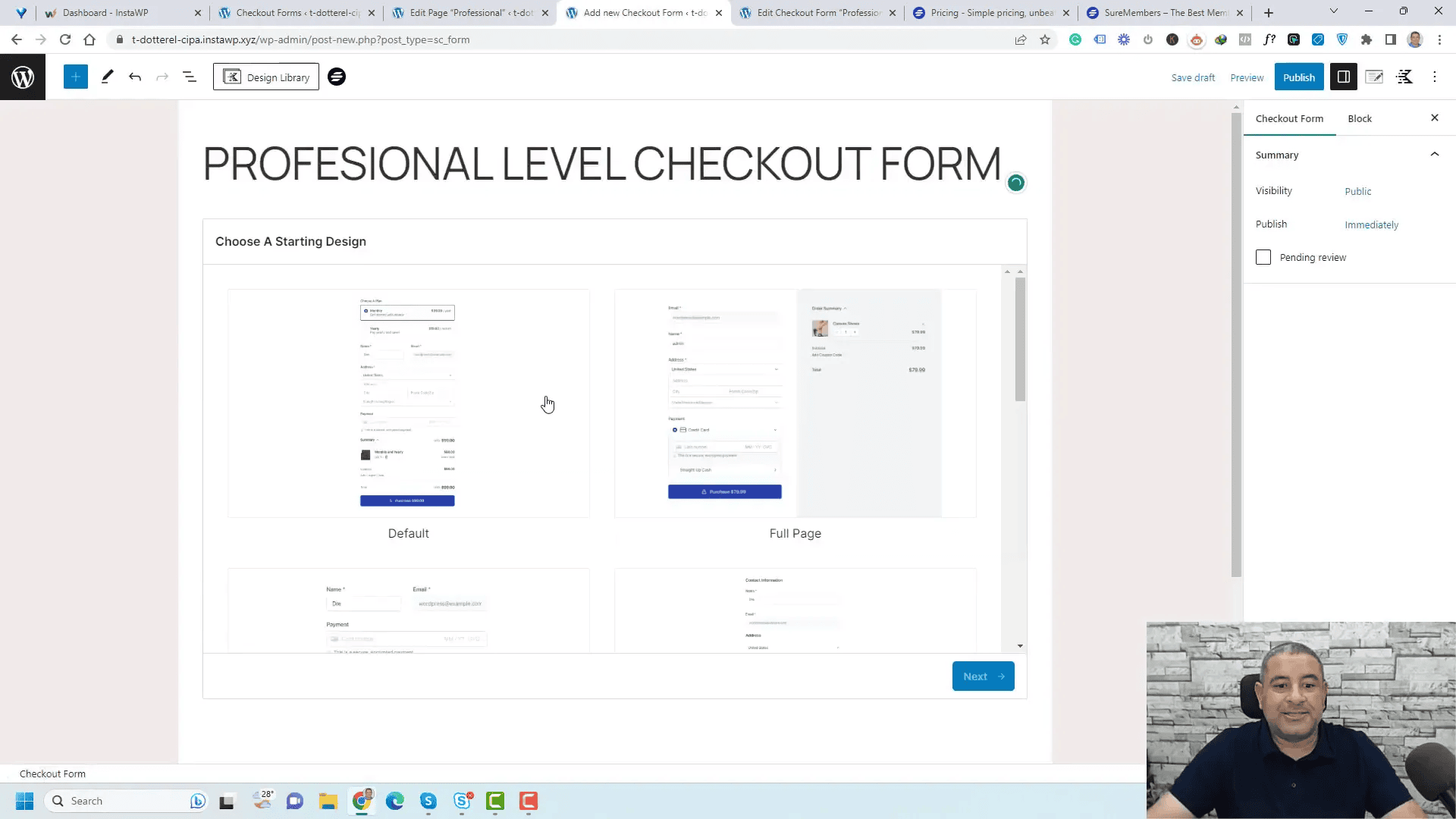
Steps to Create a Checkout Form
- Go to the Forms section in the SureMembers dashboard.
- Select Add New to create a new form.
- Choose a template that fits your design aesthetic.
- Add fields for user information, including first name, email, and password.
- Integrate the form with your payment options and publish it.
Final Thoughts and Recommendations
The SureMembers Plugin is an excellent choice for anyone looking to create a membership site on WordPress. Its user-friendly interface and robust feature set make it easy to manage memberships, protect content, and integrate payment options.
To maximize your success with The SureMembers Plugin, consider the following recommendations:
- Regularly update the plugin to benefit from new features and security enhancements.
- Test the user experience from both member and non-member perspectives.
- Utilize the built-in analytics to track member engagement and optimize your offerings.