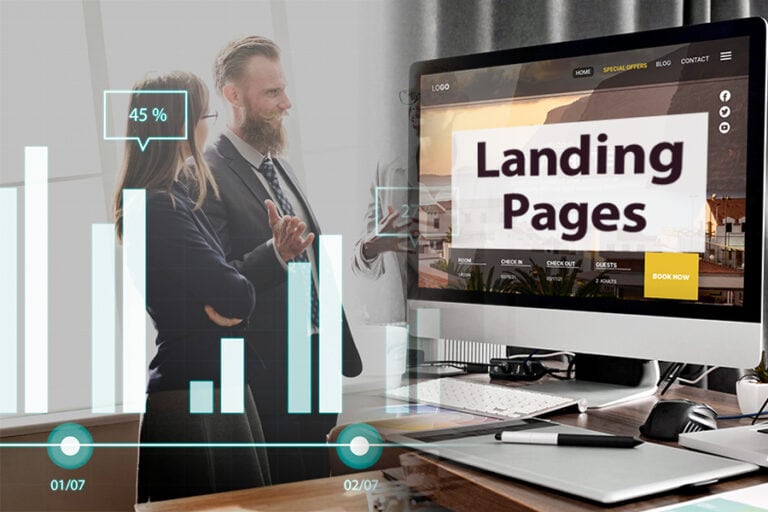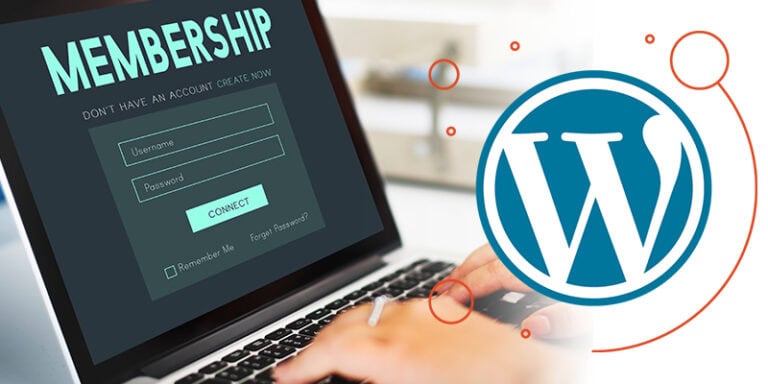In this guide, we will explore how to Add an Image Gallery to WordPress using the Kadence Blocks plugin, a free tool that enhances the visual appeal of your website. Whether you’re a blogger, business owner, or creative professional, this tutorial will provide you with all the necessary steps to create stunning galleries effortlessly.
Introduction to Gallery Block in Kadence Blocks
Kadence Blocks is a powerful plugin designed to enhance your WordPress website with versatile block options. It allows you to create custom layouts and rich content without the need for extensive coding skills. This plugin is particularly known for its user-friendly interface and extensive customization features, making it a popular choice among both beginners and seasoned developers.
One of the standout features of Kadence Blocks is its ability to create stunning image galleries. With just a few clicks, you can showcase your images in a visually appealing way that enhances the overall aesthetic of your site. Whether you want a simple grid layout or a dynamic carousel, Kadence Blocks has you covered.
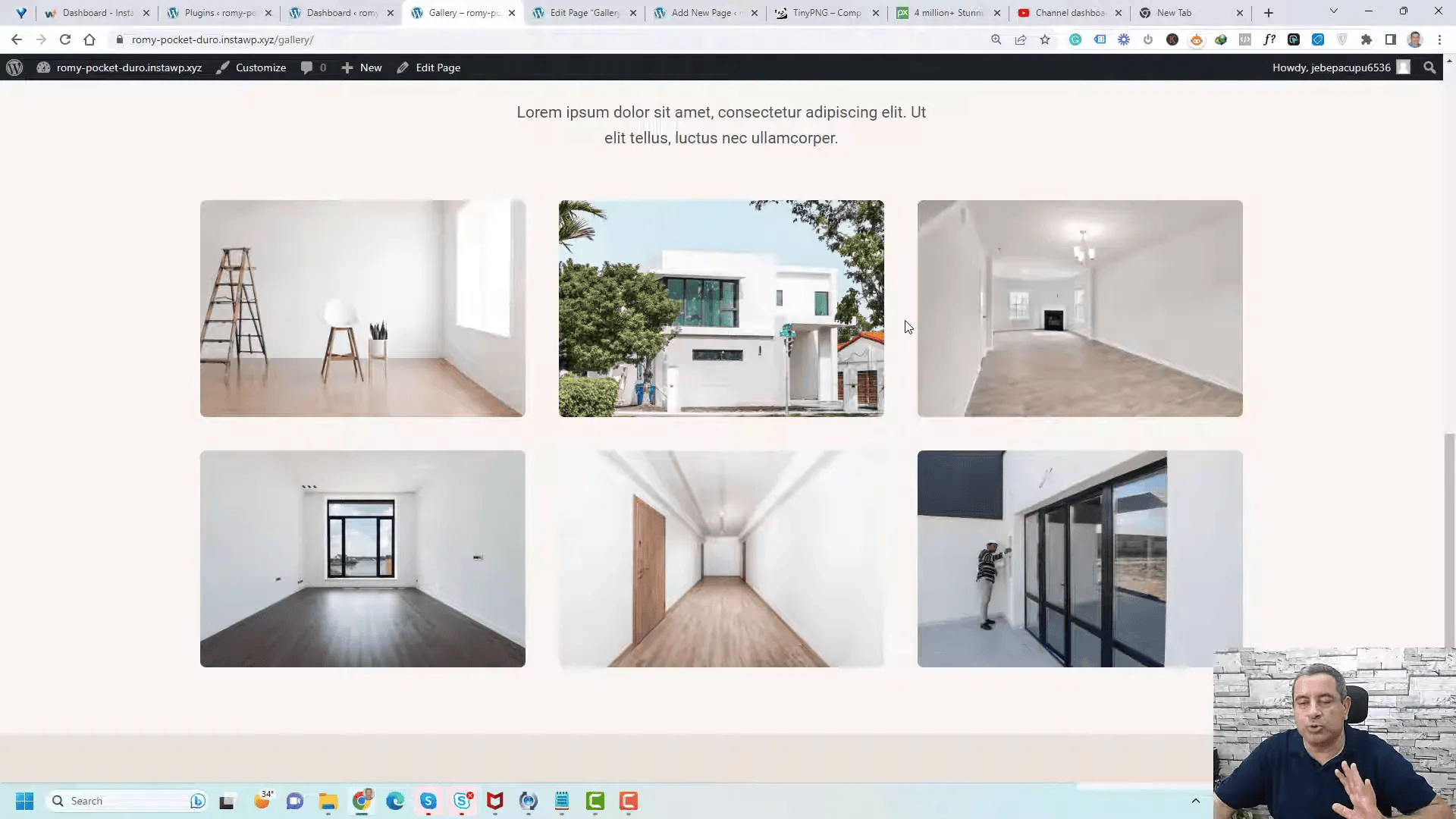
Installing the Kadence Blocks Plugin
To get started, the first step is to install the Kadence Blocks plugin. This process is straightforward and can be accomplished directly from your WordPress dashboard.
- Navigate to the Plugins section in your WordPress admin.
- Click on Add New.
- In the search bar, type Kadence Blocks.
- Locate the plugin and click Install Now.
- Once installed, click Activate to enable the plugin on your site.
After activation, you’ll find new options within your block editor, allowing you to leverage the full power of Kadence Blocks for your image galleries.
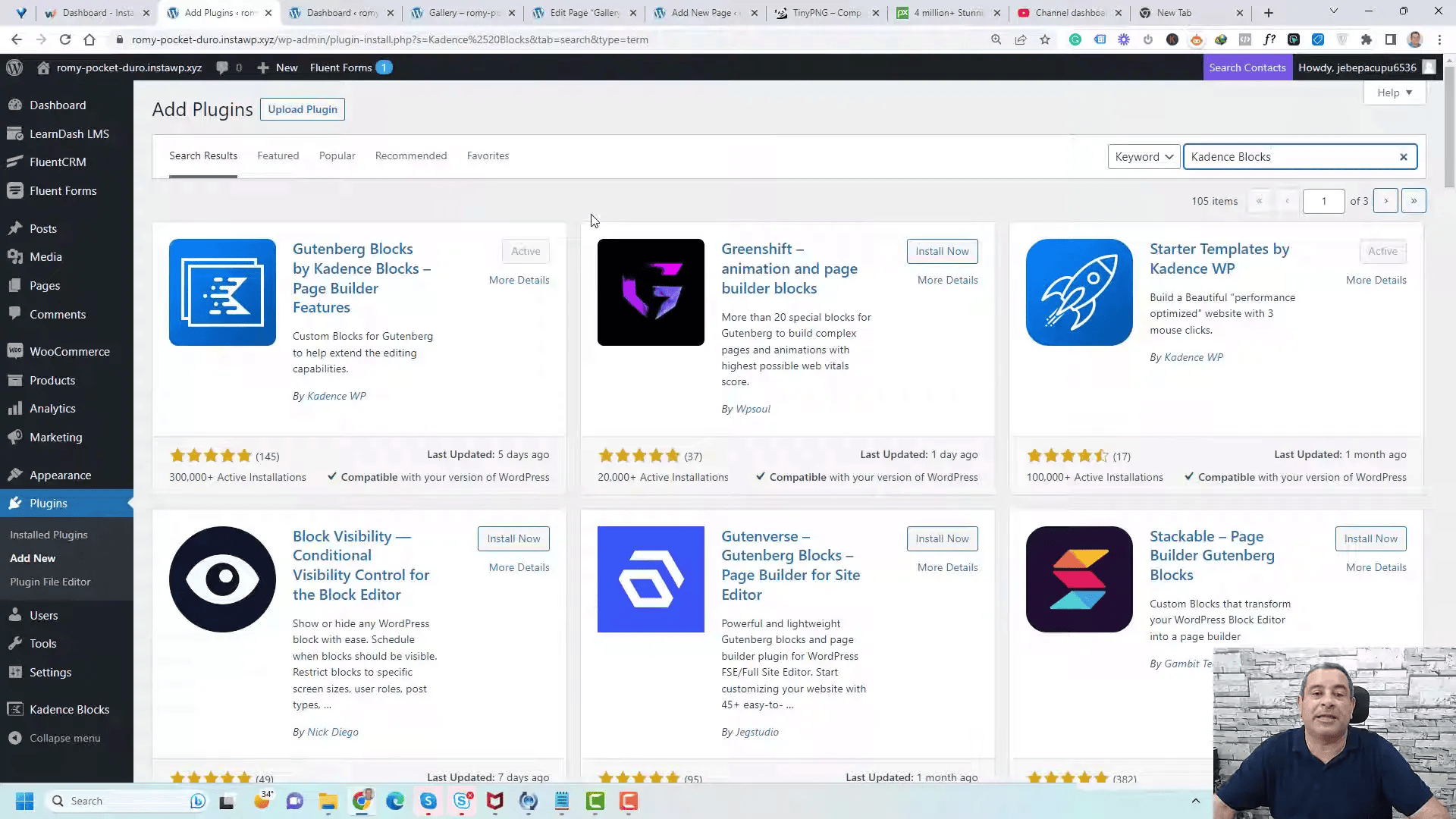
Creating a New Page for Your Gallery
Once Kadence Blocks is installed, you can proceed to create a new page where your image gallery will reside. This step is essential for organizing your content effectively.
- Go to the Pages section in your WordPress admin.
- Click on Add New to create a new page.
- Give your page a title that reflects the content of your gallery.
With a new page ready, you can now start adding your image gallery. This page will serve as a showcase for your images, making it easy for visitors to navigate and enjoy your content.
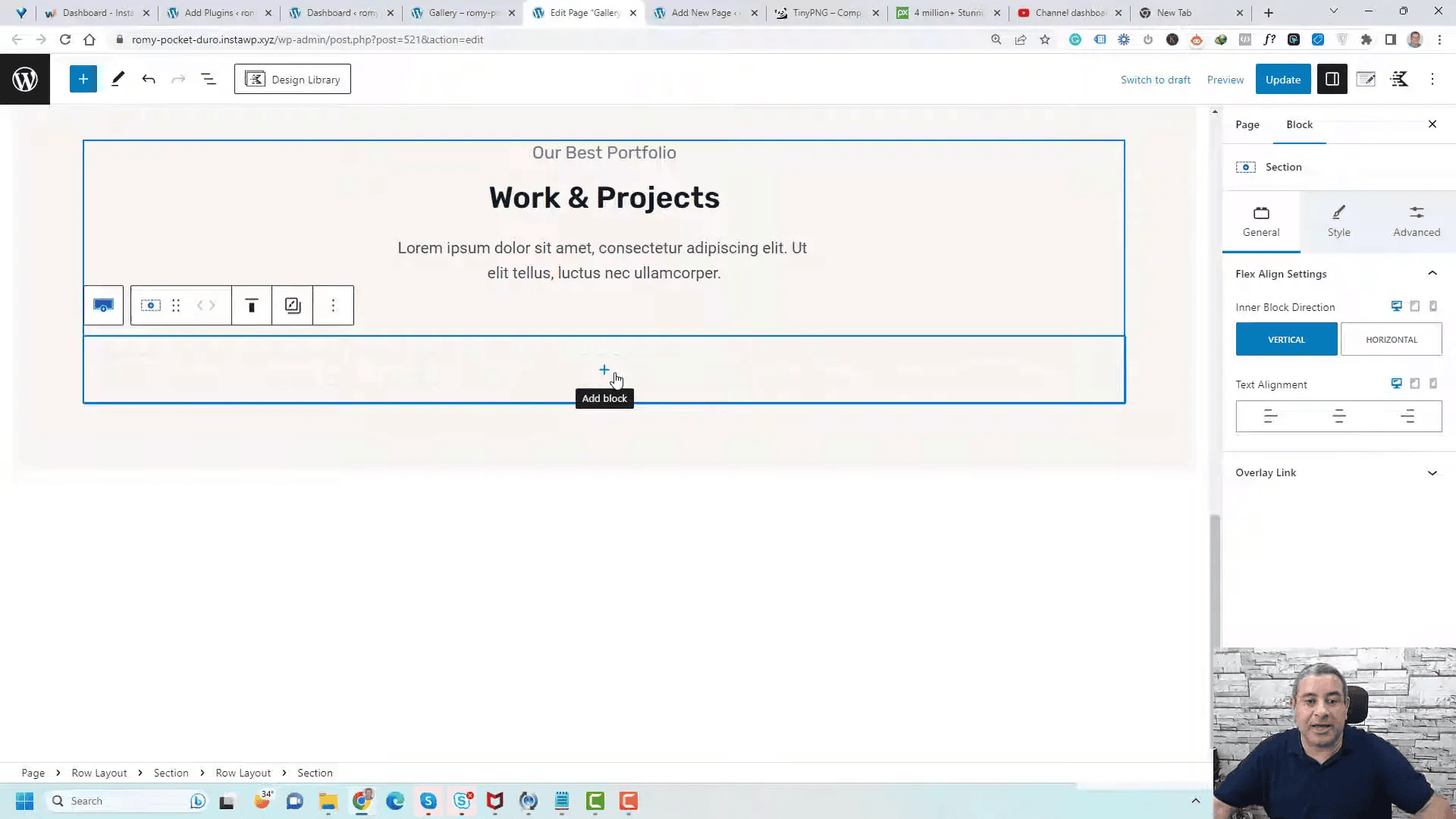
Adding the Image Gallery Block
Now that your page is set up, it’s time to add the image gallery block. This is where the magic happens.
- Click the plus (+) button in the block editor.
- Search for Image Gallery or Advanced Gallery.
- Select the Advanced Gallery block.
This block allows you to customize how your images will be displayed, giving you flexibility in design and layout.
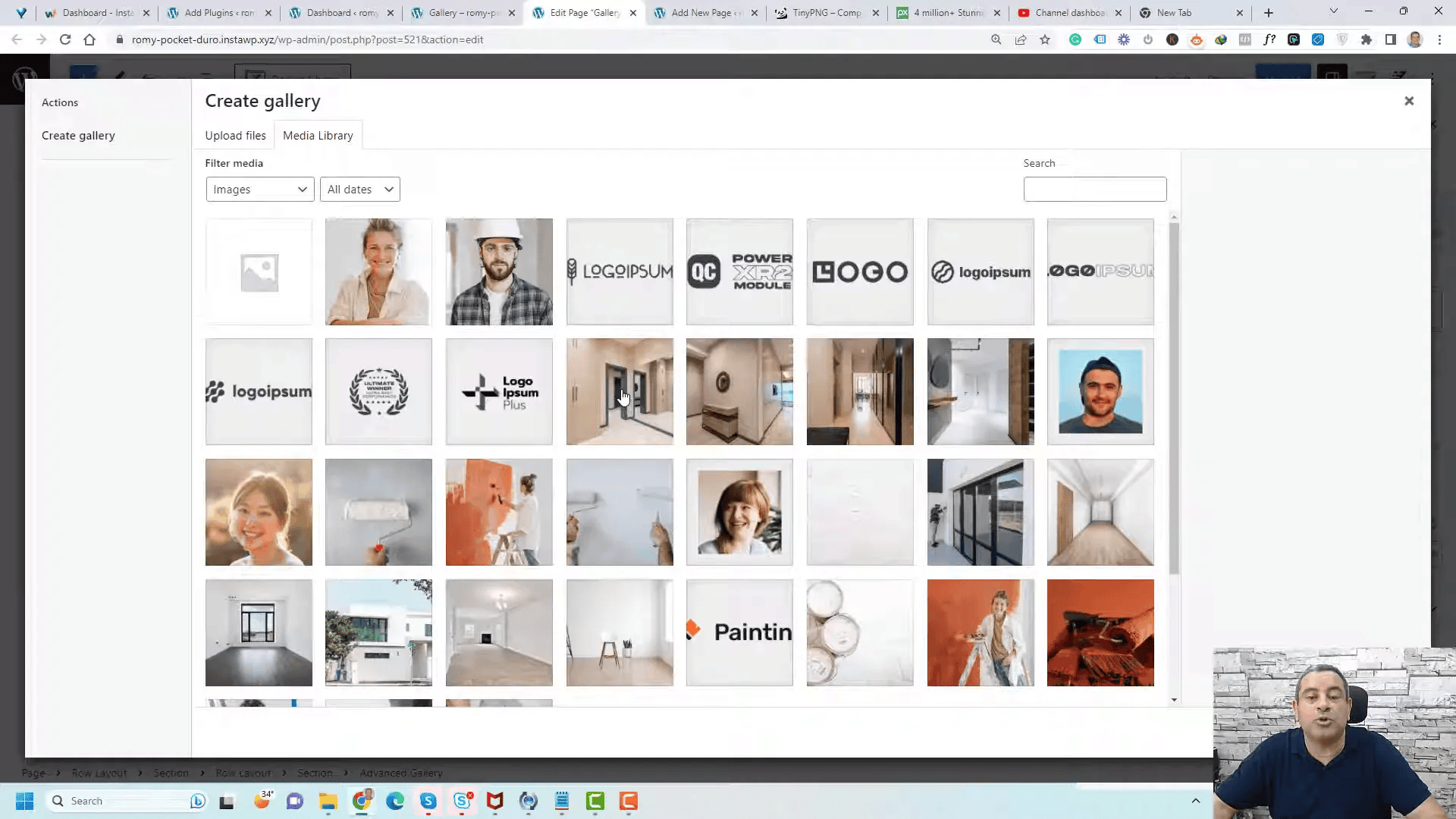
Selecting Images for Your Gallery
After inserting the gallery block, the next step is to select the images you want to feature. This process is intuitive and user-friendly.
- Click on Select Images within the gallery block.
- Choose the images from your media library or upload new ones.
- Once selected, click on Create a New Gallery and then Insert Gallery.
Your selected images will now appear in the gallery block on your page, ready for further customization.
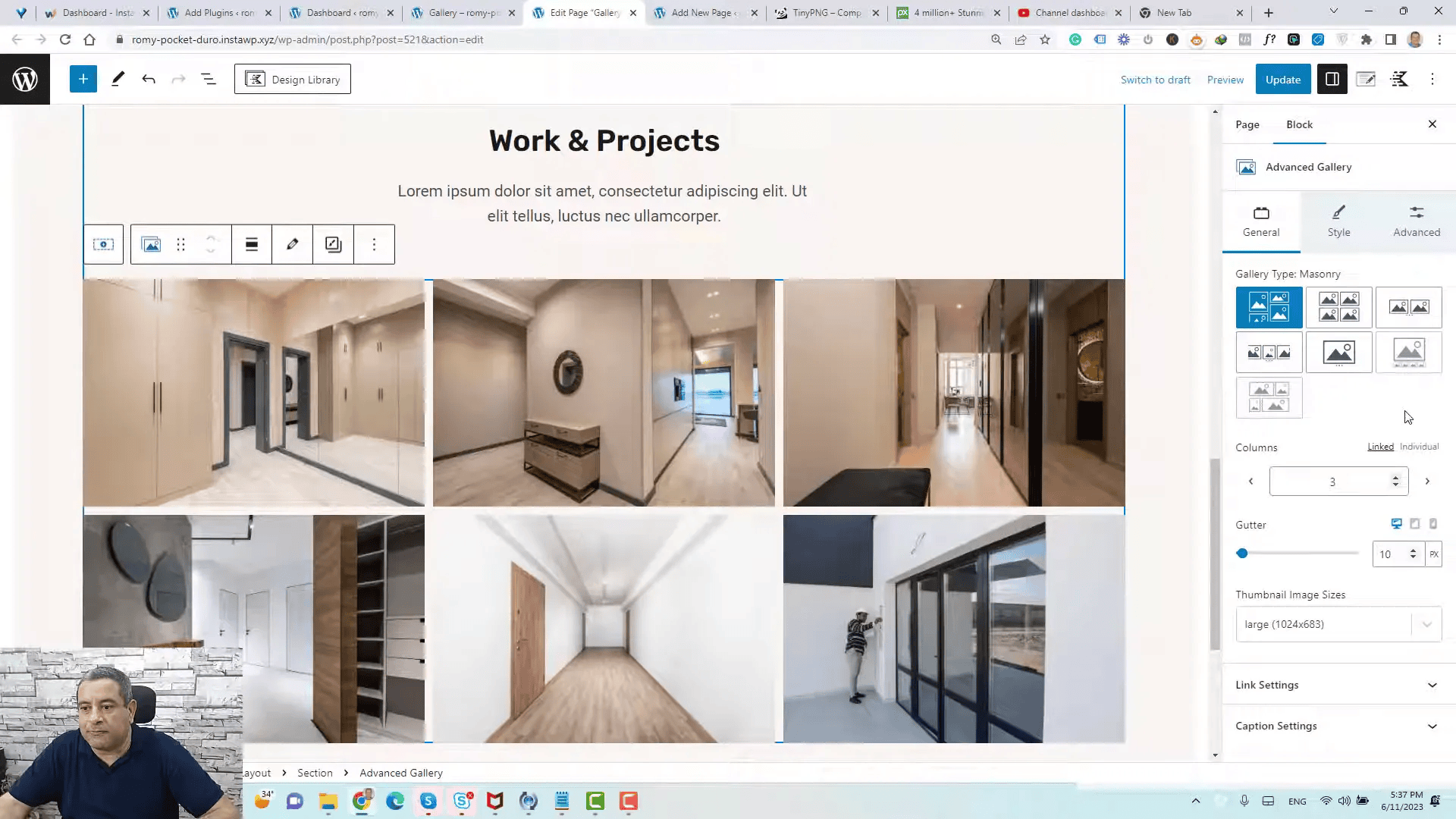
Customizing Gallery Options: Grid vs. Carousel
With your images added, you can now customize how they are displayed. Kadence Blocks offers two primary options: Grid and Carousel.
- Grid Style: This option arranges your images in a grid layout. You can adjust the number of columns and the spacing between images. This layout is ideal for showcasing multiple images at once.
- Carousel: The carousel option allows users to scroll through images one at a time. This is perfect for highlighting a single image while still providing access to others in a compact format.
To switch between these options, simply select your preferred layout from the gallery block settings. Each option offers unique customization settings, such as adjusting image sizes and spacing.
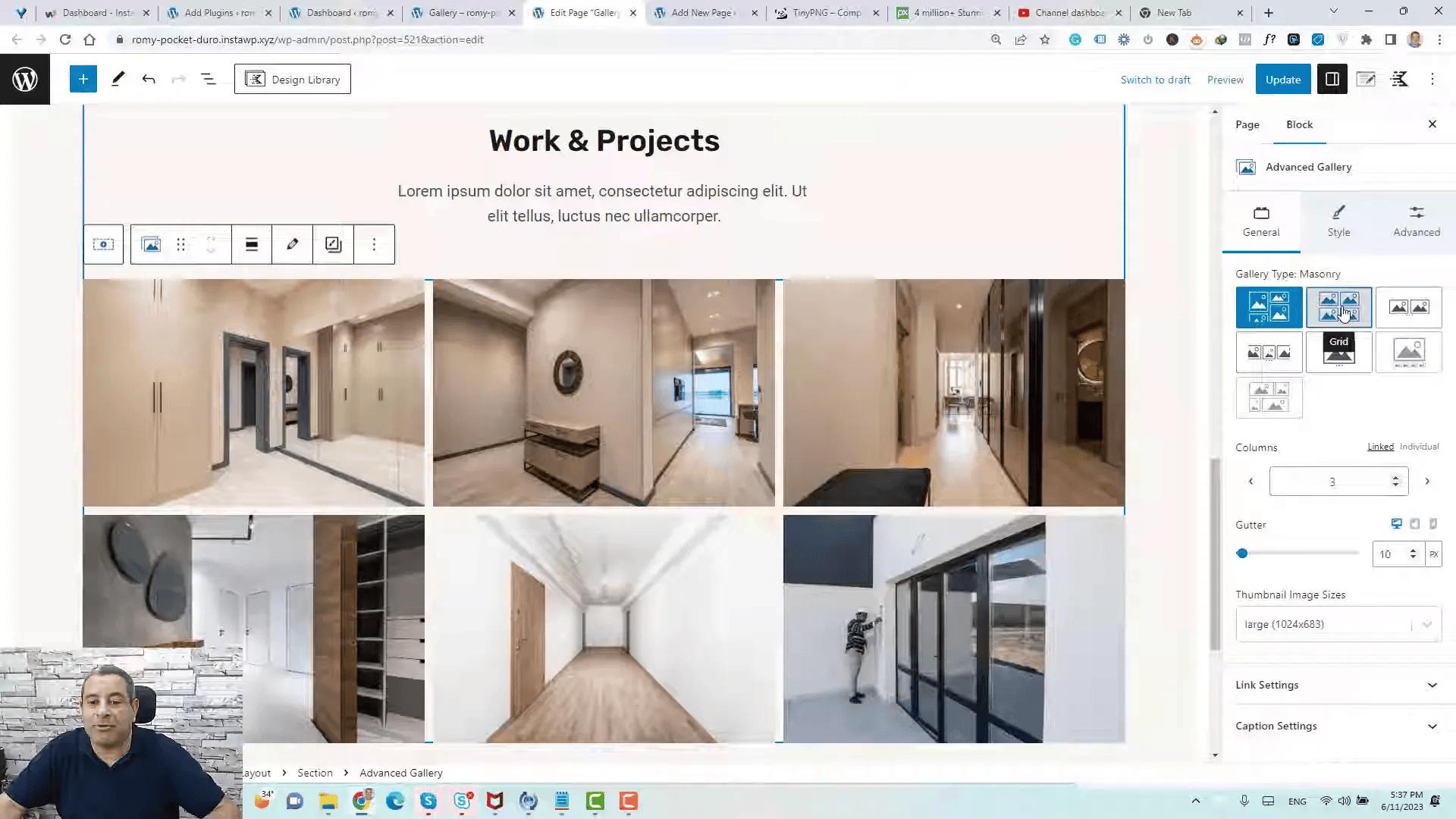
As you customize, remember that you can control the image aspect ratio and the number of columns to create a layout that suits your design vision. Experiment with different settings to see what works best for your website.
Adjusting Image Ratios and Columns
Once you have your images in the gallery, adjusting the image ratio and the number of columns is crucial for achieving the desired look. Kadence Blocks allows for fine-tuning these settings easily.
To adjust the image ratio, navigate to the settings panel of the gallery block. You can select from various aspect ratios, such as 4:3 or 16:9, depending on the type of images you are showcasing. This flexibility ensures that your images are displayed optimally without distortion.
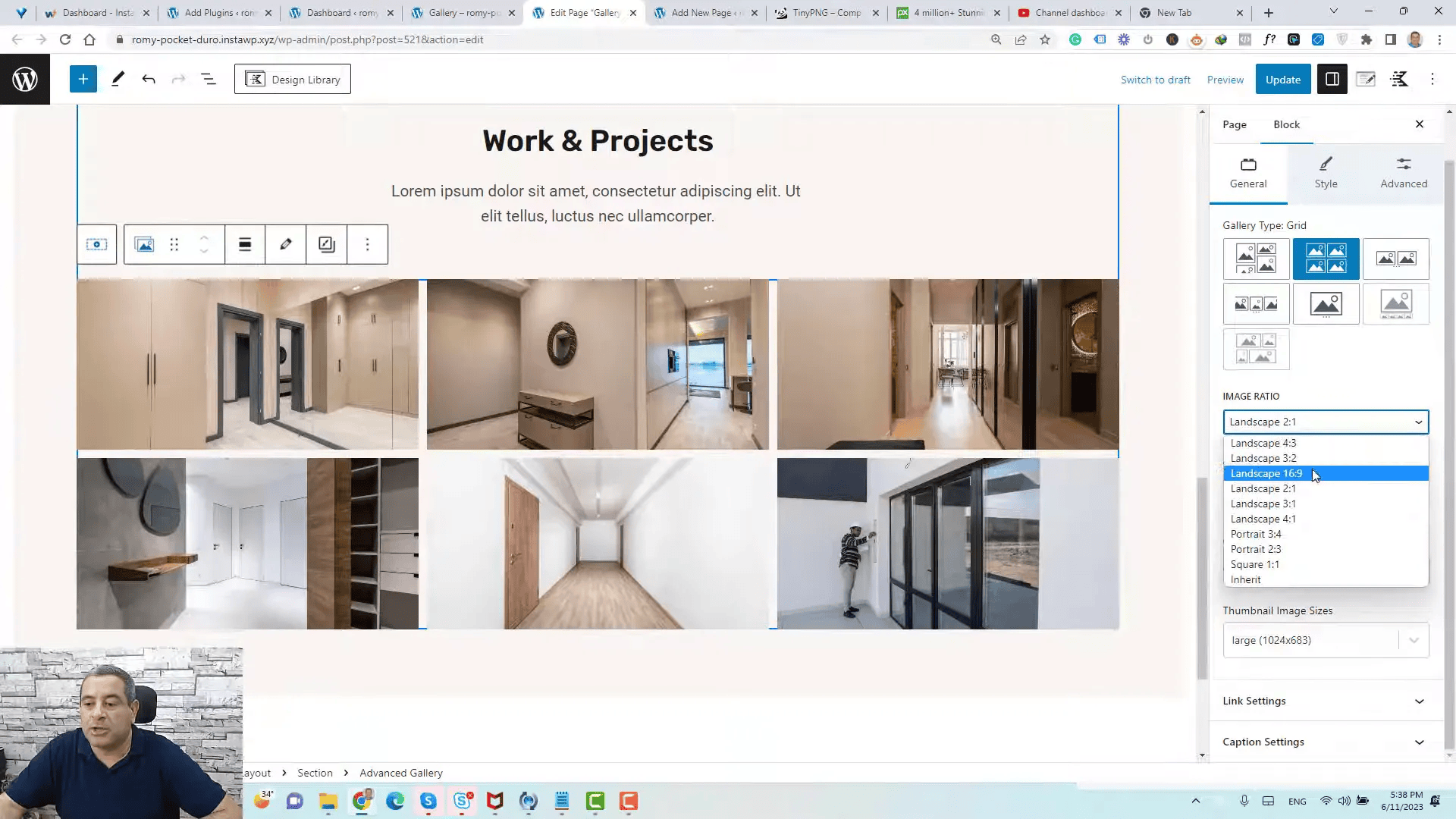
In addition to the image ratio, you can modify the number of columns in your gallery. Whether you prefer a single-column layout or multiple columns, simply select your desired configuration from the settings. A three-column layout is often visually appealing, but feel free to experiment with different setups to see what best complements your content.
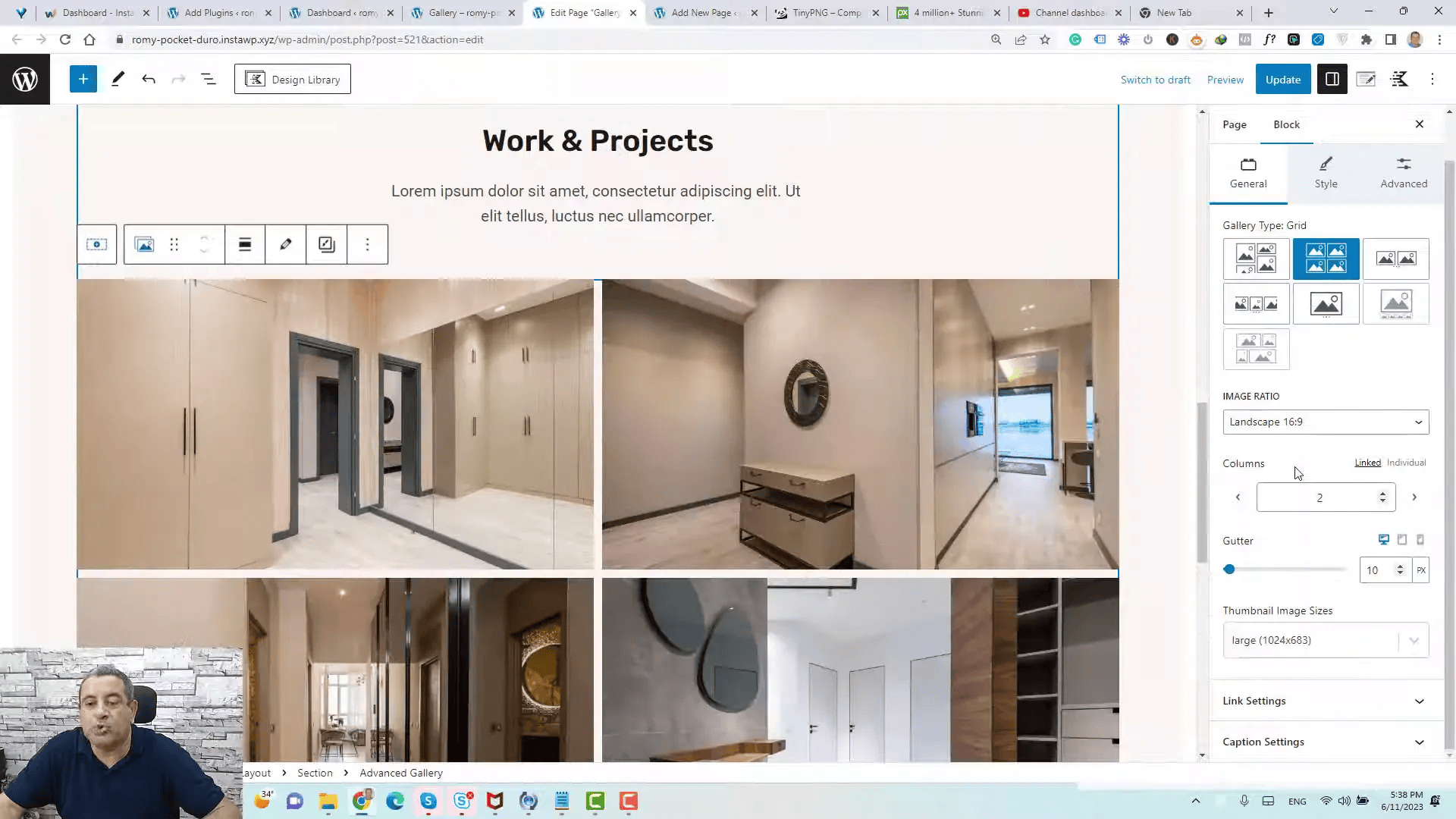
Thumbnail Image Size and Spacing
Thumbnail size plays a significant role in how your gallery appears. Kadence Blocks offers various options, including small, medium, large, and full-size thumbnails.
To change the thumbnail size, access the thumbnail settings within the gallery block. Adjusting the size can enhance the visual balance of your gallery. Larger thumbnails can draw more attention, while smaller ones can create a more subtle effect.
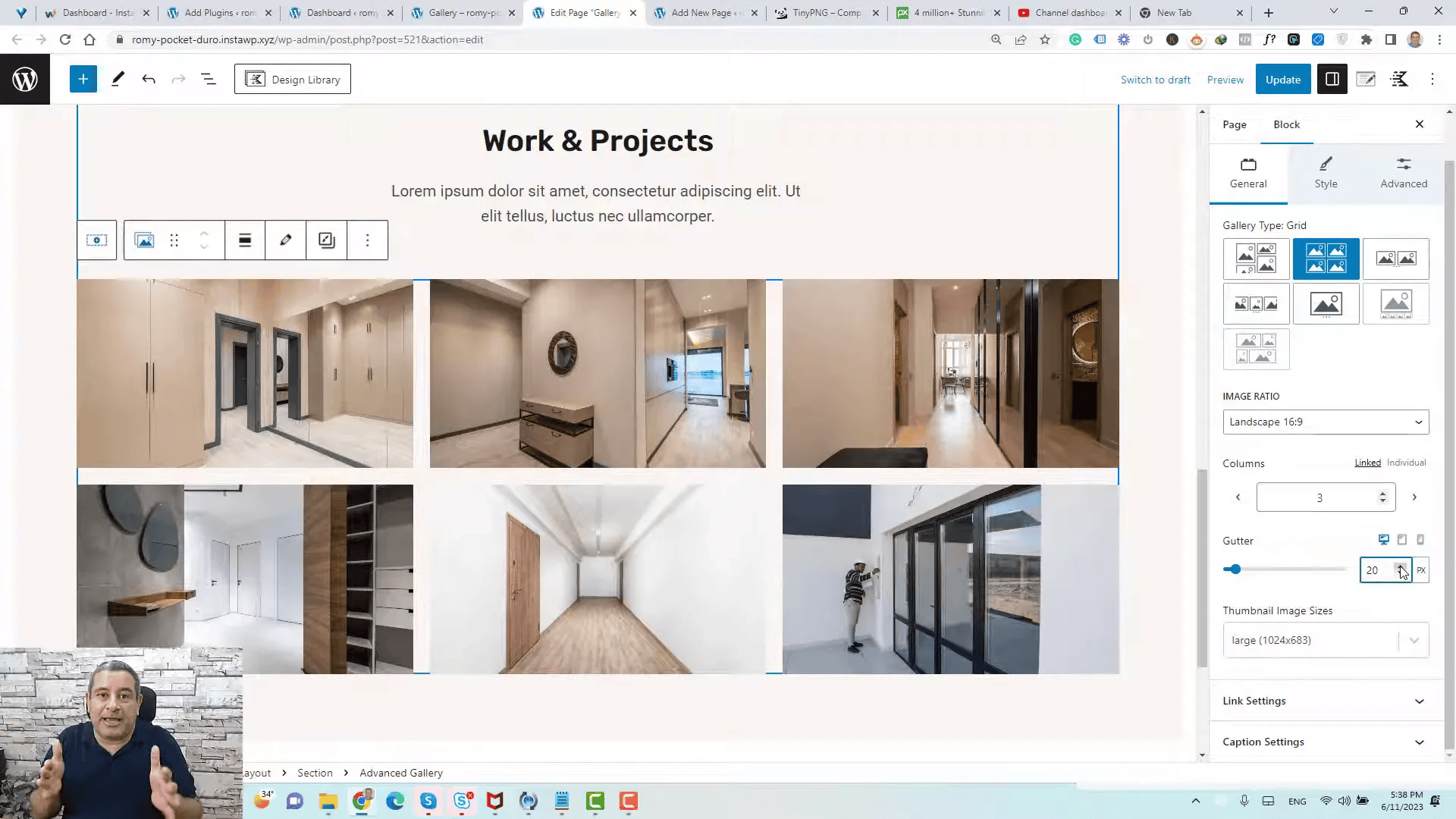
Moreover, spacing between the images, referred to as “gutters,” can be tailored to your liking. Increasing the gutter space can add clarity, while decreasing it can create a more compact design. Play around with these settings to find the perfect balance for your gallery.
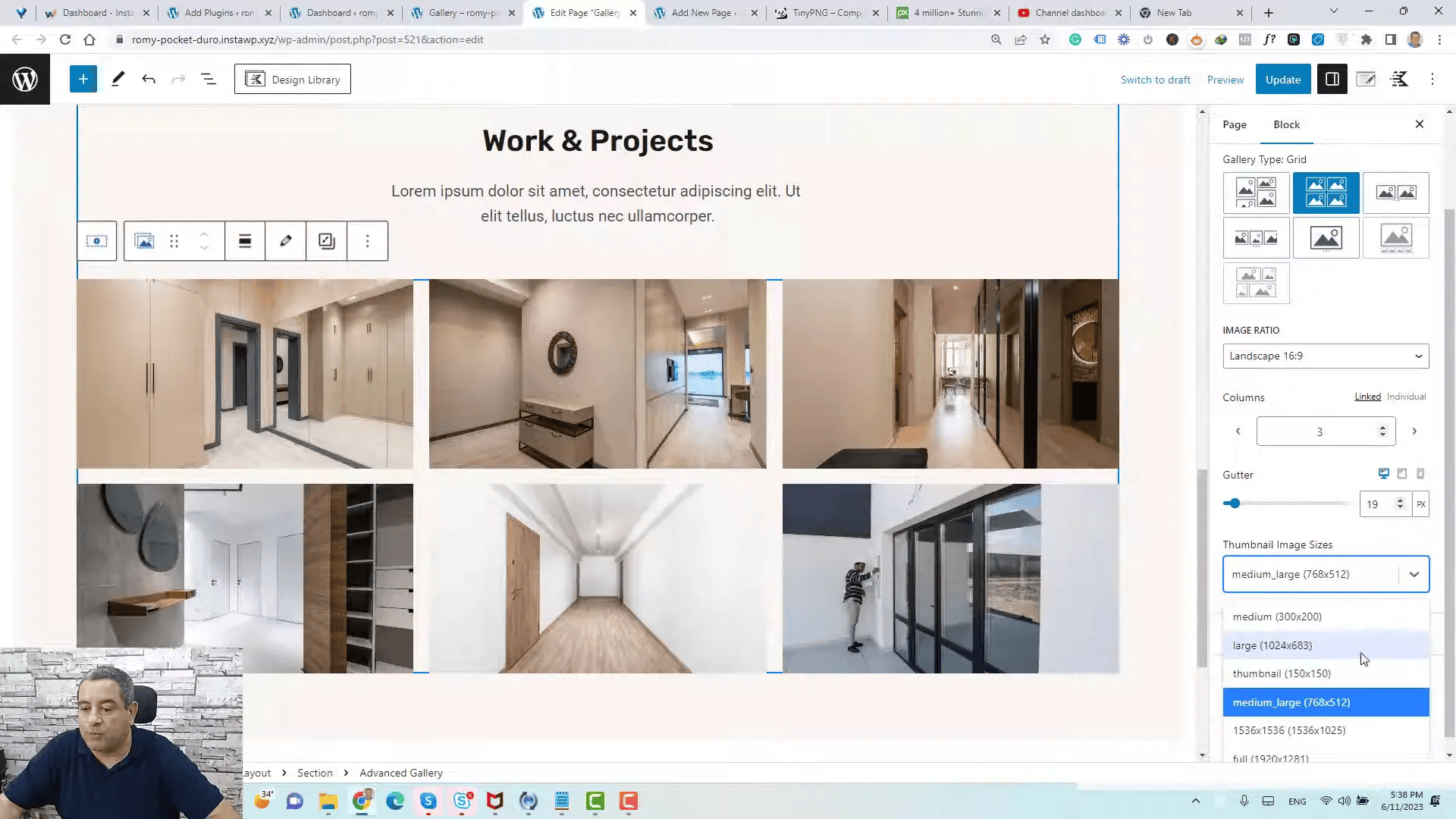
Adding Captions and Links
Captions provide context to your images, making them more engaging for viewers. To add captions, enable the caption settings in the gallery block. You can either use captions to describe the image or include relevant details about each project.
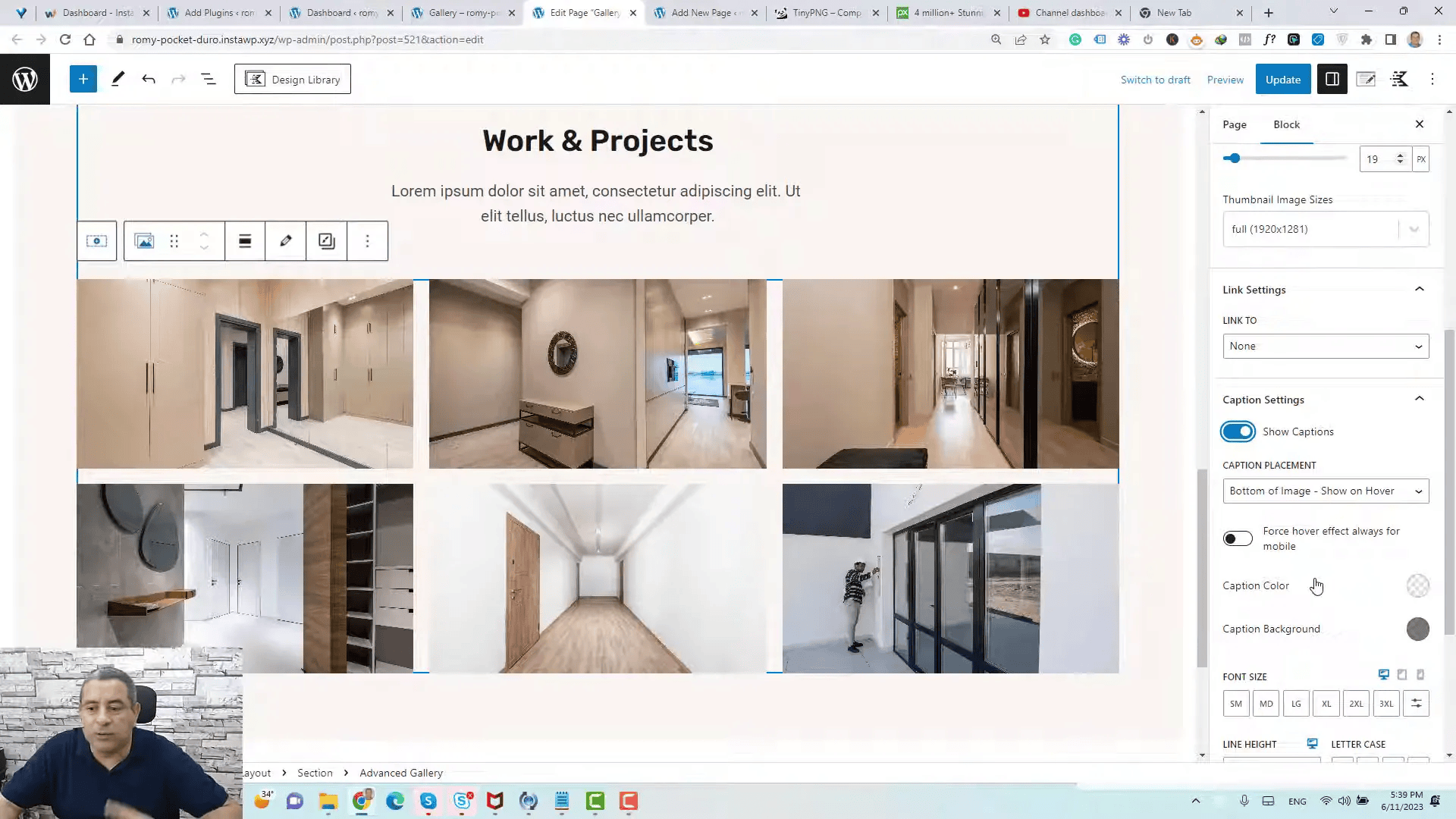
Additionally, linking images to specific pages or external sites can enhance user interaction. Choose the ‘Link’ option for each image and specify the destination URL. This feature is particularly useful for directing viewers to portfolio pieces or detailed project descriptions.
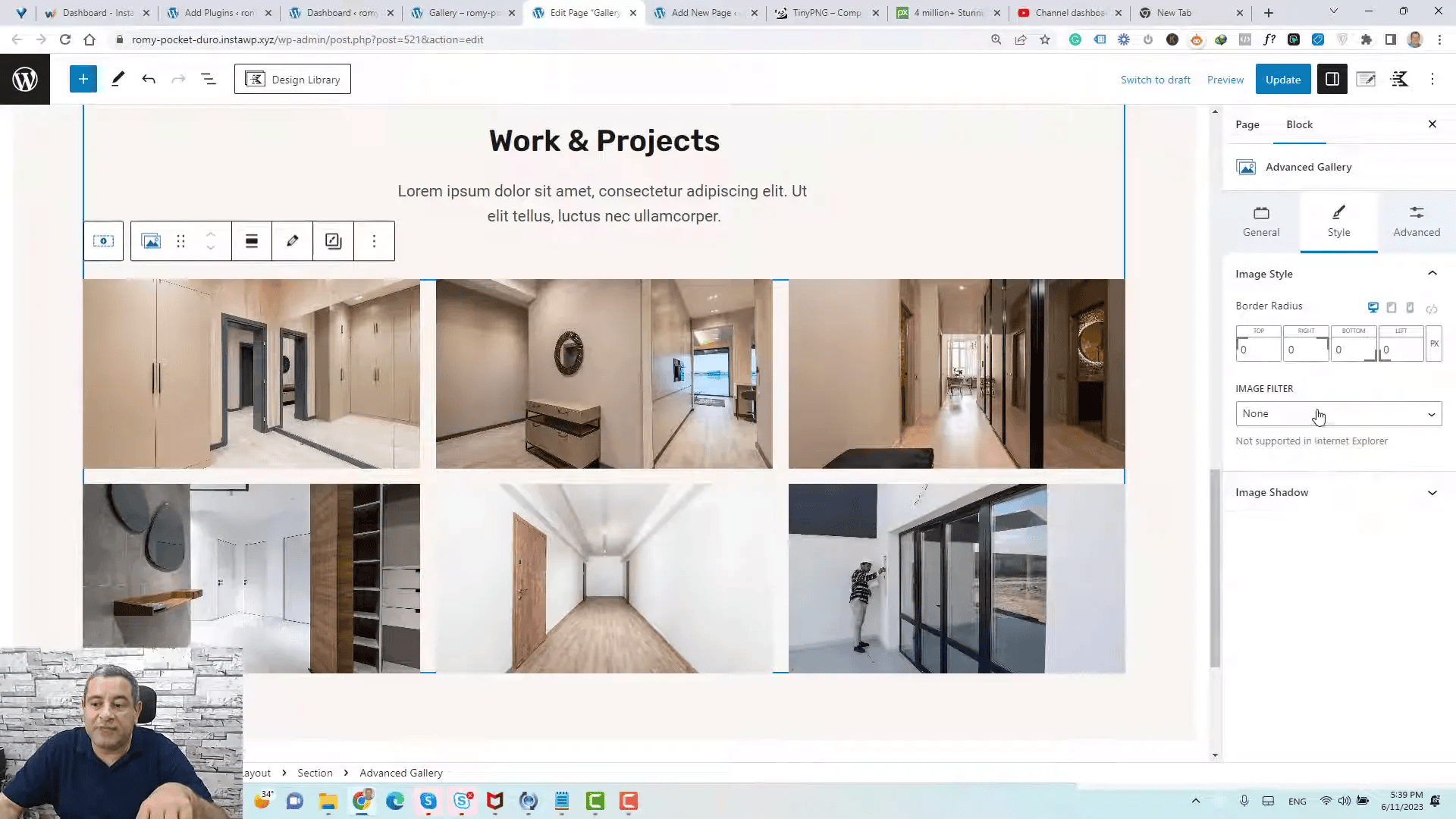
Applying Image Filters and Styles
Styling your images can significantly impact the overall look of your gallery. Kadence Blocks allows you to apply various filters and styles to your images. You can choose from options like grayscale or sepia to create a unique aesthetic.
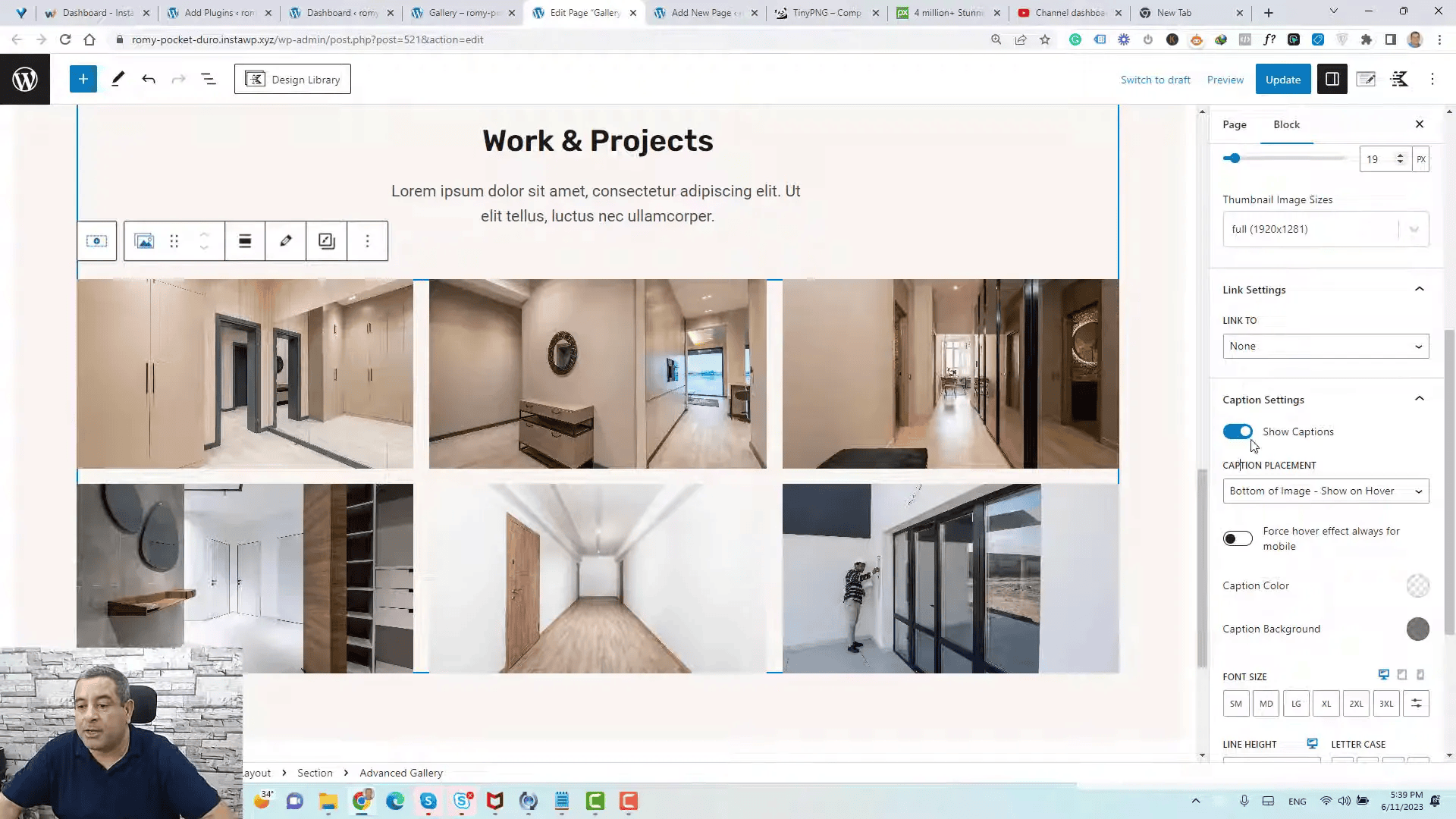
Furthermore, adding border radius can soften the edges of your images, giving them a polished appearance. For instance, a 20-pixel radius can create a gentle curve at the corners, enhancing the gallery’s visual appeal.
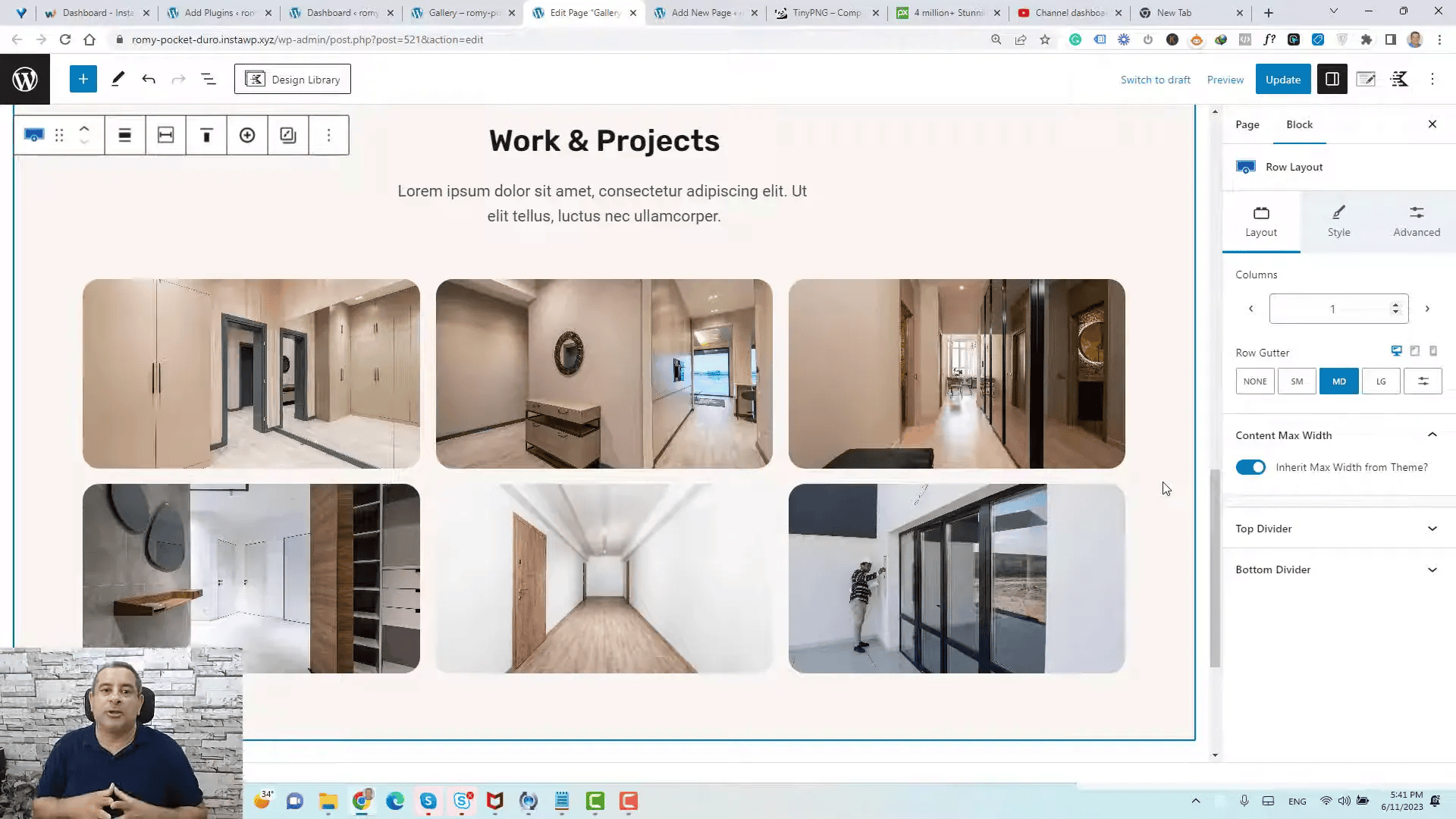
Final Thoughts on Kadence Blocks
Kadence Blocks provides an intuitive and powerful way to Add an Image Gallery to WordPress. Its user-friendly interface and extensive customization options make it suitable for both beginners and advanced users. By following the steps outlined in this guide, you can create visually stunning galleries that enhance your website’s aesthetic and functionality.
Experiment with different layouts, styles, and settings to fully utilize the capabilities of Kadence Blocks. The plugin’s flexibility ensures that your galleries can evolve alongside your content strategy.
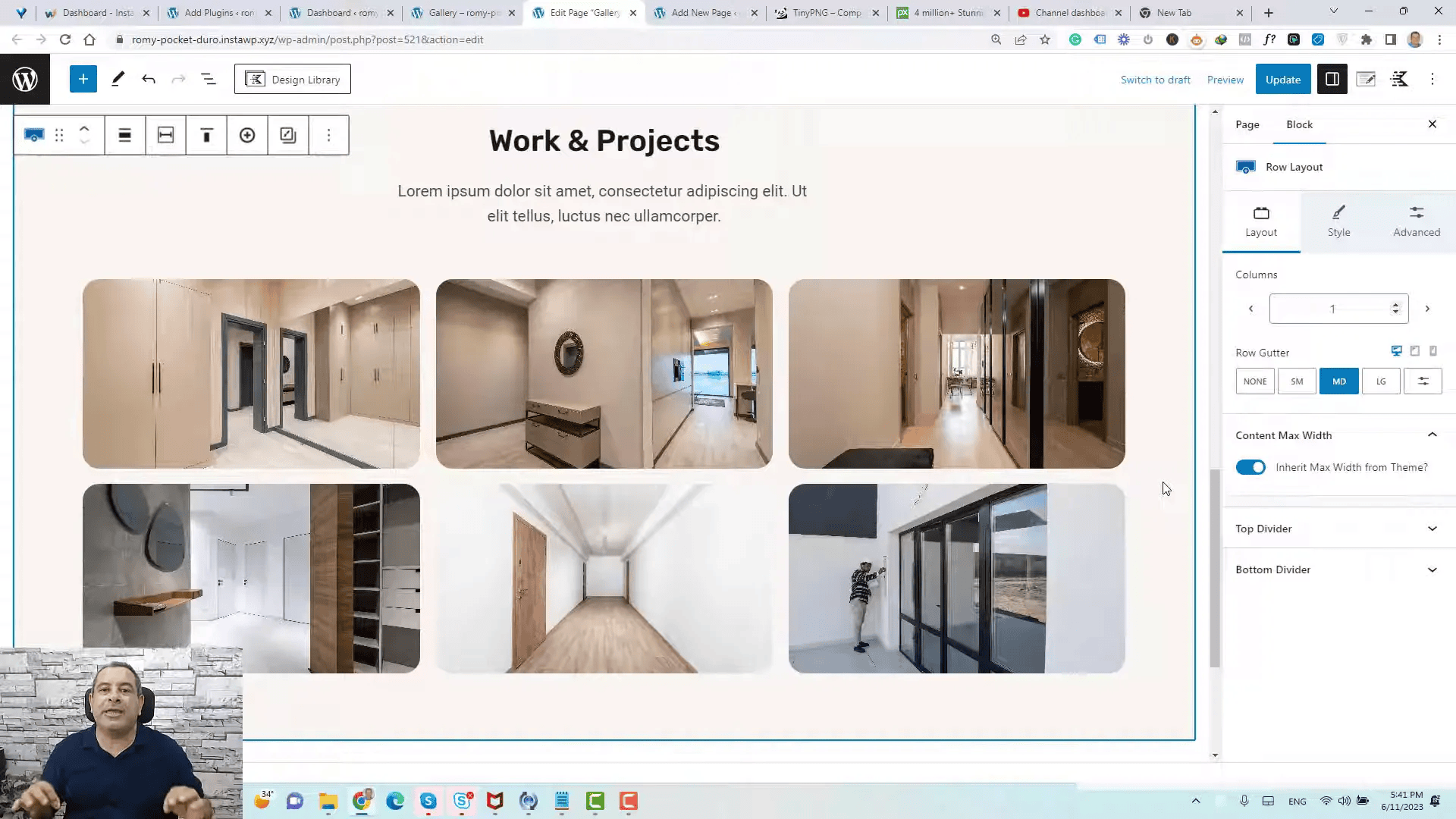
Frequently Asked Questions
- Can I use Kadence Blocks with any WordPress theme?
Yes, Kadence Blocks is compatible with most WordPress themes, making it a versatile choice for any website.
- Is Kadence Blocks free to use?
Yes, Kadence Blocks is a free plugin available in the WordPress plugin repository, with premium options available for advanced features.
- How do I update the images in my gallery?
You can easily update images by selecting the gallery block and choosing new images from your media library.
- Can I add videos to my gallery?
Currently, Kadence Blocks primarily supports images, but you can link to video content from your gallery images.